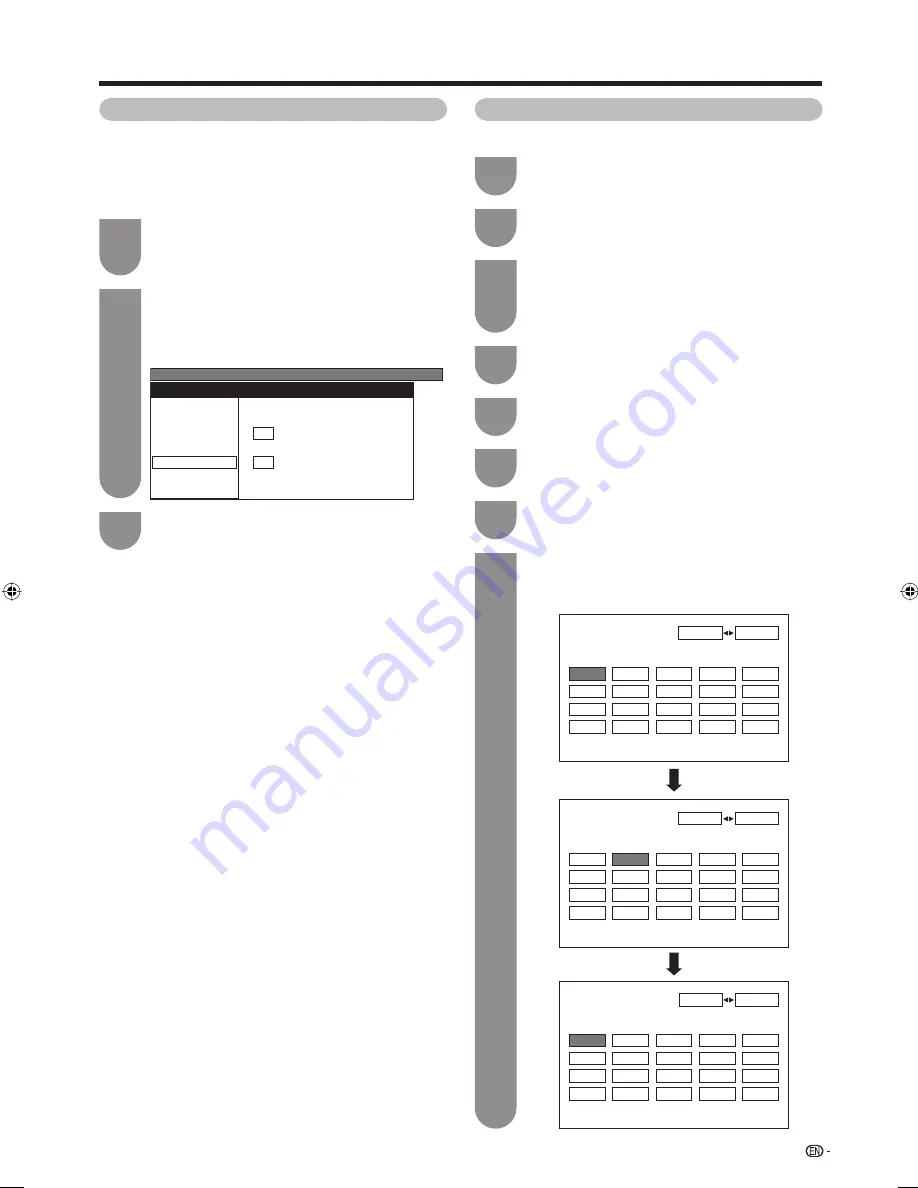
21
Press
MENU
and the MENU screen displays.
1
Press
c
/
d
to select “Setup”.
Press
a
/
b
to select “Programme Setup”, and
then press
ENTER
.
If you already set the password, enter it here.
• See page 26 for setting a password.
2
3
Press
a
/
b
to select “Sort”, and then press
ENTER
.
4
Press
a
/
b
to select “Yes”, and then press
ENTER
.
5
Repeat the steps 6 and 7 until all desired
channels are sorted.
8
Sorting programmes
Channel positions can be sorted freely.
Press
a
/
b
/
c
/
d
to select the channel you
want to move, and then press
ENTER
.
6
Move it to the desired position by pressing
a
/
b
/
c
/
d
, and then press
ENTER
.
7
01
06
SAT.1
KABEL
01 SAT.1
07 08 09 10
03
02 04
05
11 12 13 14 15
16 17 18 19 20
Select Sorts Channels.
Sort menus
01
06
SAT.1
KABEL
01 02
SAT.1 KABEL
07 08 09 10
03
02
04 05
11 12 13 14 15
16 17 18 19 20
Select Sorts Channels.
01
06
KABEL
SAT.1
01 KABEL
07 08 09 10
03
02 04
05
11 12 13 14 15
16 17 18 19 20
Select Sorts Channels.
Watching TV
Press
a
/
b
to set “Skip” to “On”, and then
press
ENTER
.
3
Fine
Search
Colour System
Sound System
Skip
MENU
[Setup ... Programme Setup]
Off
On
Select desired item
Press
a
/
b
/
c
/
d
to select the channel you
want to edit, and then press
ENTER
.
• The selected channel information will be displayed.
1
Press
a
/
b
to select “Skip”, and then press
ENTER
.
• Skip menu displays.
2
Skip menu
Manual setting for each channel (continued)
Skipping channels
Channels with “Skip” set to “On” are passed over
when using
CH
r
/
s
even if selected while watching
the image from the TV.
32Z33H_en_c.indd 21
32Z33H_en_c.indd 21
11/7/2008 10:59:04 AM
11/7/2008 10:59:04 AM






























