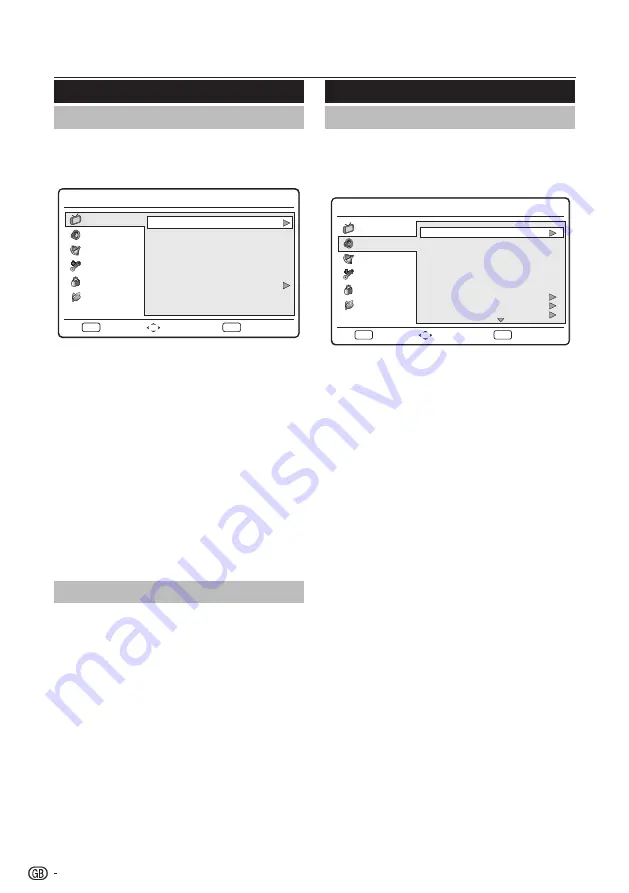
Sound
Adjust sound settings
This section describes how to adjust sound settings.
1�
Press
MENU on the remote control and select
Sound.
2�
Press
OK or
≥
to enter the list.
Menu
Equalizer 120Hz
Equalizer 500Hz
Equalizer 1.5KHz
Equalizer 5KHz
Equalizer 10KHz
Balance
Virtual Surround
3
3
2
4
5
Off
AVL
0
Off
Digital Audio Out
PCM
Select
Sound
Picture
TV
Eco
Exit
EXIT
Enter
OK
Features
Parental
Personal
Sound Mode
3�
Press
<>
to select one of the following
settings:
•
Equalizer 120Hz (Bass): Adjusts the amount
of bass.
•
Equalizer 500Hz (Tenor): Adjusts the amount
of tenor.
•
Equalizer 1�5KHz (Neutral): Adjusts the
amount of neutral.
•
Equalizer 5KHz (Treble): Adjusts the amount
of treble.
•
Equalizer 10KHz (Descant): Adjusts the
amount of descant.
•
Balance: Sets the balance of the left and right
speakers to best fit your listening position.
•
Virtual Surround: Automatically switches the
TV to the best surround sound mode available
from a broadcast. Select
On or Off.
•
Digital Audio Out: Selects the type of digital
audio out to
PCM / Off / Dolby Digital.
•
AVL (Auto volume leveling): Reduces
sudden volume changes, for example, during
commercials or when switching from one
channel to another. Select
On or Off.
•
Type: (Only available for Digital channels.)
Selects the type of audio broadcast.
*
Normal: Sets regular audio only.
*
Hard of Hearing: Sets the mix of hearing
impaired audio with regular audio.
*
Audio Description: Sets the mix of visually
impaired audio with regular audio.
•
Audio Description: (Only appears when
you select
MENU > Sound > Type > Audio
Description): Adjusts the volume of visually
impaired audio.
4�
Press
≤≥
to select / adjust the item to the
desired level.
5�
Follow the on-screen instructions to exit.
Picture
Adjust picture settings
1�
Press
MENU on the remote control and select
Picture.
2�
Press
OK or
≥
to enter the list.
Menu
Select
Brightness
Contrast
Colour
Tint
Sharpness
Colour Temperature
50
50
50
0
5
Cool
Sound
Picture
TV
Eco
Exit
EXIT
Enter
OK
Standard
Smart Picture
Features
Parental
3�
Press
o
>
to select one of the following
settings:
•
Brightness: Changes the level of light in the
picture.
•
Contrast: Changes the level of bright parts in
the picture keeping the dark parts unchanged.
•
Colour: Changes the level of saturation.
•
Tint: Changes the colours to reddish or bluish.
•
Sharpness: Changes the level of sharpness of
fine details.
•
Colour temperature: Sets the colour
temperature to
Cool (bluer), Normal
(balanced),
Warm (redder).
4�
Press
≤≥
to select / adjust the item to the
desired level.
5�
Follow the on-screen instructions to exit.
Use smart picture
Apart from manually adjusting picture settings, you
can use
Smart picture
to set your TV to a predefined
picture setting.
1�
Press
MENU on the remote control and select
Picture.
2�
Press
OK or
≥
to enter
Picture and select
Smart Picture�
3�
Press
≤≥
to select one of the following
settings:
•
Personal
•
Standard
•
Vivid
•
Movie
•
Eco
4�
Follow the on-screen instructions to exit.
TV menu
12
Summary of Contents for Aquos LC-32SH330E
Page 33: ...32 ...




























