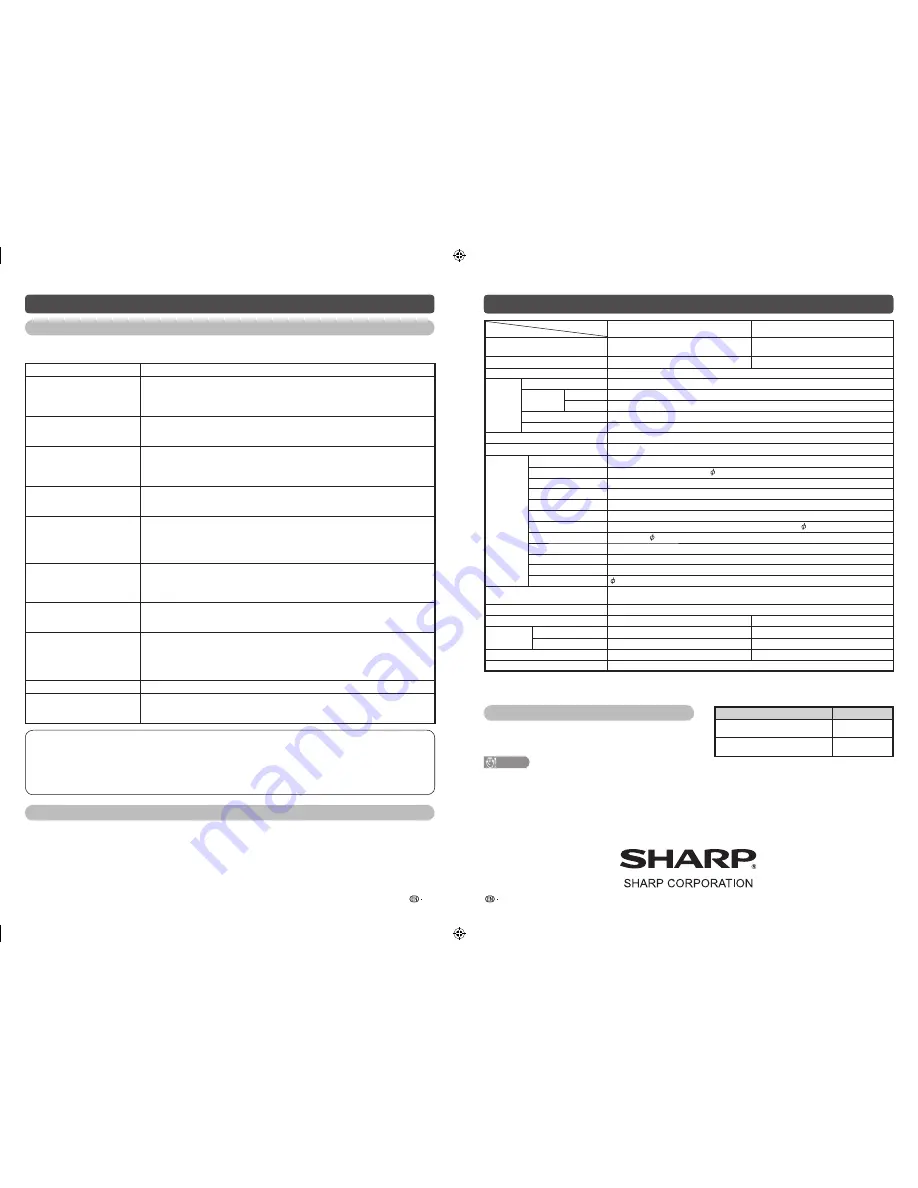
15
16
Specifi cations
Item Model
LC-32M450M
LC-40M550M
LCD panel
31.5
o
(800 mm) Advanced Super View &
BLACK TFT LCD
40
o
(1016 mm) Advanced Super View &
BLACK TFT LCD
Resolution
1,049,088 pixels (1366
g
768)
2,073,600 pixels (1920
g
1080)
Video Colour System
PAL/SECAM/NTSC 3.58/NTSC 4.43/PAL 60
TV
Function
TV-Standard
PAL: B/G, D/K, I SECAM: B/G, D/K, K/K
1
NTSC:
M
Receiving
Channel
VHF/UHF
44.25 — 863.25 MHz
CATV
S1 — S41ch (including Hyperband)
TV-Tuning System
Auto Preset 99 ch
STEREO/BILINGUAL
NICAM: B/G, I, D/K A2 stereo: B/G
Viewing angles
H : 176º V : 176º
Audio amplifi er/Speakers
10 W
g
2 / 5
g
9 cm 2pcs
Terminals
Antenna input
UHF/VHF 75
q
DIN type
INPUT 1
HDMI (HDMI input), AUDIO in ( 3.5 mm jack)
INPUT 2/INPUT 3
HDMI (HDMI input) / HDMI (HDMI input)
INPUT 4
S-VIDEO in, VIDEO in, AUDIO in
INPUT 5
VIDEO in, AUDIO in
INPUT 6
AUDIO in, COMPONENT in
INPUT 7 (PC input)
15 pin mini D-sub, AUDIO in (common use with INPUT 1) ( 3.5 mm jack)
AUDIO OUT
AUDIO out ( 3.5 mm jack)
USB
USB
RS-232C
9 pin D-sub male connector
DIGITAL AUDIO OUTPUT Optical Digital Audio Output
Headphone
3.5 mm stereo
OSD language
English/Simplifi ed Chinese/Arabic/French/Portuguese/Russian/Persian/Thai/
Vietnamese/Indonesian
Power Requirement
AC 110 — 240 V, 50/60 Hz
Power Consumption
106 W (0.8 W Standby)
199 W (0.6 W Standby)
Dimensions
without stand
792 (W)
g
540 (H)
g
113 (D) mm
980 (W)
g
645.5 (H)
g
114.5 (D) mm
with stand
792 (W)
g
576 (H)
g
242 (D) mm
980 (W)
g
681 (H)
g
314 (D) mm
Weight without stand (with stand)
8.7 kg (9.4 kg)
14.5 kg (15.5 kg)
Operating Temperature
0°C — 40°C
• As a part of policy of continuous improvement, SHARP reserves the right to make design and specifi cation changes for
product improvement without prior notice. The performance specifi cation fi gures indicated are nominal values of production
units. There may be some deviations from these values in individual units.
Optional accessory
• Additional optional accessories may be available in the near
future. When purchasing, please read the newest catalogue
for compatibility and check the availability.
CAUTION
• This TV should be mounted on the wall only with the listed wall mount bracket. The use of other wall mount brackets may
result in an unstable installation and may cause serious injuries.
• Installing the Liquid Crystal Television requires special skill that should only be performed by qualifi ed service personnel.
Customers should not attempt to do the work themselves. SHARP bears no responsibility for improper mounting or
mounting that results in accident or injury.
• Carefully read the instructions that come with the bracket before beginning work.
Appendix
Troubleshooting
The problems described below are not always caused by malfunctions. Check the TV again before having the
TV serviced.
Problem Possible
Solution
• No power.
• Check if you pressed
POWER
on the remote control unit. (See page 6.)
If the indicator on the TV lights up red, press
POWER
.
• Is the AC cord disconnected?
• Has the power been turned on? (See page 6.)
• Unit cannot be operated.
• External infl uences such as lightning, static electricity, etc., may cause improper
operation. In this case, operate the unit after fi rst turning the power off the TV or
unplugging the AC cord and re-plugging it in after 1 or 2 minutes.
• Remote control unit does not
operate.
• Is battery inserted with polarity (
e
,
f
) aligned? (See page 5.)
• Is battery worn out? (Replace with new battery.)
• Are you using it under strong or fl uorescent lighting?
• Is a fl uorescent light shining on the remote control sensor?
• Picture is cut off.
• Is the image position correct? (See page 11.)
• Are screen mode adjustments such as picture size made correctly? (See pages 11,
13 and 14.)
• Strange colour, light colour, or
dark, or colour misalignment.
• Adjust the picture tone. (See page 9.)
• Is the room too bright? The picture may look dark in a room that is too bright.
• Check the colour system setting. (See pages 8, 13.)
• Check the input signal setting. (See page 13.)
• Check the HDMI auto view setting. (See page 11.)
• Power is suddenly turned off.
• The unit’s internal temperature has increased.
Remove any objects blocking the vent or clean.
• Check the ECO setting. (See page 10.)
• Is the sleep timer set? (See page 5.)
• Sound/Picture is not stable or
no Sound/Picture colour noise
occur.
• Switch to an appropriate Sound/Colour system setting may improve the Sound/
Picture quality. (See pages 8, 13.)
• No picture.
• Is the connection to external equipment correct? (See page 4.)
• Has the input signal setup been performed correctly after connection? (See page 13.)
• Is the picture adjustment correct? (See page 9.)
• Is the antenna connected properly? (See page 3.)
• Is “On” selected in “Audio only”? (See page 12.)
• No sound.
• Is the volume too low? (See page 5.)
• The TV sometimes makes a
cracking sound.
• This is not a malfunction. This happens when the cabinet slightly expands and
contracts according to changes in temperature. This does not affect the TV’s
performance.
Cautions regarding use in high and low temperature environments
•
When the unit is used in a low temperature space (e.g. room, offi ce), the picture may leave trails or appear slightly
delayed. This is not a malfunction, and the unit will recover when the temperature returns to normal.
•
Do not leave the unit in a hot or cold location. Also, do not leave the unit in a location exposed to direct sunlight or
near a heater, as this may cause the cabinet to deform and the LCD panel to malfunction.
Storage
temperature:
f
20°C to
e
60°C.
Clearing the password
1
Repeat steps 1 to 2 in
Setting a password
. (See page 11.)
2
The password input screen displays.
3
If you enter “3001” using
0 – 9
, the “Child lock” setting menu will be displayed.
4
Enter the 4-digit number as a password using
0 – 9
. The new password is now set.
Part name
Model number
Wall mount bracket
(for LC-32M450M)
AN-37AG2 +
AN-37P30
Wall mount bracket
(for LC-40M550M)
AN-52AG4
LC32M450M_EN.indd 8
LC32M450M_EN.indd 8
6/28/2011 4:56:35 PM
6/28/2011 4:56:35 PM


























