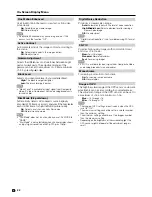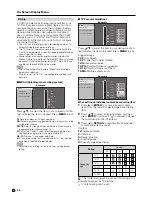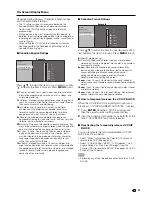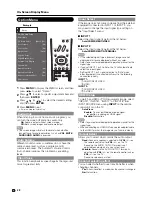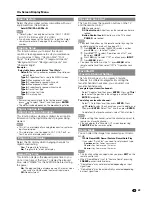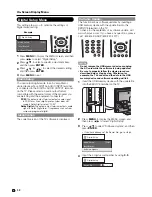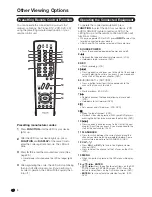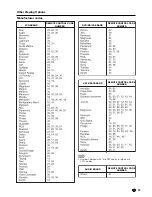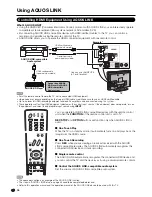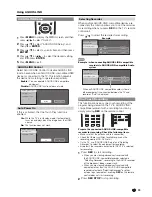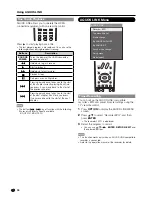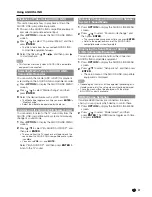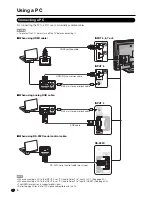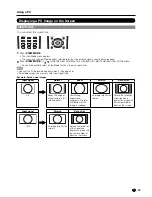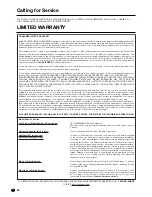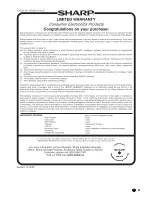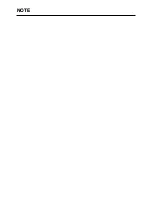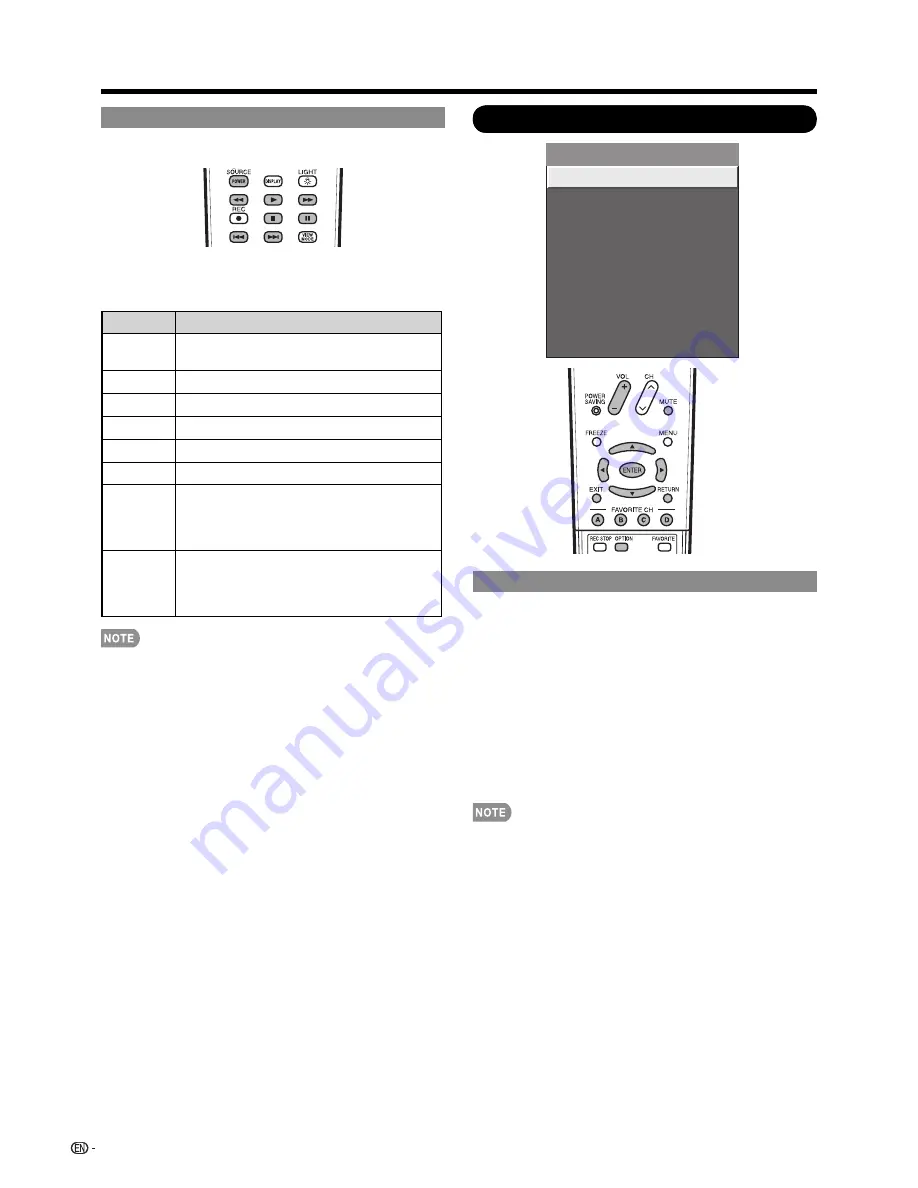
36
AQUOS LINK Menu
Recorder EPG
Top menu/title list
Media change
By AQUOS AUDIO SP
By AQUOS SP
Sound mode change
Setup menu
Model select
AQUOS LINK
Timer Recording
You can call up the AQUOS LINK-compatible
recorder’s EPG and preset timer recordings using the
TV’s remote control.
1
Press
OPTION
to display the AQUOS LINK MENU
screen.
2
Press
a
/
b
to select “Recorder EPG”, and then
press
ENTER
.
The recorder’s EPG is displayed.
3
Select the program to record.
• You can use
a
/
b
/
c
/
d
,
ENTER
,
RETURN
,
EXIT
and
the coloured buttons.
This function works only when an AQUOS LINK-compatible
recorder is connected.
Refer to the operation manual of the recorder for details.
•
•
•
Using AQUOS LINK
One Touch Playback
AQUOS LINK allows you to operate the HDMI-
connected equipment with one remote control.
Press
d
to start playing back a title.
The last played program is played back. You can use the
following buttons during broadcast viewing.
Buttons
Description
SOURCE
POWER
Turns the power of the HDMI connected
devices on and off.
*
Hold down to go in reverse.
,
Starts playback.
-
Hold down to fast forward.
+
Playback stops.
)
Sets pauses and still pictures.
7
Pressing quickly once takes you to the start
of the chapter currently playing. Each time
you press it, you move back to the start of
the previous chapter.
8
Pressing quickly once takes you to the start
of the next chapter. Each time you press
it, you move ahead to the start of the next
chapter.
The buttons
7
/
8
do not function with the following
Blu-ray disc players currently available.
- BD-HP20U, BD-HP50U
•
•
LC-32LE700UN̲E.indb 36
2009/06/24 22:53:21