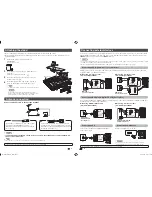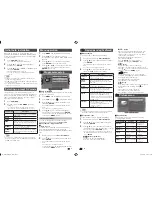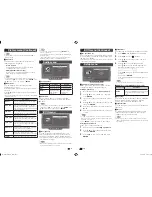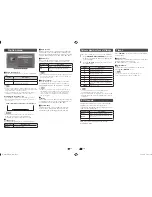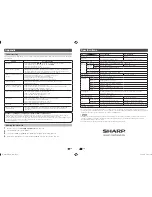13
14
USB Media Player (Continued)
Control panel for photo/music/movie mode operations
• Press
B
to display the control panel below.
Button/menu
Description
Photo
Music
Movie
ENTER
When selecting a folder icon: Enter this
directory.
When selecting a thumbnail:
Play the selected fi le.
Play/Pause.
Rewind. Each time you press
rewind, the speed
will change (2x, 4x, 8x, 16x).
–
Fast-forward. Each time you press fast-forward,
the speed will change (2x, 4x, 8x, 16x).
–
Play the previous fi le.
Play the next fi le.
G /
Stop playback and return to the list of fi les.
Loop. Each time you press
ENTER
, the mode
will switch between Repeat
t
No repeat.
Play/cancel the background music.
–
–
Mute. Press
ENTER
to toggle between mute
and unmute.
–
–
Two loop. Press
ENTER
to set the current
playback time starting point. Press
ENTER
to
set the loop end of the current playing time and
start loop playback. Press
ENTER
button to
cancel the loop.
–
–
Show playlists. Select a fi le from the playlists to
start playback.
Display information about the fi le.
Slow-forward.
Each time you press slow-forward, the speed
will change.
–
–
Single frame-forward.
Each time you press
ENTER
, the picture will
change to the next still picture.
–
–
Set time for music/movie playback.
–
Rotate clockwise 90º.
–
–
Rotate counterclockwise 90º.
–
–
Zoom in an image. Select to display larger
image size.
–
–
Zoom out an image. Select to display smaller
image size.
–
–
Pan image up, down, left or right after you
zoom in. Press
ENTER
to exit.
–
–
Select playback length of a slideshow.
–
–
Select photo display interval.
–
–
NOTE
• Files in folder which are not related to a selected mode cannot be accessed.
• “Unsupported fi le” alert will pops up for a selected fi le of invalid format.
USB Media Player
H
Selecting modes
Photo mode
Music mode
Movie mode
USB
1
Press
INPUT
to select the “USB” mode or the
TV will automatically switch to the USB mode
when a USB device is connected to the TV.
2
Press
c
/
d
to select “Photo mode”, “Music
mode” or “Movie mode”, and then press
ENTER
.
3
Press
c
/
d
to select your USB directory, and
then press
ENTER
.
4
Press
a
/
b
/
c
/
d
to select the desired folder,
and then press
ENTER
.
NOTE
• “Wide mode” is fi xed during “Photo mode” and “Music mode”.
• Depending on the USB device, the TV may not be able to
recognise the contained data.
• Use only alphanumeric characters for naming fi les.
• A fi le name with more than 10 characters may not be
displayed all (depending on the character set).
• Files in USB 1.1 devices may not be played properly.
• Operation using USB hubs is not guaranteed.
• The compatibility of USB HDDs may not be guaranteed.
• Multi drive USB is not supported.
PHOTO slideshow
C:\Photo
1/2
Back
Fireworks.jpg
Switzerland.jpg
Japan-hokkaid..
Island.jpg
Ski Action.jpg
WxH:
1300 X 822
Size:
789 KBytes
Date:
2011 / 08 / 04
Time:
10 : 12 :12
Ski Action.jpg
When you press
PHOTO
, the TV screen will
automatically play the photo slideshow.
• If there is no USB drive, the TV will switch to
Selecting
modes
screen.
• Photo slideshows will autoplay only for the photos located
on the top layer of USB drive. To enable autoplay for
photos located in a subfolder, you need to manually select
the subfolder, and then press
PHOTO
.
You can select the duration for each photo to
display, and also the duration for the slideshow to
play.
Duration for photos to display
1 minute
10 seconds
5 seconds
3 seconds
Duration for slideshow to play
Continuous
3 hour
1 hour
• The TV will automatically power off after the
selected playtime ends.
NOTE
• Background music will autoplay during a slideshow only if the
music fi le is located in the same folder with the photo fi les.
• If you want to stop the photo slideshows, press
RETURN
to
exit.
List of fi les compatible with USB mode
USB device/
File system
USB Memory / FAT/FAT32
Photo file format
JPEG (.jpg) (DCF2.0 compliant).
Progressive format of jpeg files
are not supported.
Music file format
(Files may not be
playable depending
on the bitrate)
MP3 (.mp3) Bitrate: 32 k, 40 k,
48 k, 56 k, 64 k, 80 k, 96 k,
112 k, 128 k, 160 k, 192 k, 224 k,
256 k, 320 kbps
Sampling frequency: 32 k, 44.1 k,
48 kHz
Video fi le format
File extension
Container
Video
*.avi
AVI
XviD
H.264
MPEG2
*.mkv
MKV
H.264
MPEG2
MPEG1
*.mp4
MP4
XviD
H.264
*.vob
VOB
MPEG2
*.mpg/*.mpeg
PS
MPEG2
MPEG1
*.rm/*.rmvb
RM
RM codec
*.ts/*.trp/*tp
TS
H.264
MPEG2
*.dat
DAT
MPEG2
MPEG1
LC-32LE155M_EN_F895.indd 7
LC-32LE155M_EN_F895.indd 7
6/24/2013 3:29:11 PM
6/24/2013 3:29:11 PM