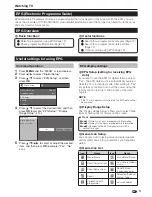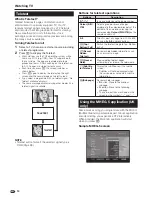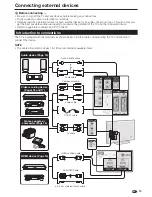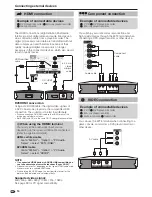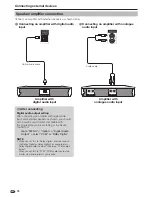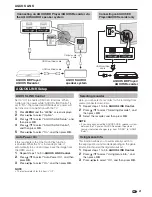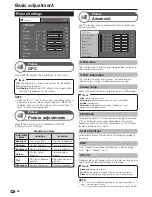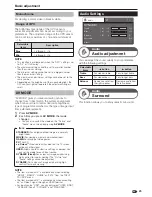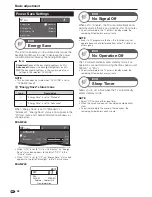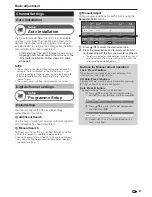Basic adjustment
NOTE
The item marked with * is available only when selecting
“HDMI1”, “HDMI2”, “HDMI3” or “EXT4” from the “INPUT
SOURCE” menu.
The item marked with ** is available only when accepting
an “x.v.Colour” signal through an HDMI terminal.
For input source “USB”, you can only select “USER (USB)”,
“DYNAMIC (Fixed)”, “DYNAMIC” and “STANDARD”.
•
•
•
Monochrome
For viewing a colour video in black & white.
Range of OPC
The brightness level range of the OPC sensor’s
automatic adjustments can be set according to your
preferences. The adjustment range of the OPC sensor
can be set to a maximum of
e
16 and a minimum of
f
16.
Selectable
items
Description
Max.
f
16 through
e
16
Min.
f
16 through
e
16
NOTE
This function is available only when the “OPC” setting is set
to “On” or “On:Display”.
The maximum setting cannot be set to a smaller number
than the minimum setting.
The minimum setting cannot be set to a bigger number
than the maximum setting.
The maximum and minimum settings cannot be set to the
same number.
Depending on the brightness of the surrounding light, the
OPC sensor might not operate if the adjustment range is
small.
AV MODE
“AV MODE” gives you several viewing options to
choose from to best match the system environment,
which can vary due to factors like room-brightness,
type of programme watched or the type of image input
from external equipment.
Press
AV MODE
.
Each time you press
AV MODE
, the mode
changes.
You can also switch the mode on the “Picture” and
“Audio” menu screen by pressing
AV MODE
.
•
•
•
•
•
1
2
•
Audio Settings
Audio
Balance
Treble
Surround
Reset
[ 0]
[ 0]
–15
L
+15
R
[Off]
Bass
[ 0]
–15
+15
DYNAMIC
STANDARD:
For a highly defined image in a normally
bright room.
MOVIE:
For viewing a movie in a darkened room.
GAME:
For playing of video games.
PC*:
For PC.
x.v.Colour**:
Produce realistic colour on the TV screen
unlike any other signal.
USER:
Allows you to customise settings as desired. You
can set the mode for each input source.
DYNAMIC (Fixed):
For a clear-cut image emphasising
high contrast for sports viewing (The “Picture” and
“Audio” settings cannot be adjusted).
DYNAMIC:
For a clear-cut image emphasising high
contrast for sports viewing.
Audio adjustment
Audio
Surround
Audio
This function allows you to enjoy realistic live sound.
You can adjust the sound quality to your preference
with the following settings.
Selectable
items
c
button
d
button
Treble
For weaker treble
For stronger treble
Bass
For weaker bass
For stronger bass
Balance
Decrease audio from
the right speaker
Decrease audio from
the left speaker
25
Item