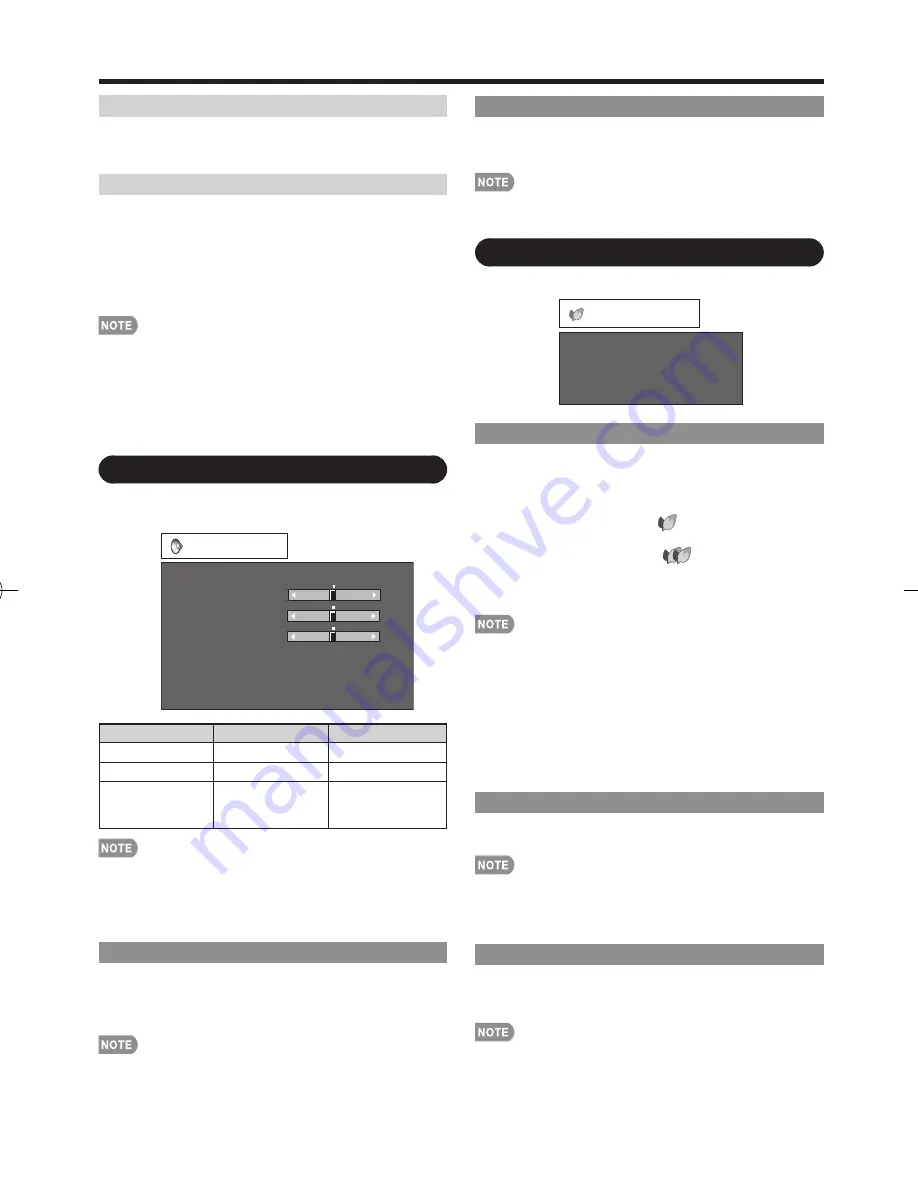
19
Monochrome
For viewing a video in monochrome.
On:
For viewing in monochrome.
Off:
Normal color.
Range of OPC
The brightness level range of the OPC sensor's
automatic adjustments can be set according to your
preferences.
The adjustment range of the OPC sensor can be set to
a maximum of +16 and a minimum of –16.
Max.:
–15 t16
Min.:
–16 t15
The maximum setting cannot be set to a smaller number
than the minimum setting.
The minimum setting cannot be set to a bigger number
than the maximum setting.
Depending on the brightness of the surrounding light, the
OPC sensor might not operate if the adjustment range is
small.
Audio Menu
You can adjust the sound quality to your preference
with the following settings.
Example
Audio
Treble
Bass
Balance
Surround
Bass Enhancer
Reset
a
15
L
b
15
[ 0]
[ 0]
[ 0]
a
15
b
15
R
Selected item
c
button
d
button
Treble
For weaker treble
For stronger treble
Bass
For weaker bass
For stronger bass
Balance
Decrease audio
from the right
speaker
Decrease audio
from the left
speaker
Audio menu is grayed out when Output Select is set to
"Variable". (See page 25.)
For resetting all Audio adjustment items to the factory
preset values, press
a
/
b
to select "Reset", press
ENTER
,
press
a
/
b
to select "Yes", and then press
ENTER
.
Surround
Surround function allows you to enjoy realistic "live"
sound.
On:
Surround function is on.
Off:
Normal sound.
Audio menu is grayed out when Output Select is set to
"Variable". (See page 25.)
For some discs, setup may be required on your DVD player.
In this case, please refer to the operation manual of your
DVD player.
•
•
•
•
•
•
•
Bass Enhancer
This function allows you to enjoy bass-enhanced sound.
On:
Bass Enhancer function is on.
Off:
Normal sound.
Audio menu is grayed out when Output Select is set to
"Variable". (See page 25.)
Power Control Menu
Power control setting allows you to save energy.
Power Saving
No Signal Off
No Operation Off
Power Control
Example
Power Saving
This function allows you to automatically reduce the
backlight brightness in order to decrease the power
consumption and increase the backlight lifespan.
Standard:
Reduces the backlight brightness to 80%.
When set to “Standard”, “
” appears on the screen.
Advanced:
Reduces the backlight brightness to 70%.
When set to “Advanced”, “
” appears on the
screen.
Off:
The backlight brightness is the same value of your
settings in the selected AV MODE.
“Power Saving” does not function when you set “AV MODE”
to “DYNAMIC (Fixed)”.
When “OPC” is set to “On(Display)” or “On” while “Power
Saving” is set to “Standard” or “Advanced”, the Power
Saving leaf icon appears to the left of “OPC” in the Picture
menu screen.
When “OPC” is set to “Off” while “Power Saving” is set
to “Standard” or “Advanced”, the Power Saving leaf icon
appears to the left of “Backlight” in the Picture menu
screen.
No Signal Off
When set to "Enable", the power will automatically shut
down if there is no signal for 15 minutes.
When it is 5 minutes before the power shuts down, the
remaining time will start to keep appearing every minute.
"Disable" is the factory preset value.
When a TV program fi nishes, this function may not operate.
No Operation Off
You can set the time length the TV takes to automatically
shut the power down when there is no operation.
30min/3Hour/Disable
When it is 5 minutes before the power shuts down, the
remaining time will start to keep appearing every minute.
"Disable" is the factory preset value.
•
•
•
•
•
•
•
•
•
On-Screen Display Menu
LC-32D47UT̲E.indb 19
LC-32D47UT̲E.indb 19
2009/04/07 17:54:29
2009/04/07 17:54:29













































