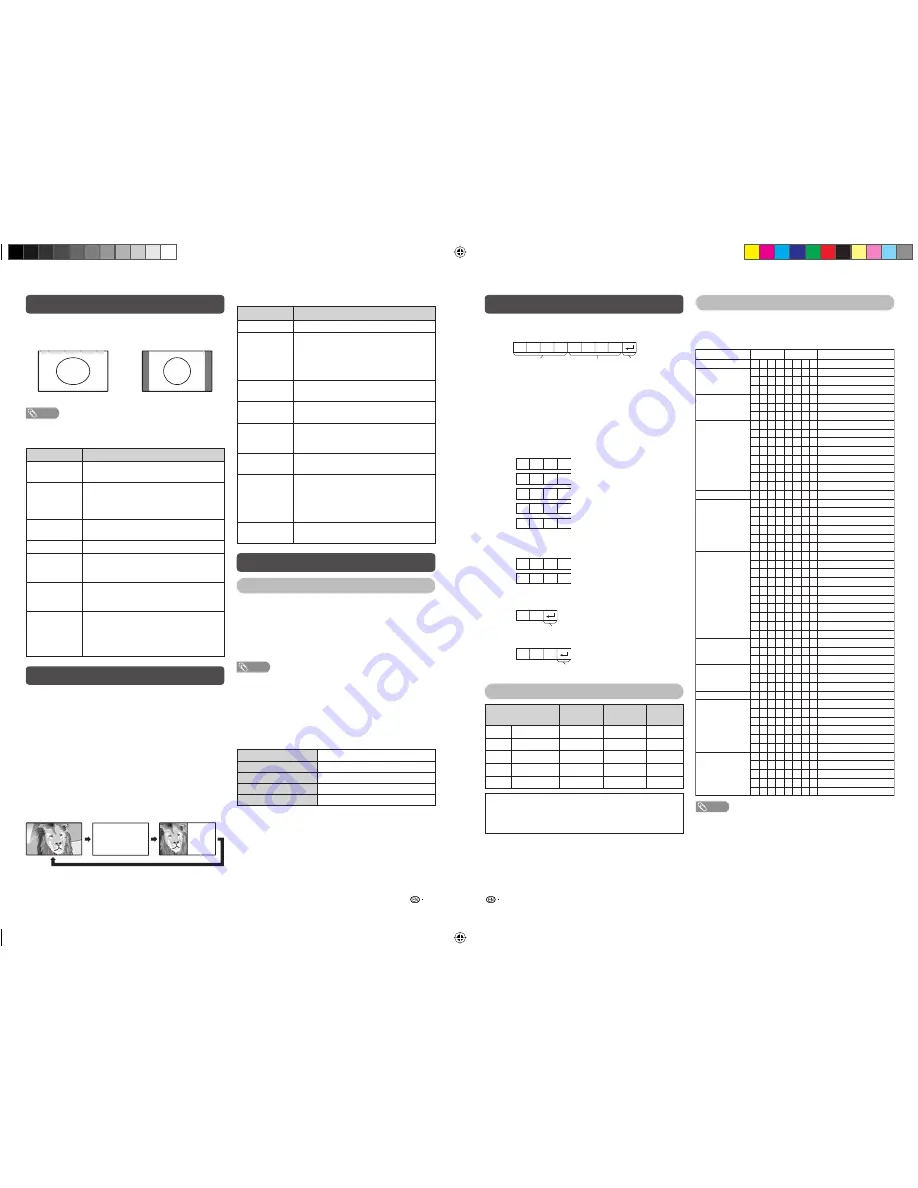
13
14
Wide Mode (Continued)
Teletext function
Connecting a PC
Connecting a PC (Continued)
What is Teletext?
Teletext broadcasts pages of information and
entertainment to specially equipped television sets.
News, weather reports, sports information, stock
exchange prices and programme previews are
among the many services available.
Turning on and off Teletext
1
Select a TV channel or external input source
providing the Teletext programme.
2
Press
m
to display the Teletext.
3
Each time you press
m
, the screen switches
as shown below.
• If you select a programme with no Teletext signal, “No
Teletext available.” is displayed.
• The same message displays during other modes if
no Teletext signal is available.
Button functions
Buttons
Description
CH (
r
/
s
)
Increase or decrease the page number.
Colour
(Red/Green/
Yellow/Blue)
You can select a group or block of pages
displayed in the coloured brackets at
the bottom of the screen by pressing
the corresponding
Colour (Red/Green/
Yellow/Blue)
on the remote control unit.
0 — 9
Directly select any page from 100 to 899
by using
0 — 9
.
v
(Top/
Bottom/Full)
Switch the Teletext image to Top, Bottom
or Full.
WIDE
key also can operate.
k
(Reveal
hidden
TELETEXT)
To reveal hidden information such as an
answer to a quiz.
3
(Hold)
To stop updating Teletext pages
automatically or release the hold mode.
[
(Subtitle
for
TELETEXT)
Display the subtitle or exit the subtitle
screen.
• Subtitle will not be displayed when
the service does not contain subtitle
information.
1
(Subpage)
Display the subpage or exit the subpage
screen
TELETEXT
TELETEXT
PC Control of the TV
• When a programme is set, the TV can be controlled
from the PC using the RS-232C terminal.
The input signal (PC/video) can be selected,
the volume can be adjusted and various other
adjustments and settings can be made, enabling
automatic programmed playing.
NOTE
• This operation system should be used by a person who is
accustomed to using PCs.
Communication conditions
Set the RS-232C communications settings on the
PC to match the communications conditions of the
TV. The communications settings of the TV are as
follows:
Baud rate:
9,600 bps
Data length:
8 bits
Parity bit:
None
Stop bit:
1 bit
Flow control:
None
Communication procedure
Send the control commands from the PC via the RS-
232C connector.
The TV operates according to the received command
and sends a response message to the PC.
Do not send multiple commands at the same time.
Wait until the PC receives the OK response before
sending the next command.
Command format
Eight ASCII codes
e
CR
C1 C2 C3 C4 P1 P2 P3 P4
Command 4-digits: Command. The text of four characters.
Parameter 4-digits: Parameter 0 — 9, space, ?
Parameter
Input the parameter values, aligning left, and fi ll with
space(s) for the remainder. (Be sure that four values
are input for the parameter.)
When the input parameter is not correct, “ERR”
returns. (Refer to “Response code format”.)
0 0 5 5
1 0 0
a
3 0
0 0 0 9
0
When “?” is input for some commands, the present
setting value responds.
? ? ? ?
?
Response code format
O K
E R R
PC compatibility chart
Resolution
Horizontal
Frequency
Vertical
Frequency
VESA
Standard
VGA
640
g
480
31.5 kHz
60 Hz
✓
SVGA
800
g
600
37.9 kHz
60 Hz
✓
XGA
1024
g
768
48.4 kHz
60 Hz
✓
WXGA 1360
g
768
47.7 kHz
60 Hz
✓
SXGA 1280
g
1024
64.0 kHz
60 Hz
✓
Power Management is a registered trademark of Sun
Microsystems, Inc.
VGA and XGA are registered trademarks of International
Business Machines Corp.
Return code (0DH)
Normal response
Return code (0DH)
Problem response (communication error or incorrect command)
NOTE
• If an underbar (_) appears in the parameter column, enter
a space.
• If an asterisk (*) appears, enter a value in the range
indicated in brackets under CONTROL CONTENTS.
Command 4-digits
Parameter 4-digits
Return code
“4:3 Mode” menu
To set the type of the wide screen, select “Panorama”
or “Normal” in the 4:3 Mode menu. (See page 11.)
4:3 Mode set to “Panorama”
4:3 Mode set to “Normal”
NOTE
• If the broadcast signal contains no WSS information, Auto
Selection will not function even when the WSS option is
enabled.
Selected item
Description
Normal
For 4:3 “standard” pictures. A side bar
appears on each side.
Zoom 14:9
For 14:9 letterbox pictures. A thin side
bar appears on each side, and you may
also see bars on the top and bottom with
some programmes.
Panorama
In this mode the picture is progressively
stretched toward each side of the screen.
Full
For 16:9 squeeze pictures.
Cinema 16:9
For 16:9 letterbox pictures. Bars may
appear on the top and bottom with some
programmes.
Cinema 14:9
For 14:9 letterbox pictures. Bars may
appear on the top and bottom with some
programmes.
Underscan
Display with an Underscan image only
when receiving a 720p signal. Display
with the High-Defi nition image adjusted
optimally. Noise may appear on the edge
of the screen with some programmes.
RS-232C commands list
Commands
• Commands not indicated here are not guaranteed
to operate.
P
I
I
I
D
C
C
A
A
A
A
A
A
A
A
V
H
H
V
V
C
P
W
W
W
W
W
W
W
W
W
W
M
M
M
A
A
A
A
O
O
O
O
O
O
T
T
T
D
D
POWER SETTING
INPUT SELECTION A
POWER OFF (STANDBY)
INPUT SWITCHING (TOGGLE)
TV (CHANNEL FIXED)
INPUT1—6 (1—6)
TV DIRECT CHANNEL (1—99)
CHANNEL UP
CHANNEL DOWN
TOGGLE
STANDARD
MOVIE
GAME
USER
DYNAMIC (FIXED)
DYNAMIC
PC
VOLUME (0—60)
H-POSITION (AV) (
f
10—10)
H-POSITION (PC) (0—60)
V-POSITION (AV) (
f
10—10)
V-POSITION (PC) (0—20)
CLOCK (0—180)
PHASE (0—64)
TOGGLE
NORMAL
ZOOM 14:9
PANORAMA
FULL
CINEMA 16:9
CINEMA 14:9
UNDERSCAN
NORMAL (PC)
FULL (PC)
TOGGLE
MUTE ON
MUTE OFF
SURROUND TOGGLE
SURROUND ON
SURROUND OFF
TOGGLE
OFF
SLEEP TIMER 30 MIN
SLEEP TIMER 1 HOUR
SLEEP TIMER 1 HOUR 30 MIN
SLEEP TIMER 2 HOUR
SLEEP TIMER 2 HOUR 30 MIN
TEXT OFF
TEXT CHANGE TOGGLE
0 to 1
DIRECT PAGE JUMP (100—899)
100 to 899
CHANNEL
VOLUME
POSITION
WIDE MODE
MUTE
SURROUND
AUDIO CHANGE
SLEEP TIMER
TEXT
AV MODE
SELECTION
O
T
T
A
C
H
H
V
V
V
V
V
V
V
V
O
P
P
P
P
L
H
I
I
I
I
I
I
I
I
I
I
U
U
U
C
C
C
C
F
F
F
F
F
F
E
E
E
C
C
W
G
V
V
C
U
D
M
M
M
M
M
M
M
M
L
O
O
O
O
C
S
D
D
D
D
D
D
D
D
D
D
T
T
T
D
D
D
H
T
T
T
T
T
T
X
X
X
P
P
R
D
D
D
H
P
W
D
D
D
D
D
D
D
D
M
S
S
S
S
K
E
E
E
E
E
E
E
E
E
E
E
E
E
E
V
V
V
A
M
M
M
M
M
M
T
T
T
G
G
0
_
_
*
*
_
_
0
1
2
3
4
5
6
7
*
*
*
*
*
*
*
0
1
2
3
4
5
6
7
9
10
0
1
2
0
1
2
_
0
1
2
3
4
5
0
1
?
*
?
CONTROL ITEM
COMMAND
PARAMETER
CONTROL CONTENTS
_
_
_
_
_
_
_
_
_
_
_
_
_
_
_
_
_
_
_
_
_
_
_
_
_
_
_
_
_
_
_
_
_
_
_
_
_
_
_
_
_
_
_
_
_
_
_
?
_
?
_
_
_
_
_
_
_
_
_
_
_
_
_
_
_
_
*
*
*
*
*
_
_
_
_
_
_
_
_
_
_
_
_
_
_
_
_
_
_
_
_
_
_
_
_
_
_
?
*
?
_
_
_
_
*
_
_
_
_
_
_
_
_
_
_
*
*
*
*
*
*
*
_
_
_
_
_
_
_
_
_
_
_
_
_
_
_
_
_
_
_
_
_
_
_
_
_
?
*
?
LC32A37M_EN.indd 7
LC32A37M_EN.indd 7
8/24/2009 9:49:39 AM
8/24/2009 9:49:39 AM








