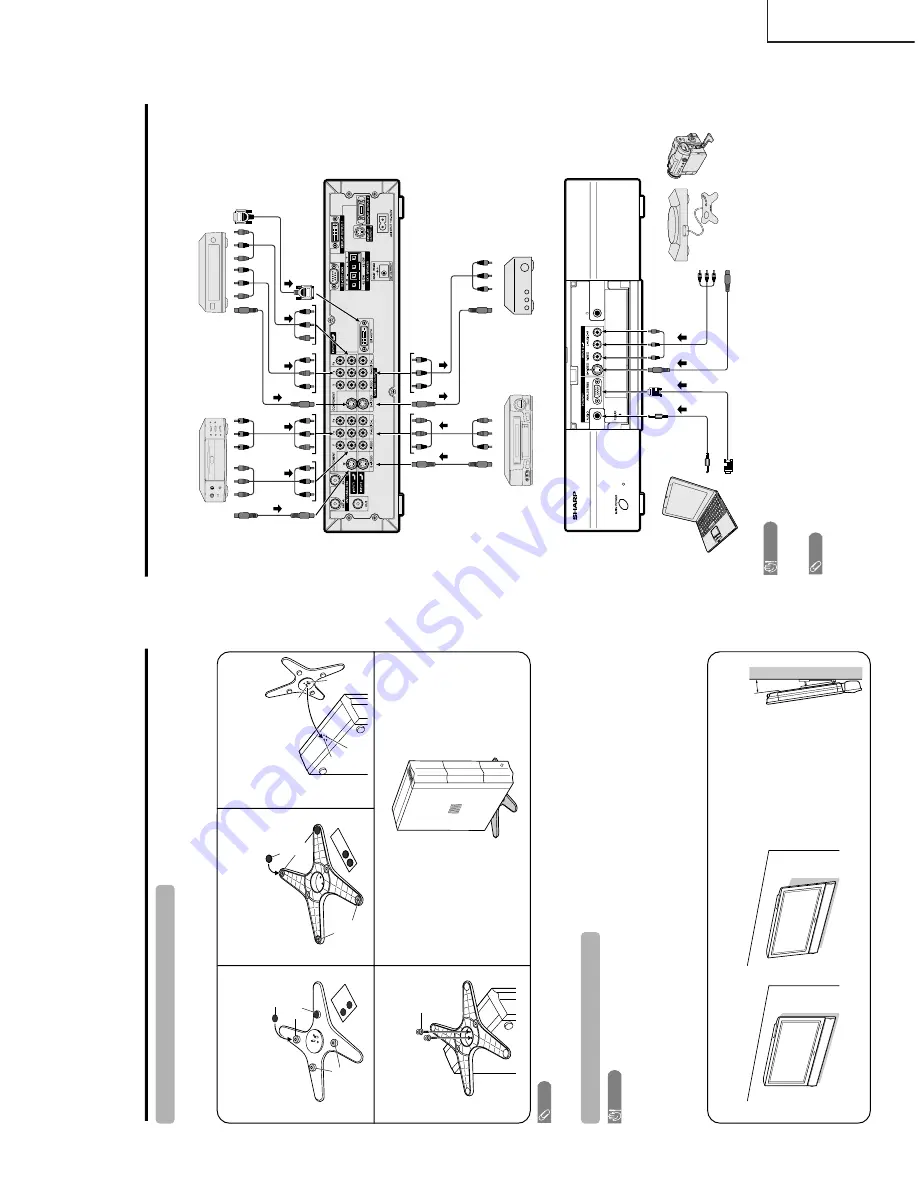
9
LC-30HV6U
Preparation
Setting the Displa
y on the wall
CA
UTION
•
Installing the Liquid Crystal
T
ele
vision requires special skill that should onl
y be perf
ormed b
y
qualified service
per
sonnel.
Customer
s should not attempt to do the w
ork themselves.
SHARP bear
s no responsibility f
or impr
oper
mounting or mounting that results in accident or injury
.
Using an optional brac
ket to mount the Displ
ay
•
Y
ou can ask a qualified service personnel about using an optional AN-37AG1 bracket to mount the Display
to the wall.
•
Car
efully r
ead the instructions that come with the bracket befor
e beginning work.
V
e
rtical mounting
Angular mounting
Hanging on the wal
l
AN-37AG1 wall mount bracket. (See the bracket instructions for details.)
Setting the A
VC System with the stand
1
Ho
w to install the A
VC System ver
ticall
y
using the stand unit.
•
Use the supplied stand unit for installing the A
VC System ver
tically in an upright position.
Stic
k eac
h spacer to the
stand as sho
wn.
Peel each spacer
away fr
om the
paper and attach
to the four bulging
ar
eas on the stand.
2
Attac
h
each cushion to
the stand as sho
wn.
3
Fit the stand to the
AV
C
System.
Peel each cushion
away fr
om the
paper and attach
to the four ar
eas at
the bottom.
Inser
t the stand into the
AV
C
System, making sur
e that the
thick and thin bulges of the
stand align with the big and
small holes on the
AV
C
System.
Stand
spacer
Bulge
Stand cushion
Thin bulge
Thick
bulge
Big hole
Small
hole
4
Attach the stand using th
e
stand scre
ws as sho
wn.
Stand scr
ew
The A
VC System installe
d
ver
ticall
y
with the stand.
NO
TE
•
When mounting the A
VC System ver
tically
, always use the supplied stand. Be car
eful not to block vent holes when
standing up dir
ectly on the floor or a flat sur
face as this can r
esult in equipment failur
e.
Attaching point
Attaching point
Bulge
5
°
About setting the Displa
y angle
•
Y
ou can set the Display on the
wall up to 5 degr
ees forwar
d
when the speaker is attached and
up to 20 degr
ees forwar
d when
the speaker is not attached. Do
not set the angle outside those
ranges.
Using e
xternal equipment
Digital TV
tuner
A
VC System
(rear vie
w)
A
VC System
(fr
ont vie
w)
A
V
Receiver
(Built-in T
uner
Amp)
VCR
D
VD pla
y
e
r
Game console/
Camcor
der
PC
Y
ou can connect many types of exter
nal equipment to your System, like a DVD player
, VCR, Digital TV tuner
, PC,
game console and camcor
der
. T
o
view exter
nal sour
ce images, select the input sour
ce fr
om
INPUT
on the
remote contr
o
l unit or on the Display
.
CA
UTION
•
To
pr
otect all equipment, always tur
n of
f the A
VC System befor
e connecting to a DVD player
, VCR, Digital TV tuner
,
PC, game console, camcor
der or other exter
nal equipment.
NO
TE
•
Please r
efer to the r
elevant operation manual (DVD player
, PC, etc.) car
efully befor
e making connections.
S-VIDEO
S-VIDEO
S-VIDEO
AV
S-VIDEO
AV
AV
AV
Y/P
B
/P
R
Y/P
B
/P
R
PC-A
UDIO
ANALOG RGB
AV
S-VIDEO
DV
I
Summary of Contents for Aquos LC 30HV6U
Page 29: ...29 17 16 19 18 15 14 13 12 11 10 LC 30HV6U INV PWB SPEAKER JACK PWB ...
Page 35: ...35 6 5 4 3 2 1 A B C D E F G H LC 30HV6U Ë KEY Unit Display ...
Page 36: ...36 8 7 10 9 6 5 4 3 2 1 A B C D E F G H LC 30HV6U Ë LCD CONTROL Unit 1 7 Display ...
Page 37: ...37 17 16 19 18 15 14 13 12 11 10 LC 30HV6U ...
Page 38: ...38 8 7 10 9 6 5 4 3 2 1 A B C D E F G H LC 30HV6U Ë LCD CONTROL Unit 2 7 Display ...
Page 39: ...39 17 16 19 18 15 14 13 12 11 10 LC 30HV6U ...
Page 40: ...40 8 7 10 9 6 5 4 3 2 1 A B C D E F G H LC 30HV6U Ë LCD CONTROL Unit 3 7 Display ...
Page 41: ...41 17 16 19 18 15 14 13 12 11 10 LC 30HV6U ...
Page 42: ...42 8 7 10 9 6 5 4 3 2 1 A B C D E F G H LC 30HV6U Ë LCD CONTROL Unit 4 7 Display ...
Page 43: ...43 17 16 19 18 15 14 13 12 11 10 LC 30HV6U ...
Page 44: ...44 8 7 10 9 6 5 4 3 2 1 A B C D E F G H LC 30HV6U Ë LCD CONTROL Unit 5 7 Display ...
Page 45: ...45 17 16 19 18 15 14 13 12 11 10 LC 30HV6U ...
Page 46: ...46 8 7 10 9 6 5 4 3 2 1 A B C D E F G H LC 30HV6U Ë LCD CONTROL Unit 6 7 Display ...
Page 47: ...47 17 16 19 18 15 14 13 12 11 10 LC 30HV6U ...
Page 48: ...48 8 7 10 9 6 5 4 3 2 1 A B C D E F G H LC 30HV6U Ë LCD CONTROL Unit 7 7 Display ...
Page 49: ...49 17 16 19 18 15 14 13 12 11 10 LC 30HV6U ...
Page 50: ...50 8 7 10 9 6 5 4 3 2 1 A B C D E F G H LC 30HV6U Ë MAIN Unit 1 3 Display ...
Page 51: ...51 17 16 19 18 15 14 13 12 11 10 LC 30HV6U ...
Page 52: ...52 8 7 10 9 6 5 4 3 2 1 A B C D E F G H LC 30HV6U Ë MAIN Unit 2 3 Display ...
Page 53: ...53 17 16 19 18 15 14 13 12 11 10 LC 30HV6U ...
Page 54: ...54 8 7 10 9 6 5 4 3 2 1 A B C D E F G H LC 30HV6U Ë MAIN Unit 3 3 Display ...
Page 55: ...55 17 16 19 18 15 14 13 12 11 10 LC 30HV6U ...
Page 56: ...56 8 7 10 9 6 5 4 3 2 1 A B C D E F G H LC 30HV6U Ë AUDIO Unit 1 2 Display ...
Page 57: ...57 17 16 19 18 15 14 13 12 11 10 LC 30HV6U ...
Page 58: ...58 8 7 10 9 6 5 4 3 2 1 A B C D E F G H LC 30HV6U Ë AUDIO Unit 2 2 Display ...
Page 59: ...59 17 16 19 18 15 14 13 12 11 10 LC 30HV6U ...
Page 60: ...60 8 7 10 9 6 5 4 3 2 1 A B C D E F G H LC 30HV6U Ë INVERTER Unit Display ...
Page 61: ...61 17 16 19 18 15 14 13 12 11 10 LC 30HV6U ...
Page 62: ...62 8 7 10 9 6 5 4 3 2 1 A B C D E F G H LC 30HV6U Ë INVERTER GROUND Unit Display ...
Page 63: ...63 17 16 19 18 15 14 13 12 11 10 LC 30HV6U ...
Page 64: ...64 8 7 10 9 6 5 4 3 2 1 A B C D E F G H LC 30HV6U Ë POWER Unit Display ...
Page 65: ...65 17 16 19 18 15 14 13 12 11 10 LC 30HV6U ...
Page 66: ...66 6 5 4 3 2 1 A B C D E F G H LC 30HV6U Ë R C LED Unit Display ...
Page 67: ...67 6 5 4 3 2 1 A B C D E F G H LC 30HV6U Ë SPEAKER JACK Unit Display ...
Page 69: ...69 17 16 19 18 15 14 13 12 11 10 LC 30HV6U ...
Page 72: ...72 8 7 10 9 6 5 4 3 2 1 A B C D E F G H LC 30HV6U Ë Display MAIN Unit Component Side B ...
Page 73: ...73 17 16 19 18 15 14 13 12 11 10 LC 30HV6U ...
Page 80: ...80 6 5 4 3 2 1 A B C D E F G H LC 30HV6U Ë Display AUDIO Unit Component Side ...
Page 86: ...86 6 5 4 3 2 1 A B C D E F G H LC 30HV6U Ë Display POWER Unit Side A ...
Page 87: ...87 6 5 4 3 2 1 A B C D E F G H LC 30HV6U Ë Display POWER Unit Side B ...










































