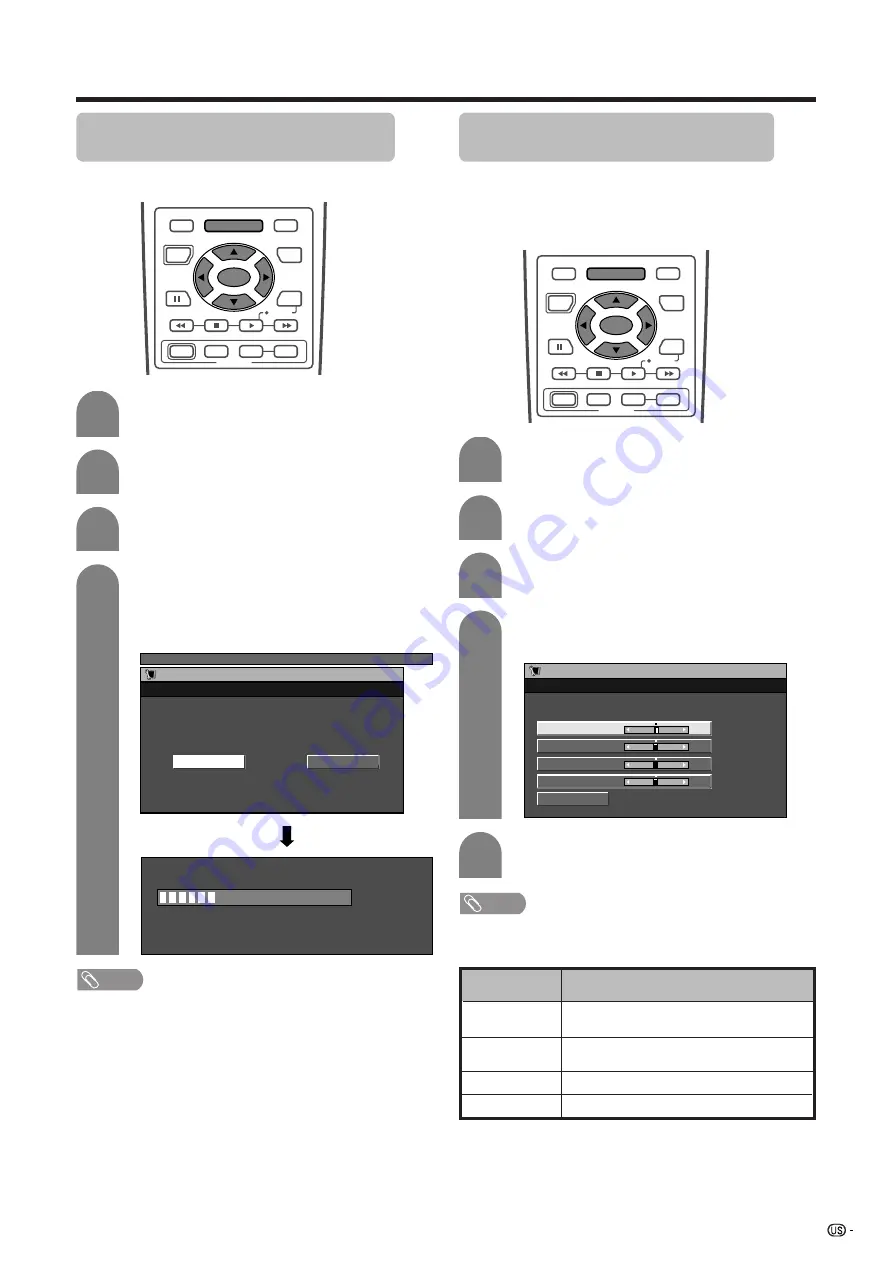
49
Useful adjustment settings
1
2
Auto Sync. adjustment (PC input
mode only)
For automatically adjusting the PC image.
Press
MENU
and the PC MENU screen
displays.
Press
c
/
d
to select “Setup”.
• Setup menu displays.
4
3
Press
a
/
b
to select “Auto Sync.”, and then
press
SET/ENTER
.
Press
c
/
d
to select “Yes”, and then press
SET/ENTER
.
• Auto Sync. starts and “Adjusting the image”
displays.
PC MENU
Setup
Auto Sync.
No
Yes
NOTE
• When Auto Sync. is successful, “Auto Sync completed
successfully” displays. If not, Auto Sync. failed.
• Auto Sync. may fail even if “Auto Sync completed
successfully” displays.
• Auto Sync. may fail with a PC image composed of similar
patterns or monochrome. If not successful, change the
PC image and try again.
• Be sure to connect the PC to the AVC System and switch
it on before starting Auto Sync.
Fine Sync. adjustment (PC input
mode only)
Ordinarily you can easily adjust the picture as
necessary to change image position using Auto Sync.
In some cases, however, manual adjustment is needed
to optimize the image.
Press
MENU
and the PC MENU screen
displays.
Press
c
/
d
to select “Setup”.
• Setup menu displays.
Press
a
/
b
to select “Fine Sync.”, and then
press
SET/ENTER
.
Press
a
/
b
to select the specific
adjustment item.
Press
c
/
d
to adjust the item to your
desired position.
NOTE
• For resetting all adjustment items to the factory preset
values, press
a
/
b
to select “Reset”, and then press
SET/
ENTER
.
30%
Description
Centers the image by moving it to the left
or right.
Centers the image by moving it up or
down.
Adjusts the clock frequency.
Adjusts the clock phase.
Selected item
H-Pos.
V-Pos.
Clock
Phase
Setup
Fine Sync.
Reset
H-Pos.
[0]
–90
+90
V-Pos.
Clock
Phase
[0]
[0]
[0]
–60
–90
–20
+60
+90
+20
1
2
4
3
5
RECEIVER
POWER
TV/SAT/DVD
RETURN
MENU
SET/
ENTER
MENU
FAVORITE CH
DTV/DVD TOP
SOURCE
DTV/SAT
DTV/SAT
VCR REC
A
B
C
D
POWER
MENU
GUIDE
INPUT
VOL
ⴑ
VOL
ⴐ
INFO
RECEIVER
POWER
TV/SAT/DVD
RETURN
MENU
SET/
ENTER
MENU
FAVORITE CH
DTV/DVD TOP
SOURCE
DTV/SAT
DTV/SAT
VCR REC
A
B
C
D
POWER
MENU
GUIDE
INPUT
VOL
ⴑ
VOL
ⴐ
INFO
















































