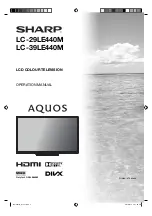5
Remote control unit
1
a
(POWER)
Enter standby mode or turn on the power
2
(info)
Display program position number
3 INPUT SELECT
Select an input source
4 PICTURE SIZE
Select picture format
5 0 – 9
Select channel
Select Teletext page
6 AUDIO
I/II
Select between the available broadcast audio
7 MEDIA
To enter Media Browser
Inserting the batteries
Before using the TV for the
fi
rst time, insert two “AAA” size batteries (supplied). When the batteries become
depleted and the remote control fails to operate, replace the batteries with new “AAA” size batteries.
1
Open the battery cover.
2
Insert the two supplied “AAA” size batteries.
3
Close the battery cover.
• Place batteries with their terminals corresponding to the
(
e
) and (
f
) indications in the battery compartment.
CAUTION
• Batteries (battery pack or batteries installed) shall not be exposed to excessive heat such as sunshine,
fi
re or the like.
• If the remote control will not be used for a long time, remove the batteries.
• Do not subject the remote control unit to shock. In addition, do not soak the remote control unit with liquids or place it
in an area with high humidity.
• Do not install or place the remote control unit under direct sunlight. The heat may cause deformation of the unit.
11
21
13
17
20
18
16
12
14
7
9
5
8
10
6
1 2 3 4
15
19
8 MENU
Activate the menu / In menu, return 1 step
9 RETURN
Exit menu / In Media browser, return 1 step
10
a
/
b
/
c
/
d
(Cursor)
Cursor buttons
11 ENTER/CH LIST
Memorize
Channel List
12
¬
(MUTE)
Turn the sound on/off
13
m
(TELETEXT)
Teletext ON / Text mix / OFF
14
(+/-)
Volume
15 FREEZE /
3
(HOLD)
Still picture
Hold the text page
16
/
(SUBPAGE)
Switches between the present channel and the last
selected channel
Sub page selection
17 P (+/-)
Change the TV channel or Teletext page up or down
18
k
(Reveal hidden or TELETEXT)
Reveal quiz page answers
19
v
(TOP/BOTTOM/FULL)
Teletext enlargement
20
H
/
/
S
/
J
/
K
/
L
Control buttons for USB-playback
21
Fastext/TOPtext buttons
J3PI2101B_EN.indd 5
J3PI2101B_EN.indd 5
5/27/2013 1:57:20 PM
5/27/2013 1:57:20 PM