Reviews:
No comments
Related manuals for Aquos LC 26D7U

PPT80
Brand: PowerPoint Pages: 18

DTQ 20D4AS
Brand: Daewoo Pages: 14

TV-4689TFT
Brand: Premier Pages: 17

TCP42UT50X
Brand: Panasonic Pages: 199

LC-16G78
Brand: AWA Pages: 20

32LA6134.AEU
Brand: LG Pages: 100

32LA6136.AEU
Brand: LG Pages: 108

32LA613B
Brand: LG Pages: 68

FS-5170
Brand: NEC Pages: 16

FS-59V81S
Brand: NEC Pages: 19

FS-59T90
Brand: NEC Pages: 21

NLT-15C
Brand: NEC Pages: 29

FP-68T30
Brand: NEC Pages: 43

DSC-3261HA
Brand: NEC Pages: 45

NLT-26HD1
Brand: NEC Pages: 52

NLT-32HDB3
Brand: NEC Pages: 56

NLT-40FHD100
Brand: NEC Pages: 64
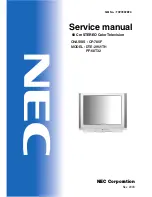
DTE-29U1TH
Brand: NEC Pages: 71































