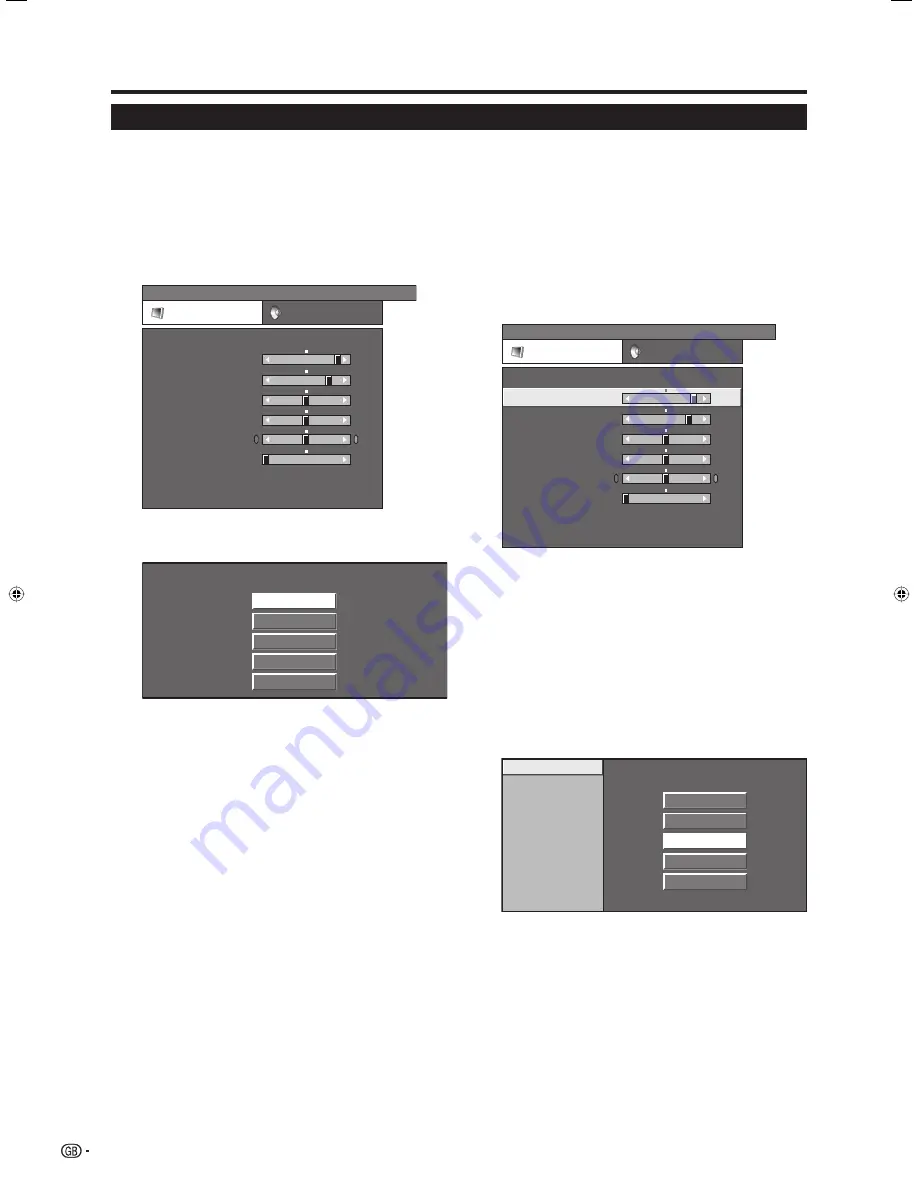
Menu operations
Common operations
Menu Operation: A
1
Press
MENU
and the MENU screen displays.
2
Press
c
/
d
to select the desired menu.
3
Press
a
/
b
to select the desired menu item,
and then press
OK
(Example: AV Mode, etc.).
• Select “Reset” to reset all adjustment items to the
factory preset values.
MENU
[Picture]
Picture
Audio
Contrast
AV Mode
[STANDARD]
Brightness
Colour
Tint
Sharpness
Advanced
Reset
[+30]
[0]
[0]
[0]
[0]
0
0
–30
–30
–30
+40
+30
+30
+30
+10
Backlight
[+6]
–8
+8
4
Press
a
/
b
/
c
/
d
to select the desired item,
and then press
OK
.
STANDARD
SOFT
ECO
USER
DYNAMIC
Menu Operation: B
1
Press
MENU
and the MENU screen displays.
2
Press
c
/
d
to select the desired menu.
3
Press
a
/
b
to select the desired menu item
(Example: Backlight, Contrast, etc.).
4
Press
c
/
d
to adjust the item to your desired
position.
• Select “Reset” to reset all adjustment items to the
factory preset values.
MENU
[Picture ... Backlight]
Picture
Audio
Contrast
AV Mode
[STANDARD]
Brightness
Colour
Tint
Sharpness
Advanced
Reset
[+30]
[0]
[0]
[0]
[0]
0
–30
–30
–30
0
+40
+30
+30
+30
+10
Backlight
[+6]
–8
+8
Menu Operation: C
1
Press
MENU
and the MENU screen displays.
2
Press
c
/
d
to select the desired menu.
3
Press
a
/
b
to select the desired menu item,
and then press
OK
(Example: Advanced, etc.).
4
Press
a
/
b
to select the desired menu item,
and then press
OK
(Example: Colour Temp.,
Black, etc.).
• Select “Reset” to reset all adjustment items to the
factory preset values.
Colour Temp.
Black
3D - Y/C
Monochrome
Film Mode
High
Mid-High
Middle
Mid-Low
Low
5
Press
a
/
b
/
c
/
d
to select or adjust the desired
item, and then press
OK
.
12
LC-26D44E-gb.indd 12
LC-26D44E-gb.indd 12
2008/02/19 10:21:28
2008/02/19 10:21:28















































