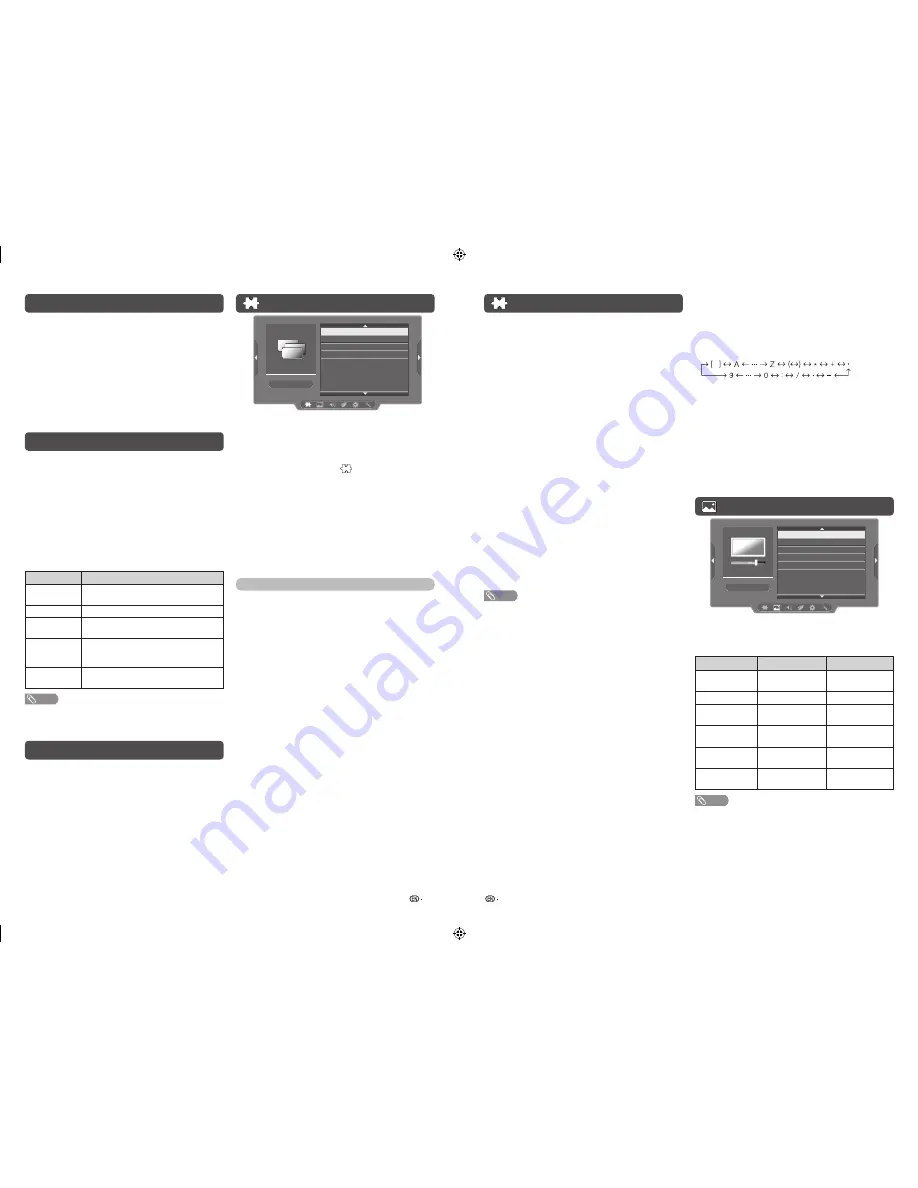
7
8
Programme setup (Continued)
H
Manual adjust
You can set some channel items manually.
1
Repeat steps 1 and 2 in
Auto installation
.
2
Press
a
/
b
to select “Manual adjust”, and then
press
ENTER
.
If you have already set the password, enter it
here.
• See page 10 for setting a password.
3
Press
a
/
b
to select your desired item, and
then press
c
/
d
to adjust the settings.
CH (Channel)
Display channel that you selected.
Colour system
Select the optimum colour system to receive. (Auto,
PAL, SECAM, NTSC 4.43, NTSC 3.58)
Sound system (Broadcasting system)
Select the optimum sound system (Broadcasting
system) to receive. (BG, I, DK, M)
Search
The next channel will be searched in order.
Fine-tune
You can adjust the frequency to your desired position.
NOTE
• Adjust while checking the background picture as a
reference.
• Instead of pressing
c
/
d
to adjust the frequency, you
can set by directly entering the frequency number of the
channel with
0 — 9
.
a
• 179.25 MHz: Press
1
s
7
s
9
s
2
s
5
.
• 49.25 MHz: Press
4
s
9
s
2
s
5
s
ENTER
.
H
Programme edit
Use this menu to set up a channel individually.
1
Repeat steps 1 and 2 in
Auto installation
.
2
Press
a
/
b
to select “Programme edit”, and
then press
ENTER
.
3
Press
a
/
b
to select the channel you want to
edit.
4
Press
ENTER
again to edit below items.
Initial auto installation
When the TV powers on for the first time after
purchase, the initial auto installation wizard appears.
Follow the menus and make the necessary settings
one after another.
1
Press
POWER
on the TV.
• The initial auto installation wizard appears.
2
Press
a
/
b
to select the desired language,
and then press
ENTER
.
You do not need to do anything during the auto
search. Press
MENU
to exit.
Selecting a preset AV mode
“AV mode” gives you several viewing options to
choose from to best match the system environment,
which can vary due to factors like room-brightness,
type of programme watched or the type of image
input from external equipment.
1
Press
AV MODE
.
2
Each time you press
AV MODE
, the mode
changes.
• You can also switch the mode in the “AV mode”
menu on the “Picture” and “Audio” menu screen.
Selected item
Description
Standard
For a highly defi ned image in a normally
bright room.
Movie
For a movie.
Dynamic
For a clear-cut image emphasising high
contrast for sports viewing.
Dynamic
(fi xed)
Changes the image and sound settings to
the factory preset values. No adjustments
are allowed.
PC
For PC. (Available only when receiving a
PC signal via INPUT 1 (HDMI) terminal.)
NOTE
• You can select a different AV mode item for each input
mode. (For example, select Standard for TV input and
Dynamic for VIDEO input.)
Menu operation
1
Press
MENU
and the MENU screen displays.
2
Press
c
/
d
to select the desired menu.
(Programme setup, Picture, Audio, ECO, Setup,
Option)
3
Press
a
/
b
to select the desired menu item.
Press
ENTER
to proceed if necessary.
4
Press
a
/
b
or
c
/
d
to select the desired item
or adjust the item to the desired level. Press
ENTER
if necessary.
Programme setup
Programme setup
Auto installation
Auto search
Manual adjust
Programme edit
H
Auto installation
You can run auto installation again, even after setting
up the preset channels.
1
Press
MENU
and the MENU screen displays.
2
Press
c
/
d
to select “
” (Programme setup).
3
Press
a
/
b
to select “Auto installation”, and
then press
ENTER
.
If you have already set the password, enter it
here.
• See page 10 for setting a password.
4
Press
a
/
b
to select the desired language
listed on the screen, and then press
ENTER
.
You do not need to do anything during the auto
search. Press
MENU
to exit.
TV channel settings
You can reconfi gure the TV channel settings
automatically or manually using
Auto search
,
Manual adjust
or
Programme edit
.
H
Auto search
Use this menu to add new services automatically
after “Auto installation” has been completed.
Auto search will memorise channels available at that
time.
1
Repeat steps 1 and 2 in
Auto installation
.
2
Press
a
/
b
to select “Auto search”, and then
press
ENTER
.
If you have already set the password, enter it
here.
• See page 10 for setting a password.
You do not need to do anything during the auto
search. Press
MENU
to exit.
CH (Channel)
Display channel number.
Label
To enter the name of the channel. Maximum 7
alphanumeric can be input.
• Press
a
/
b
: To select a desired alphanumeric.
• Press
c
/
d
: To move to the desired alphanumeric
position.
• To exit, press
ENTER
.
• If the wrong alphanumeric is entered, select [ ] to clear.
Skip
Channels with “Skip” set to “X” are passed over
when using
CH
r
/
s
even if selected while
watching the image from the TV.
Sort
Channel position can be sorted freely.
Picture menu
Picture
AV mode
Picture adjust
Advanced
Wide mode
Reset
H
Picture adjust
Adjusts the picture to your preference with the
following picture settings.
Selected item
c
button
d
button
Backlight
The screen dims
The screen
brightens
Contrast
For less contrast
For more contrast
Brightness
For less brightness For more
brightness
Colour
For less colour
intensity
For more colour
intensity
Tint
Skin tones become
reddish
Skin tones
become greenish
Sharpness
For less sharpness For more
sharpness
NOTE
• “Picture adjust” cannot be changed during “Dynamic
(fi xed)” mode.
LC-24LE155M_F917_EN.indd 4
LC-24LE155M_F917_EN.indd 4
6/7/2013 1:56:00 PM
6/7/2013 1:56:00 PM








