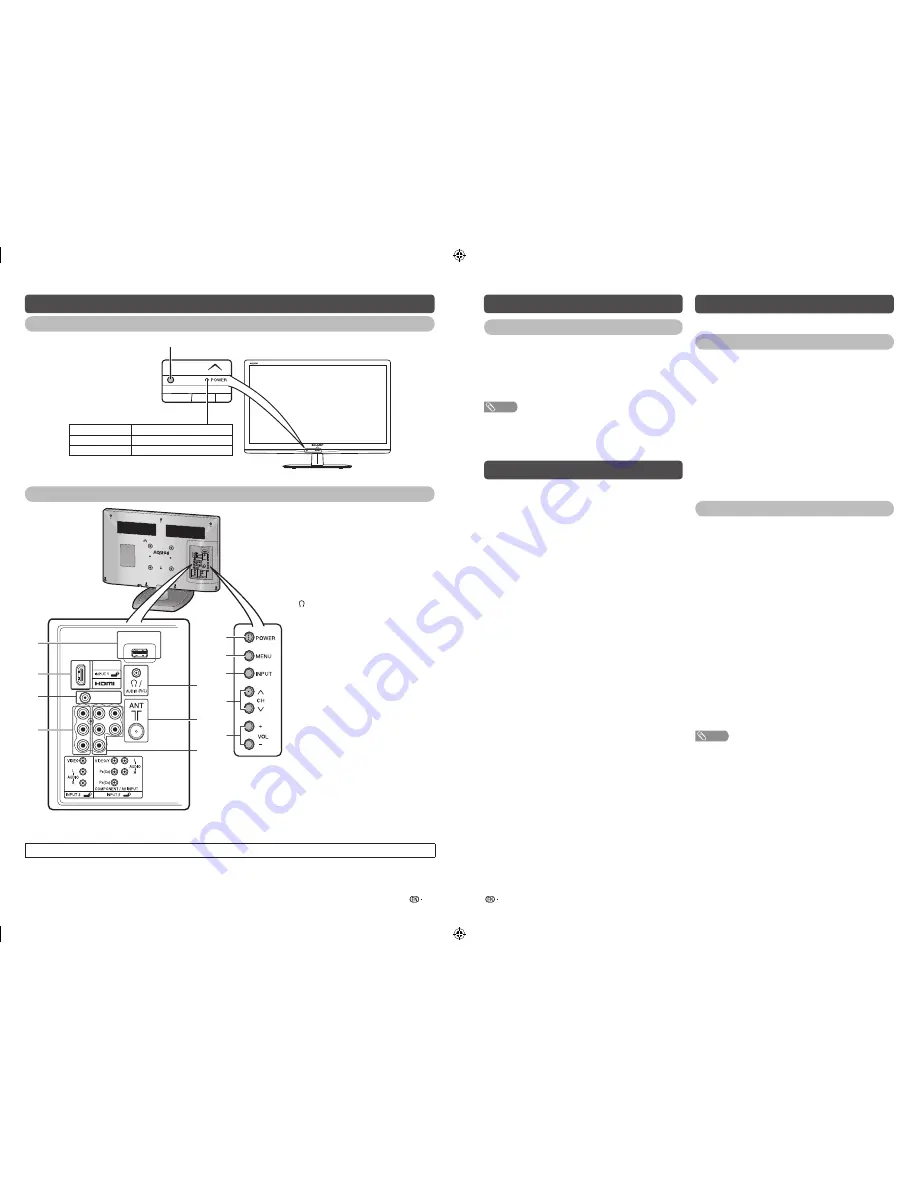
7
8
Part names
TV (Front)
POWER indicator
Light off
Power off.
Lighted (Red)
The TV is in standby mode.
Lighted (Green)
The TV is on.
Remote control sensor
TV (Rear)
SERVICE ONLY
SERVICE
ONLY
12
9
1
2
3
4
5
7
6
10
11
8
1
POWER
(On/Off) button
2
MENU
button
3
INPUT
button
4
Channel up (
r
)/down (
s
) buttons
5
Volume up (
e
)/down (
f
) buttons
6
SERVICE ONLY terminal*
7
INPUT 1 (HDMI) terminal
8
SERVICE ONLY terminal*
9
INPUT 3 terminals
10
/AUDIO output (R/L) terminal
11
Antenna input terminal
12
INPUT 2 (COMPONENT/AV INPUT)
terminals
* Usually do not connect anything to this terminal as it is reserved only for service personnel.
• The illustrations in this operation manual are for explanation purposes and may vary slightly from the actual operations.
Turning the TV on/off
Turning on/off the power
• To turn on the power
Press
POWER
on the TV or remote control. (After a few
seconds, an image appears with sound.)
• To turn off the power
Switch it off by pressing
POWER
on the TV or remote
control.
NOTE
• If you are not going to use this TV for a long period of time,
be sure to remove the AC cord from the AC outlet.
• Minor power is consumed when the unit is in standby
mode.
Auto Installation
1
When you turn on the TV for the fi rst time, Setup
menu will appears and Language automatically
been selected.
2
Press
c
/
d
to select desired language.
Programme Setup
Channels can be tuned automatically or manually.
Auto tuning
You can automatically tune by performing the
procedure below.
1
Press
MENU
and the MENU screen displays.
2
Press
c
/
d
to select “Setup”.
3
Press
a
/
b
to select “Auto tuning”, and then
press
ENTER
.
4
Press
ENTER
to select Start scan. The search
will begin for all available stations.
5
When the search is completed, the TV will
automatically appear the fi rst programme
position.
Manual tuning
You can tune channels into desired channels.
1
Repeat steps 1 to 2 in
Auto tuning
.
2
Press
a
/
b
to select “Manual tuning”, and then
press
ENTER
.
H
CH (Channel)
Display channel that you selected.
H
Colour system
Select the optimum colour system to receive. (Auto,
PAL, SECAM, NTSC 3.58, NTSC 4.43)
H
Sound system (Broadcasting system)
Select the optimum sound system (Broadcasting
system) to receive. (B/G, I, D/K, M)
H
Search
The next channel will be searched in order.
H
Fine-tune
You can adjust the frequency to your desired position.
NOTE
• Adjust while checking the background picture as a
reference.
• Instead of pressing
a
/
b
to adjust the frequency, you
can set by directly entering the frequency number of the
channel with
0 — 9
.
a
• 179.25 MHz: Press
1
s
7
s
9
s
2
s
5
.
• 49.25 MHz: Press
4
s
9
s
2
s
5
s
ENTER
.
LC-24LE150M_F906_EN.indd 4
LC-24LE150M_F906_EN.indd 4
6/11/2013 12:00:33 PM
6/11/2013 12:00:33 PM








