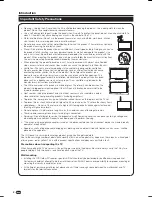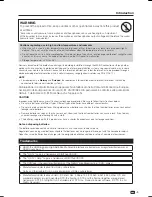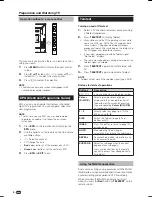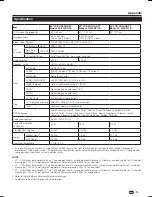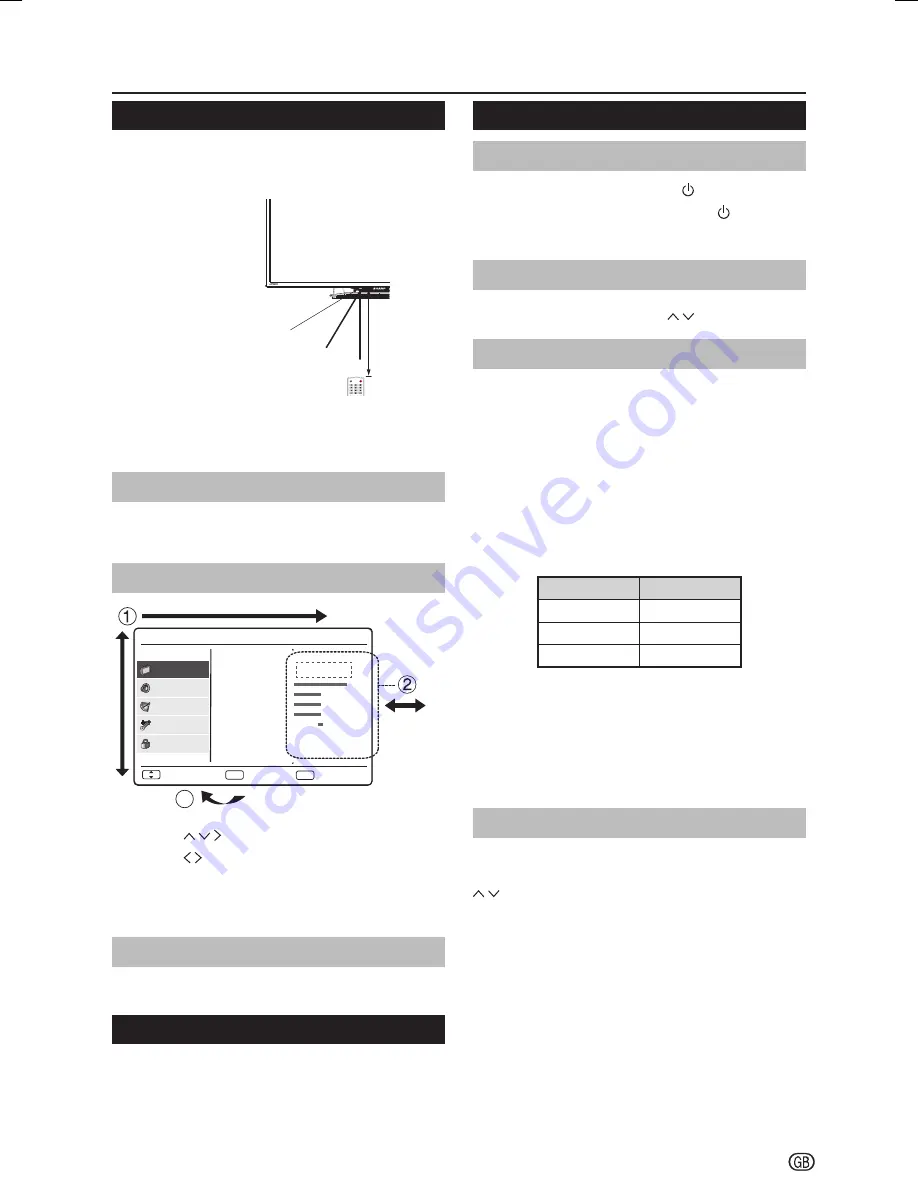
- 5
Preparation and Watching TV
Using the remote control
Use the remote control unit by pointing it towards the
remote control sensor� Objects between the remote
control unit and sensor may block proper operation�
Remote control sensor
30º (5 m)
Horizontal
(7 m)
0º
•
If you are not going to use the remote control for a long
time, remove the batteries to avoid damaging remote
control caused by chemical leakage�
Display the Menu Screen
Press
MENU
on the remote control to display the
menu screen�
Select an item by the remote control
Main Menu
RETURN
EXIT
TV
Setup
Parental
Picture
Sound
Access
OK
Smart Picture
Backlight
Contrast
Brightness
Saturation
Sharpness
Tint
Colour Temperature
16:9 Overscan
Standard
90
50
50
10
0
Normal
Advanced Video
On
Select
Picture
1/2
32”
75
58
68
40”
50”
3
1�
Press to select the desired menu�
2�
Press to select / adjust the item to the desired
level� The new setting on the screen is applied
immediately�
3�
Press
EXIT
to return to the previous layer�
Exit the Menu Screen
Press
EXIT
or
Menu
to exit the menu screen�
Run the auto installation
Follow the onscreen instructions to select your
preferred
Language
,
Country
, and
Location
�
Daily operation
Turning on/off the power
Turn on the power by pressing the button on the TV�
Turn off the power by pressing again the button on
the TV�
Changing channels
Change channels by pressing
P
button�
Standby mode
E
To standby mode
If the TV set is switched on, you can switch it to
standby mode by pressing
B
button on the remote
control�
E
Switching on from standby
To switch on from standby mode, press
B
button on
the remote control�
TV indicator status
B
indicator
Status
Off
Power off
Red
Standby
Blue
Power on
NOTE
•
If you are not going to use this TV for a long period of
time, be sure to remove the AC cord from the power
outlet�
•
A small amount of electric power is still consumed even
when the power is turned off�
Selecting external video source
Once the connection is done, press
b
button to
display the
Input Selection
screen, and then press
button to switch over to the appropriate external
source, and press with
OK
button to confirm�