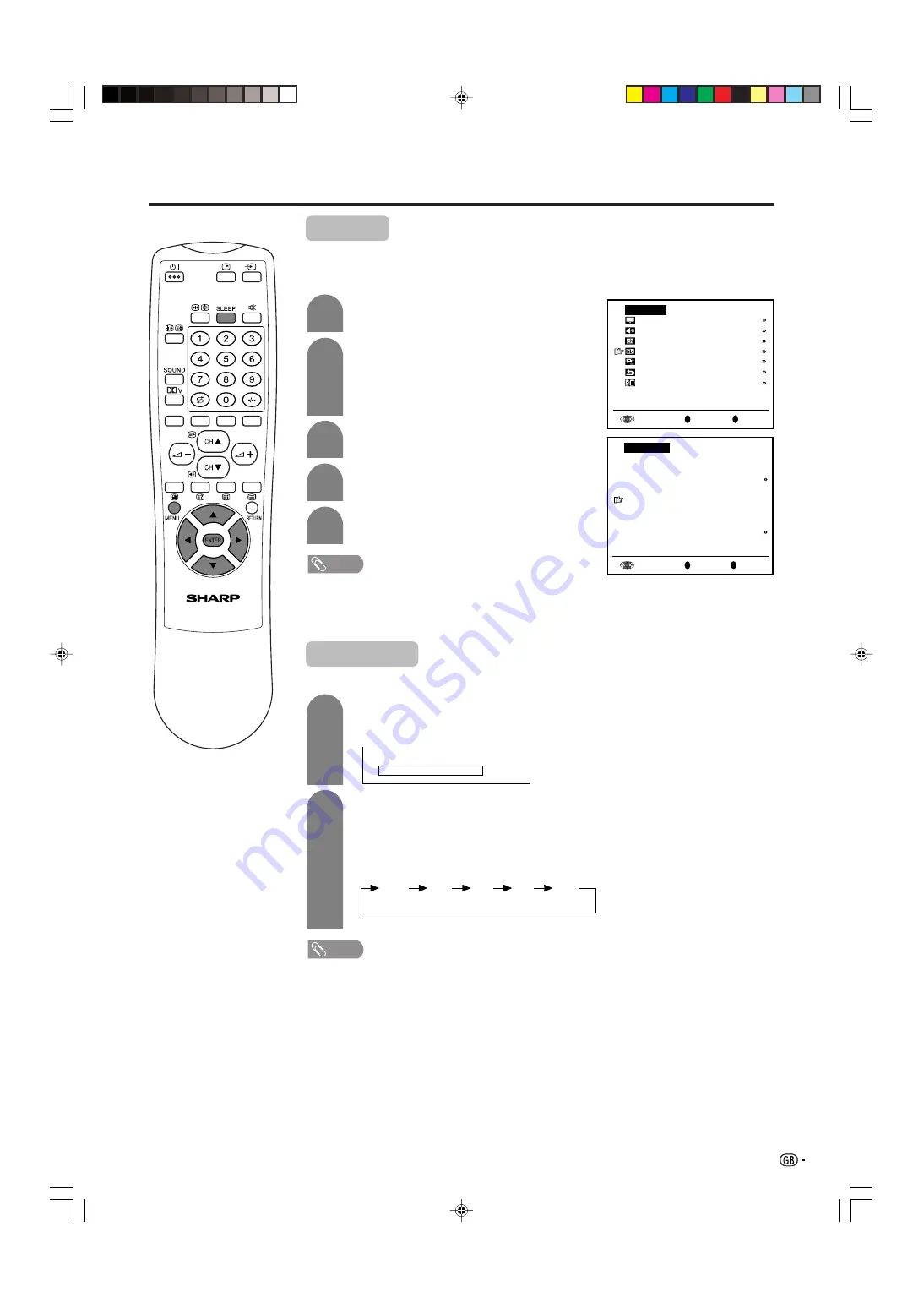
15
Useful features
2
1
3
4
5
2
1
Press
MENU
to display the TV menu.
Press
a
/
b
to select “Features”, and then
press
ENTER
.
Press
a
/
b
to select “Booster”, and then
press
ENTER
.
Press
c
/
d
to select “auto” or “off”, and then
press
ENTER
.
Press
MENU
to exit.
Back
R
End
M
TV menu
Picture
Audio
Preset
Features
AV connections
First installation
Language
Booster
Press
SLEEP
.
• Remaining time displays when sleep timer has
been set.
Each time you press
SLEEP
, the remaining
time switches as shown below.
• When the time has been set, countdown
automatically starts.
• Five minutes before the preset of time expires,
the remaining time displays each minute.
NOTE
te:
•
Select “off” by pressing
SLEEP
to cancel the sleep timer.
• When the sleep timer is working, its indicator on the Display lights red.
When set to “auto”, picture noise is reduced for TV broadcast signal strength from
moderate regions.
Automatically sets to “off” for a strong electrolytic signal that has a constant level.
Back
R
End
M
Features
Brightness [bright]
Quick shoot [ off]
V.Position [
0
]
AV-IN3/OUT [ IN3]
Booster [auto]
Auto power off [ off]
Speaker [Detachable]
On-screen display
NOTE
te:
•
In regions with pronounced changes in TV signal strength or very strong signal strength,
the effect is negligible and may produce instability. In such case, turn the setting “off”.
The built-in TV booster cannot handle regions with extremely weak signal strength. After
consulting with the store of purchase, please attach an external booster antenna.
Sleep timer
Allows you to set a time when the TV automatically switches to standby.
30
off
60
90
120
S l e e p T i m e r 3 0
(minutes)
lc22aa1m_en_p13_18
04.2.25, 3:08 PM
15






























