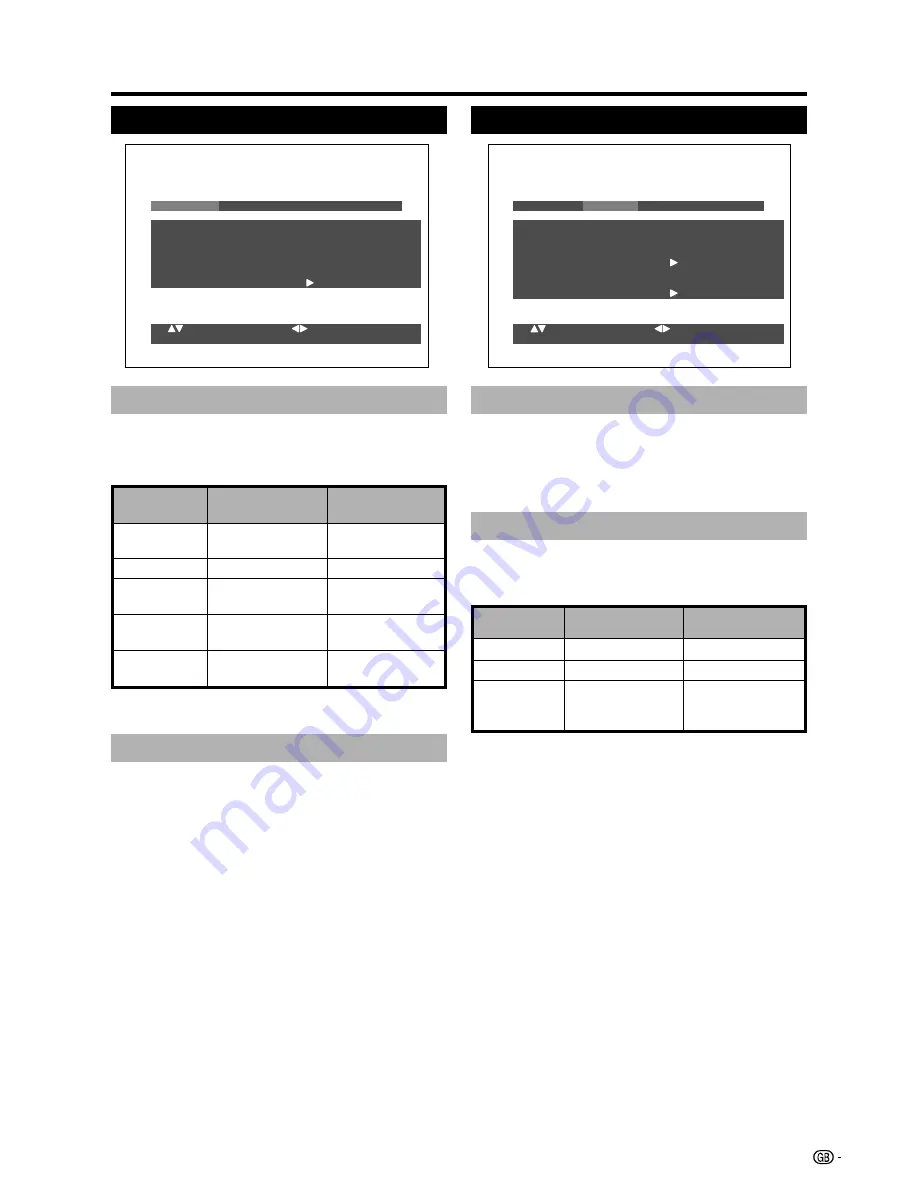
11
Menu operations
Picture menu
P i c t u r e
F e a t u r e s
: S e l e c t
E X I T : E n d
: A d j u s t
MENU : E n d
A u d i o
S e t u p
2 5
3 5
2 5
0
2 5
O n
B r i g h t n e s s
C o n t r a s t
C o l o u r
T i n t
S h a r p n e s s
B l u e
s c r e e n
R e s e t
Blue screen
Menu Operation: C (page 10)
You can set the TV to automatically change to a blue
screen and mute the sound if the signal is weak or
absent.
• Select “Reset” to reset all adjustment items to the factory
preset values.
• Select “Reset” to reset all adjustment items to the factory
preset values.
Audio menu
Audio adjustments
Menu Operation: B (page 10)
You can adjust the sound quality to your preference
with the following settings.
P i c t u r e
F e a t u r e s
S o u n d v i a
T r e b l e
B a s s
B a l a n c e
L o u d
s p. s o u nd
S o u n d w i d e
A u t o
s o u n d
c o n t r o l
R e s e t
: S e l e c t
E X I T : E n d
: A d j u s t
MENU : E n d
T V
2 5
2 5
0
O f f
O f f
S e t u p
A u d i o
Sound via
Menu Operation: C (page 10)
When set to “Hi-fi”, the sound from the built-in speaker
will be turned off and outputs only from the external
device connected to the audio output terminals.
• You can adjust the volume by pressing
i
(+/–)
.
• Select “Reset” to reset all adjustment items to the factory
preset values.
Picture adjustments
Menu Operation: B (page 10)
Adjust the picture to your preference with the following
picture settings.
c
button
d
button
Contrast
For less contrast
For more contrast
Brightness
For less brightness
For more
brightness
Colour
For less colour
intensity
For more colour
intensity
Tint
Skin tones
become purplish
Sharpness
For less sharpness
For more
sharpness
Selectable
items
Skin tones
become greenish
Selectable
items
c
button
d
button
Treble
For weaker treble
For stronger treble
Bass
For weaker bass
For stronger bass
Balance
Decrease audio
from the right
speaker
Decrease audio
from the left
speaker



























