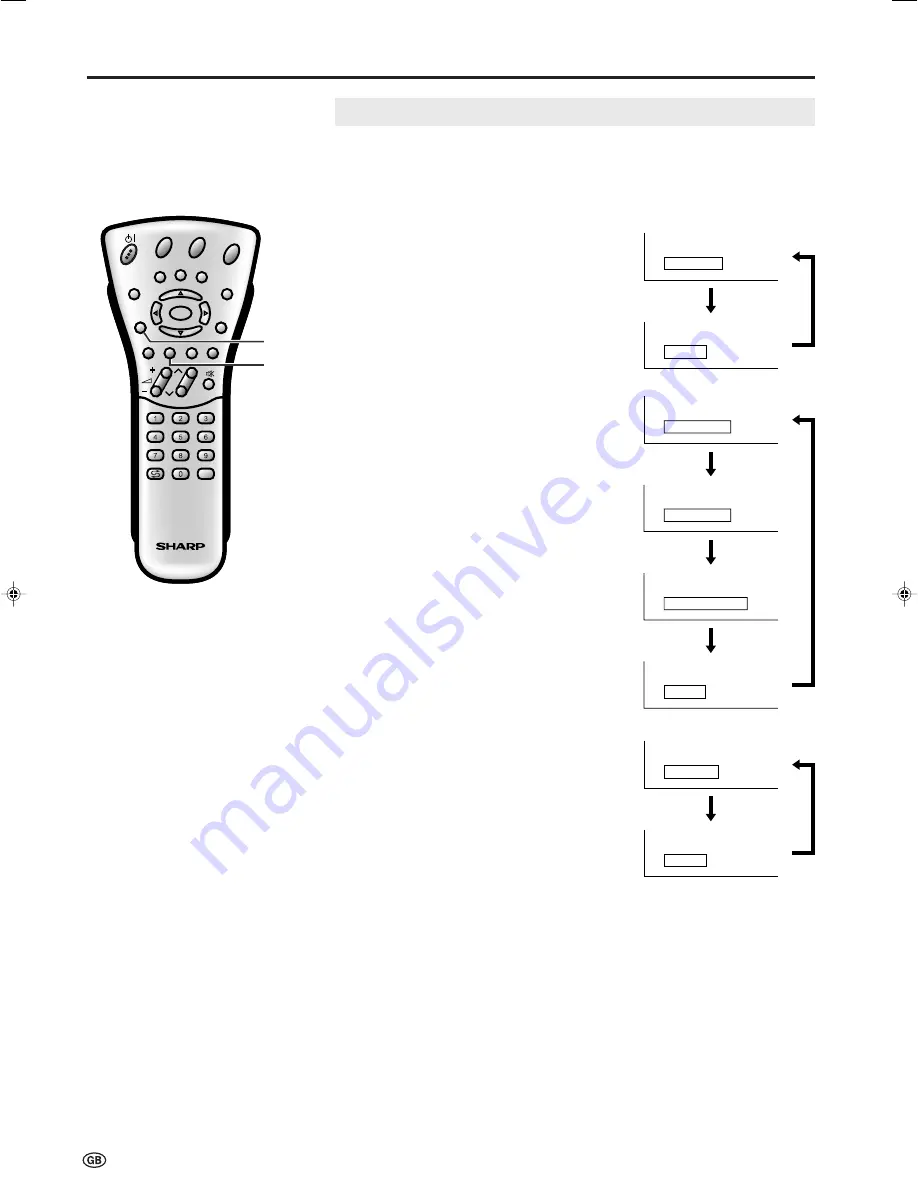
30
CH
MENU
E
TV/VIDEO
REVEAL
HOLD
END
M
MENU
SOUND
SUBTITLE
SUBPAGE
TEXT
ROTATE
WIDE
T
CH
OK
E
TV/VIDEO
REVEAL
HOLD
END
MENU
SOUND
SUBTITLE
SUBPAGE
TEXT
ROTATE
WIDE
T
M
T
This enables the selection of the reception mode when receiving a NICAM-I or
NICAM-B/G signal. To let you enjoy NICAM broadcasting, this LCD TV set
receives NICAM stereo system, bilingual, and monaural broadcasts.
Stereo
The LCD TV set is receiving a stereo broadcast.
• Each time you press
SOUND
, the mode
changes between “Stereo” and “Mono”.
• When “Mono” is selected, the TV sound is
output monaurally.
Bilingual
When the LCD TV set is receiving a bilingual
programme, the “Sound 1” mode is automatically
selected.
• Each time you press
SOUND
, the mode
changes as follows:
Sound 1
→
Sound 2
→
Sound 1+2
→
Mono
Monaural
The LCD TV set is receiving a monaural
broadcast.
• Each time you press
SOUND
, the mode
changes between “Nicam” and “Mono”.
NICAM Broadcast Selection
Mo n o
S t e r e o
S o u n d 1
S o u n d 2
S o u n d 1 + 2
Mo n o
Mo n o
N i c a m
SOUND
Useful Features (Continued)
Green
A
Note:
• If approximately 3 seconds pass without a button being pressed, the mode setting is
automatically terminated and the LCD TV set returns to the normal mode.
• The setting can be individually selected for each channel number.
• You can also turn off the NICAM mode by setting the “Loudsp. sound” item to “Mono” in
the Sound menu screen, which is displayed when you press
Green
(see page 15).
LC-20S1E(E)-30-36
03.6.26, 10:08 AM
30
Summary of Contents for AQUOS LC-20S1E
Page 44: ...42 ...















































