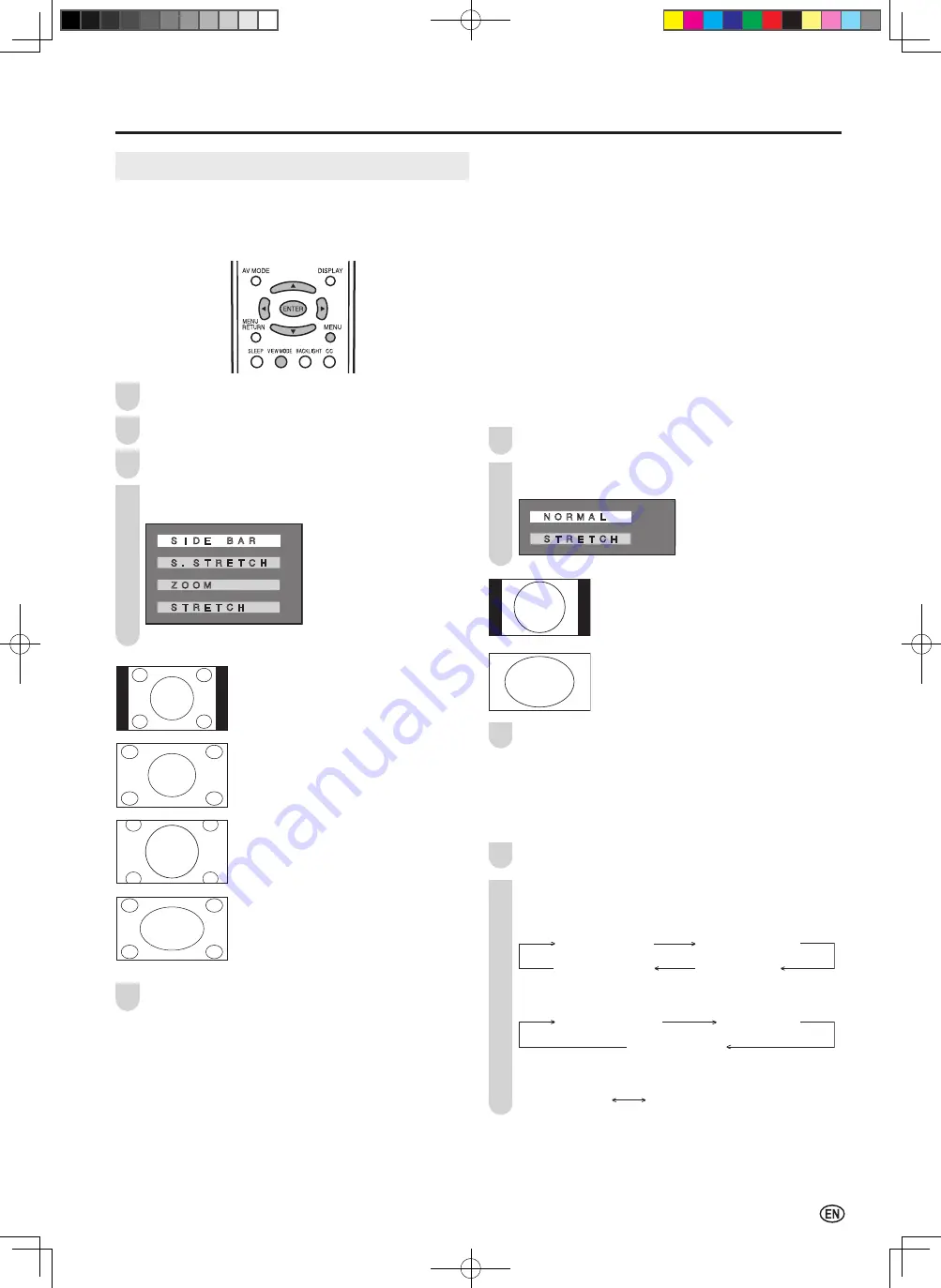
33
Useful Features (Continued)
■
View mode for HD programs
The following modes are available for HD programs.
S.STRETCH:
(Smart
stretch)
Suitable for stretching 4:3 programs to fill the
screen.
ZOOM:
Suitable for viewing wide-screen 2.35:1
aspectratio programs in full screen.
STRETCH:
Suitable for viewing wide-screen 1.78:1
aspectratio programs.
When viewing 1.85:1 programs, stretch mode
will still show very thin black bands at the top
and bottom of the screen.
■
View mode for PC mode
You can select the picture display size for PC mode from
“NORMAL” or “STRETCH”.
Repeat steps
1
to
3
of
View mode for 4:3 programs
.
Press
'
/
"
to select the desired setting, and press
ENTER
.
� �
N O R M A L
� �
S T R E T C H
NORMAL:
Keep the original aspect ratio in a full screen
display.
STRETCH:
An image fully fills the screen.
Press
MENU
to exit.
A
• Connect the PC before making adjustments. (See page
14
.)
• Selectable screen size may vary with input signal type.
■
Directly setting the VIEW MODE
Press
VIEW MODE
.
Each time you press
VIEW MODE
, the mode changes
as shown below.
(4:3 programs)
VIEW MODE [SIDE BAR]
VIEW MODE [S.STRETCH]
VIEW MODE [STRETCH]
VIEW MODE [ZOOM]
(HD programs)
VIEW MODE [S.STRETCH]
VIEW MODE [STRETCH]
VIEW MODE [ZOOM]
(PC mode)
VIEW MODE [NORMAL]
VIEW MODE [STRETCH]
VIEW MODE
■
View mode for 4:3 programs
You can select the picture display size for the playback
image of the DVD player from the following four modes:
“SIDE BAR”, “S.STRETCH”, “ZOOM” and “STRETCH”.
Press
MENU
to display the Menu screen.
Press
\
/
|
to select “OPTION”.
Press
'
/
"
to select “VIEW MODE”, and press
ENTER
.
Press
'
/
"
to select the desired setting, and press
ENTER
.
� �
S I D E
�
B A R
� �
S . S T R E T C H
� �
Z O O M
� �
S T R E T C H
SIDE BAR:
Suitable for viewing conventional 4:3
programs in their normal format.
S.STRETCH (Smart stretch):
Suitable for stretching 4:3 programs to
fill the screen.
ZOOM:
Suitable for viewing wide-screen
2.35:1 anamorphic DVDs in full screen.
STRETCH:
This mode is useful for 1.78:1 DVDs.
When viewing 1.85:1 DVDs, stretch
mode will still show very thin black
bands at the top and bottom of the
screen.
Press
MENU
to exit.
A
• You can select a different VIEW MODE item for each input mode
(INPUT1, INPUT2, INPUT3, INPUT4 and TV).
• When
“
CLOSED CAPTION” is set to
“
CC1”,
“
CC2”,
“
T1” or
“
T2”,
“
ZOOM” cannot be set for
“
VIEW MODE”.
1
2
3
4
1
2
3
5
1
2
LC-20D30U_E_book.indb 33
2005/12/15 11:27:25

























