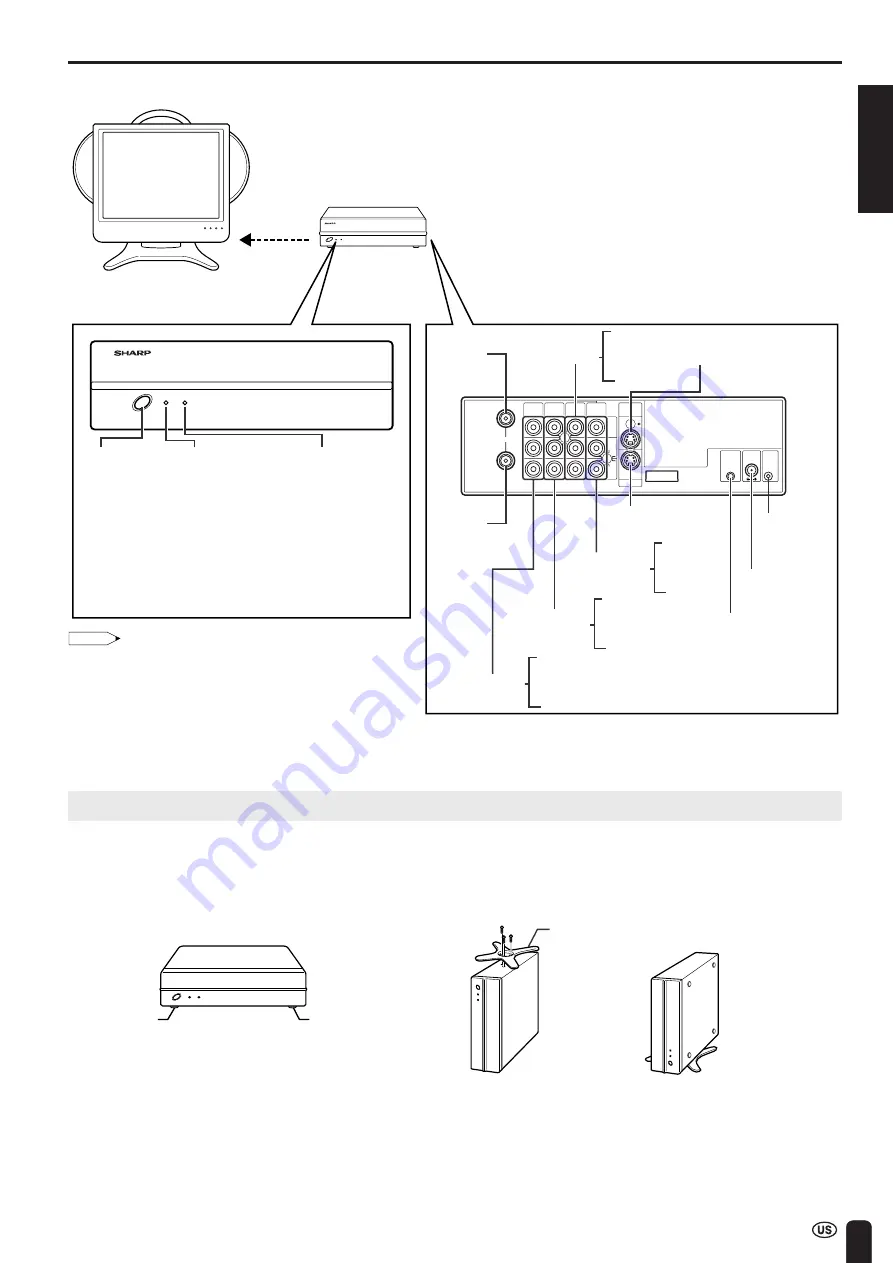
ENGLISH
17
WIRELESS CENTER PART NAMES
SIGNAL LEVEL
MAIN
POWER
POWER
IN
OUT
AV-IN1
AV-IN1
AV-IN3
IR
OUT
POWER
INPUT
DC12V
FACTORY
SERVICE
S-VIDEO
MONITOR
OUT
MONITOR
OUT
VIDEO
AUDIO
L
AUDIO
R
AV-IN2
/OUT
ANT.
Transmission
SIGNAL LEVEL
indicator
(Reception gain)
· Green:
Communication
in progress
· Red:
Difficulty
in transmission
· Not lit:
Not communicating
POWER indicator
· Green:
Operation in
progress
(when power is on)
· Red: Standby
MAIN
POWER
button
Front
Antenna
input
terminal
Antenna
output
terminal
Rear
VIDEO
AUDIO (L)
AUDIO (R)
AV-IN1 (S-VIDEO)
MONITOR
OUT
MONITOR OUT
(S-VIDEO)
Factory
adjustment
terminal
POWER INPUT
DC 12V
Video control
terminal
VIDEO
AUDIO (L)
AUDIO (R)
AV-IN1
VIDEO
AUDIO (L)
AUDIO (R)
AV-IN3
VIDEO
AUDIO (L)
AUDIO (R)
AV-IN2
/OUT
Wireless Center
TV main unit
Wireless Center
stand
Rubber foot
Rubber foot
POWER Indicator
When the TV is turned off with the remote control, the
Wireless Center is switched to standby (POWER indicator
is lit red). (There may be a time lag of about 5 to 6
seconds.)
Placing the Wireless Center Where You Want It
We recommend placing the Wireless Center in an area
where there are no obstructions to impede radio wave
transmission/reception.
(Do not place the Wireless Center in a box.)
Note:
•
The distance for which transmission is possible between the
main unit and Wireless Center is about 15 metres. However,
this distance may vary depending on the location or
conditions under which the Wireless Center is used.
•
If the main unit gets close to the Wireless Center, there may
be cases where noise appears on the screen. In this case,
keep the main unit away from the Wireless Center until the
noise decreases, or try to change the transmission channel
setting (page
28
).
Setting up the Wireless Center
• The Wireless Center can be placed horizontally or upright.
•
When placing horizontally:
The side on which the rubber feet are attached is the
bottom.
•
When placing upright:
Fasten the stand to the bottom of the Wireless Center with
the screws provided.
* Failure to securely fasten the stand may cause the
Wireless Center to tip over during use.
















































