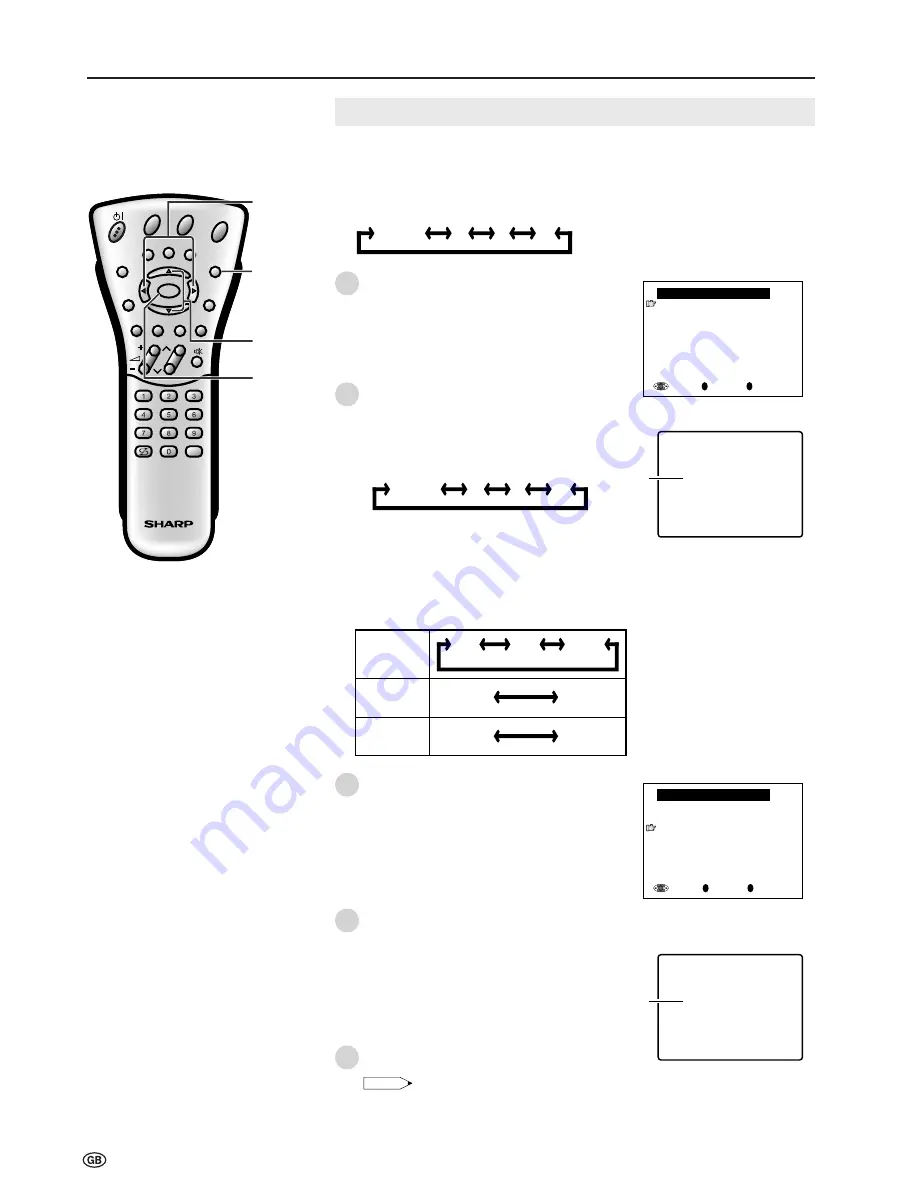
30
Useful Features (Continued)
Transmission Setting (Continued)
[2] Setting Channel
Four settings can be selected for the communication channel consisting of
Auto, A, B and C. When set to “Auto”, available channels that can be transmit-
ted are set automatically. It is recommended to normally set the communication
channel to “Auto”.
Press
]
/
[
to select “Channel”, and then
press
OK
.
Press
<
/
>
to select “Auto”, and then press
OK
.
• The available settings change in the
order shown below each time
<
/
>
is pressed.
• “Adjusting channel setting.” is
displayed on the screen and the
communication channel is set
automatically.
1
2
3
Auto
A
B
C
OK
Back
M
End
E
Transmission setting
Channel [Auto]
status:A
Distance[near]
status:near
A d j u s t i n g c h a n n e l s e t t i n g .
Displayed
in yellow
[3] Setting Distance
Select the Distance that yields the best reception.
Press
]
/
[
to select “Distance”, and then
press
OK
.
Press
<
/
>
to select the desired distance,
and then press
OK
.
• “Adjusting distance setting.” is
displayed on the screen and the
communication distance is set
automatically.
Press
END
to exit.
Note:
•
If reception has become poor after changing
the locations of the Wireless Centre and TV
receiver, the problem may be corrected by
resetting the communication channel and
communication distance.
Setting
Picture
quality
Transmission
capacity
far
LOW
HIGH
HIGH
LOW
mid
near
OK
Back
M
End
E
Transmission setting
Channel [Auto]
status:A
Distance[near]
status:near
1
2
A d j u s t i n g d i s t a n c e s e t t i n g .
Displayed
in yellow
CH
MENU
E
TV/VIDEO
REVEAL
HOLD
END
M
MENU
SOUND
SUBTITLE
SUBPAGE
TEXT
ROTATE
WIDE
T
CH
OK
E
TV/VIDEO
REVEAL
HOLD
END
MENU
SOUND
SUBTITLE
SUBPAGE
TEXT
ROTATE
BRIGHT
T
M
T
]
/
[
OK
END
<
/
>
Auto
A
B
C






























