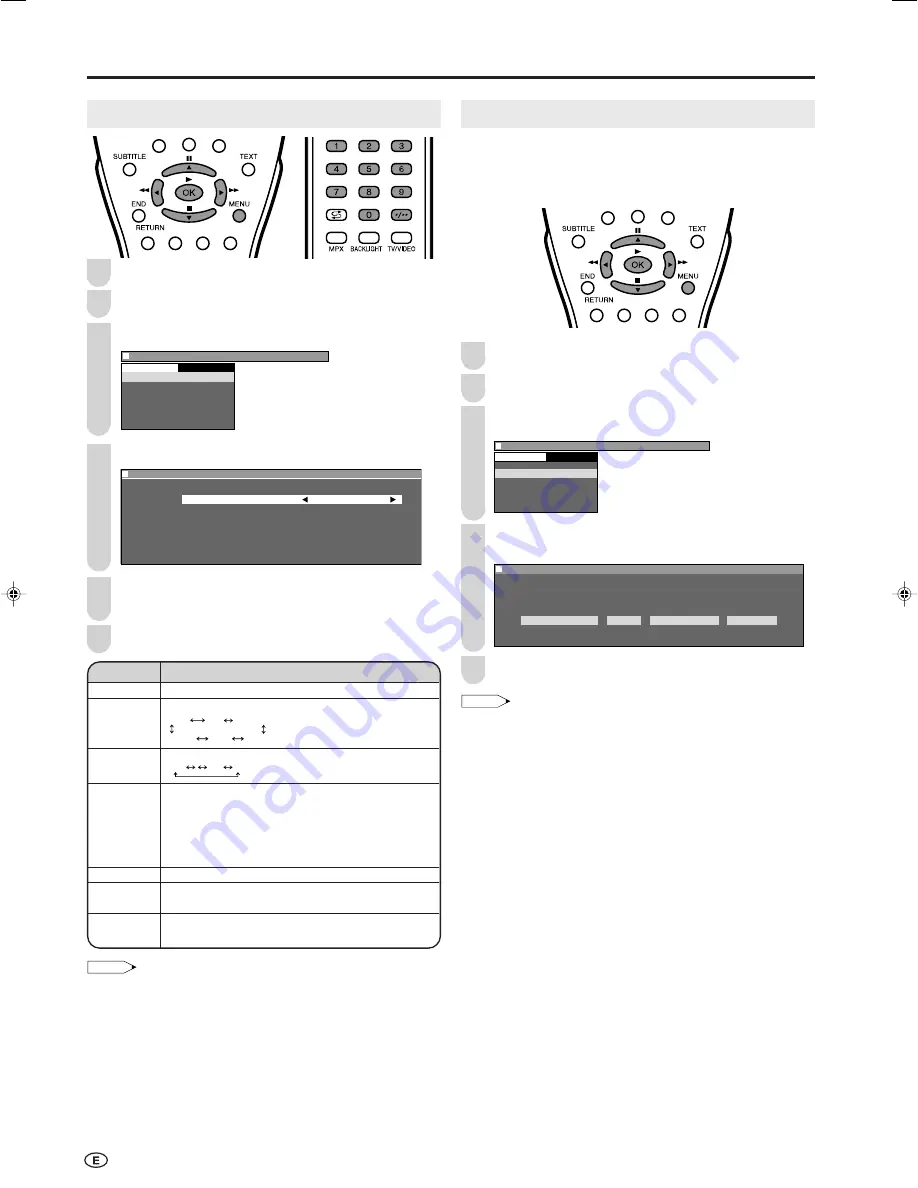
14
Preset (Continued)
Press
MENU
to display the Menu screen.
Press
\
/
|
to select “Setup”.
Press
'
/
"
to select “Clock setup”, and press
OK
.
M e n u [ S e t u p C l o c k s e t u p ]
C H s e t u p
C l o c k s e t u p
D i s p l a y m o d e
A V 2 I n / O u t
L a n g u a g e
D e m o
S e t u p
Press
\
/
|
to select day/month/day of week, year or
time. Press
'
/
"
to make the adjustment.
M e n u [ S e t u p C l o c k s e t u p ]
M e n u [ S e t u p C l o c k s e t u p ]
A d j u s t s e t t i n g
D a t e Y e a r T i m e T i m e z o n e
1 5 / 1 2 W e d 2 4 1 2 : : :
: SELECT O K : ENTER M : BACK E : EXIT
0 0
0 0
0 0
0
0 0
Press
MENU
to exit.
NOTE
•
Set the time difference with global standard time of your area for
“Time zone”. (See “Time Zone Table” on page 58).
■
Backup
The clock function is maintained for about 10 minutes even when the
adapter has been shut off due to a power outage or when moving
the LCD TV set. (Since about 30 minutes are required to charge the
backup power supply, the clock function may not be able to be
maintained if the charging time is excessively short.)
Channel Setting
Press
MENU
to display the MENU screen.
Press
\
/
|
to select “Setup”.
Press
'
/
"
to select “CH setup”, and press
OK
.
M e n u [ S e t u p C H s e t u p ]
C H s e t u p
C l o c k s e t u p
D i s p l a y m o d e
A V 2 I n / O u t
L a n g u a g e
D e m o
S e t u p
Press
'
/
"
to select the desired adjustment item.
M e n u [ S e t u p C H s e t u p ]
M e n u [ S e t u p C H s e t u p ]
A d j u s t s e t t i n g
P o s i t i o n C H 1
C o l o u r s y s t e m S E C A M
S o u n d s y s t e m B / G
S k i p O f f
F i n e 8 7 1 . 1 5 M H z
N i c a m O f f
A 2 O f f
: SELECT O K : ENTER M : BACK E : EXIT
Each time you press
\
/
|
, the setting for individual
items is as mentioned under Selected item.
Press
MENU
to exit.
1
2
3
Selected item
Description
Position
The channel position changes to the upper or lower number.
Colour system
The mode changes in the following order:
Sound system
The mode changes in the following order:
Skip
The mode changes in the following order:
On
←→
Off
Channel numbers with a “
●
(RED)” mark on the left are set
to Skip.
To turn off Skip, press
Channel Select
to select the desired
channel,
and then set the Skip mode on the CH setup menu to “Off”.
Fine
The frequency changes to allow fine tuning.
Nicam
The broadcast sound system changes in the following order:
On (NICAM sound)
←→
Off (Monaural TV sound)
A2
Stereo system changes in the following order:
On (A2 sound)
←→
Off (Monaural TV sound)
B/G I D/K M
Auto
N358
PAL60
N443
PAL
SECAM
NOTE
•
Switching Colour system;
Set the system to Auto for normal TV reception. The Auto mode
automatically detects the receiving signal system and changes the
reception system of the LCD TV set. When the picture or sound is
not stable, switching to an appropriate system may improve the
picture or sound quality.
•
When using Fine tuning, the channel number changes from green
to yellow.
•
To return the channel to its original frequency setting, follow the
manual channel preset procedure. (Please see page 13 “Preset-
ting the Channels (MANUAL)” for details.)
4
5
6
Clock Setup
The Timer functions that turn power on at the specified time
do not work unless the clock has been adjusted. Be sure to
adjust the clock first.
1
2
3
4
5
LC-15_20B5M_E_P12-15.p65
04.2.18, 4:05 PM
14






























