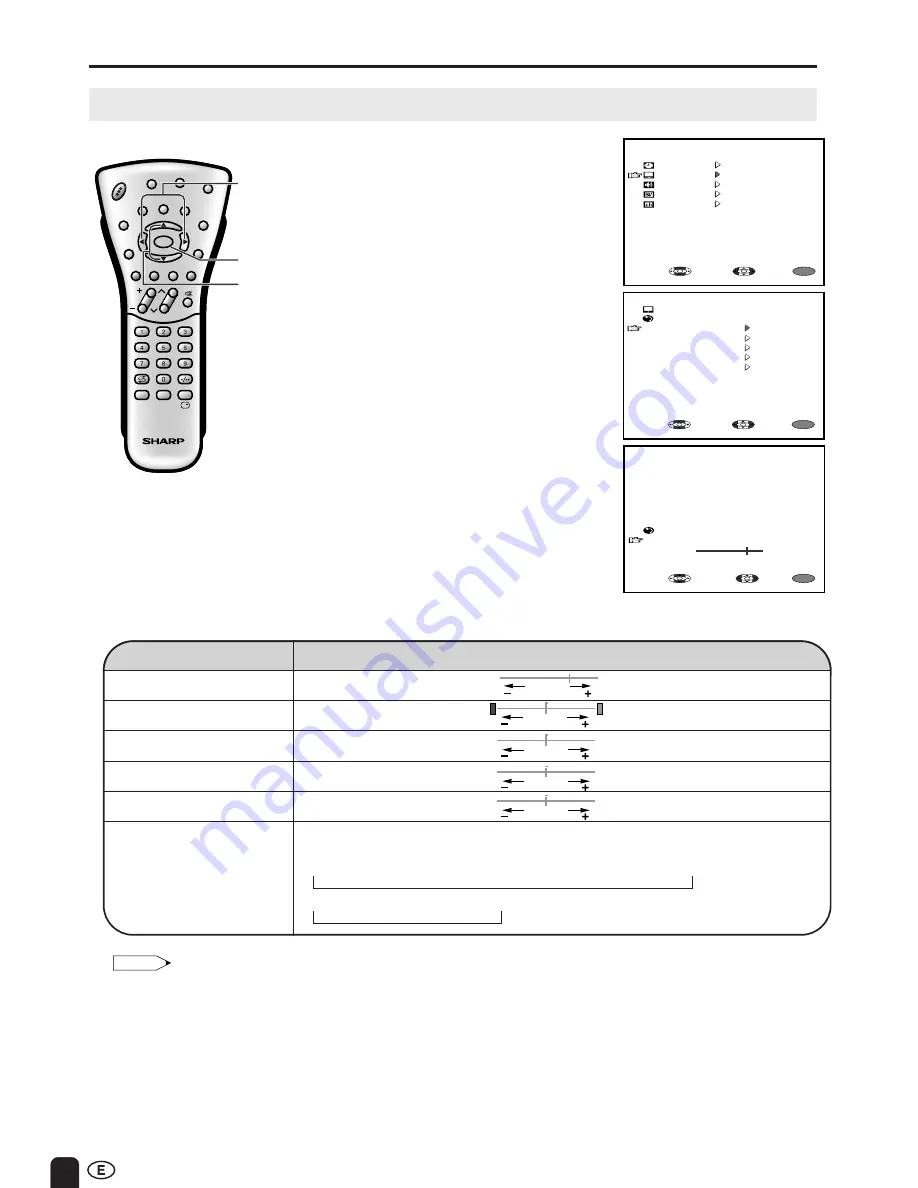
20
CH
MENU
E
TV/VIDEO
REVEAL
HOLD
END
M
MENU
SOUND
SUBTITLE
SUBPAGE
TEXT
ROTATE
WIDE
T
CH
VOL
MENU
SLEEP
DIS.MODE
OK
MPX
SUBTITLE
END
HOLD
SUBPAGE
REVEAL
TEXT
BRIGHT
TV/ VIDEO
POWER
MENU
a
/
b
c
/
d
ADJUSTMENT (Continued)
Adjusting the PICTURE Settings
1
Press
MENU
to display the MENU
screen.
2
Press
a
/
b
to move the cursor to
PICTURE.
3
Press
c
/
d
to display the
PICTURE menu screen.
4
Press
a
/
b
to move the cursor
and select the desired adjustment
item.
5
Press
c
/
d
to display the screen
for the selected adjustment item.
6
Press
c
/
d
to make adjustment.
To adjust another item, move the
cursor by pressing
a
/
b
while the
MENU screen is displayed.
7
Press
MENU
to return to the main
screen.
R E T U R N
C O N T R A S T
MENU
S E L E C T :
A D J U S T :
E X I T :
-
+
50
MENU
M E N U
S L E E P T I M E R
P I C T U R E
F E A T U R E
C H - S E T T I N G
S O U N D
S E L E C T :
E N T E R :
E X I T :
P I C T U R E ( T V )
R E T U R N
C O N T R A S T [ 5
0
]
C O L O U R [
0
]
B L A C K L E V E L [
0
]
S H A R P N E S S [
0
]
R E S E T
MENU
S E L E C T :
E N T E R :
E X I T :
0
0
T I N T [
0
]
0
0
0
Note:
•
COLOUR SYSTEM is displayed only in the AV mode.
Switching the COLOUR SYSTEM
Set the system to AUTO for normal reception. The AUTO mode automatically detects the receiving
signal system and changes the reception system of the set.
When the picture or sound is not stable, switching to an appropriate system may improve the picture
or sound quality.
Selected item
Press
c
Press
d
CONTRAST
Decrease contrast
Increase contrast
TINT
Toward purple
Toward green
COLOUR
Lower colour intensity
Higher colour intensity
BLACK LEVEL
Less brightness
More brightness
SHARPNESS
Soft picture
Hard picture
COLOUR SYSTEM
Press
d
to select COLOUR SYSTEM.
(AV1/AV2)
→
AUTO
→
PAL
→
SECAM
→
N358
→
N443
→
PAL60
(COMPONENT)
→
AUTO
→
PAL
→
NTSC
Summary of Contents for Aquos LC-13S1M
Page 41: ...SHARP CORPORATION ...






























