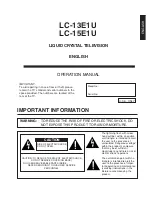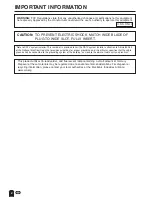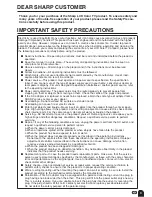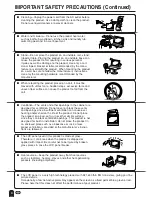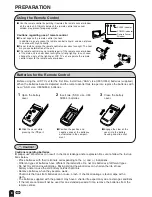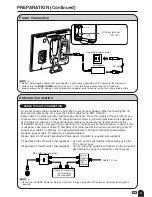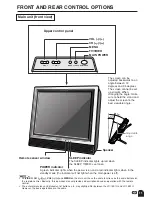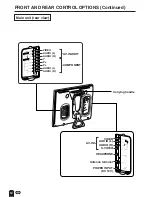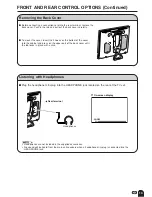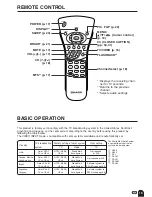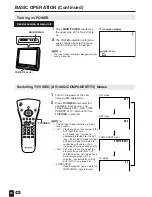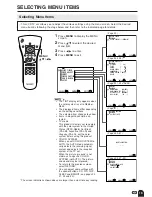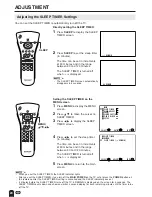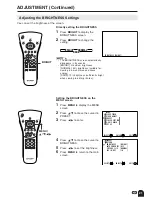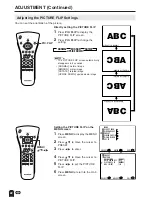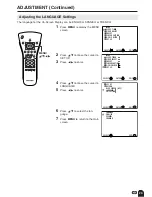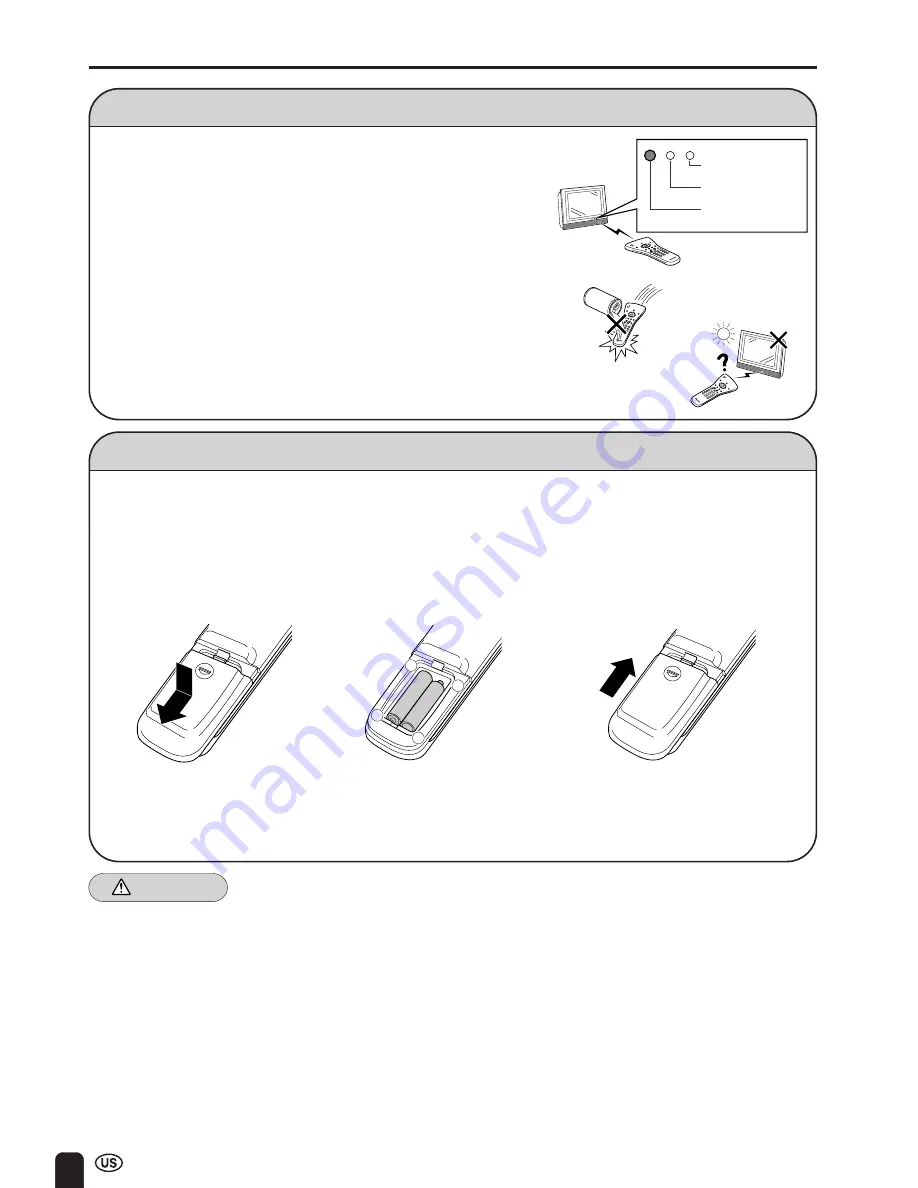
8
PREPARATION
Batteries for the Remote Control
Before using the LCD TV set for the first time, install two (“AAA” size, UM/SUM-4) batteries (supplied).
When the batteries become depleted and the remote control fails to operate, replace the batteries with
new (“AAA” size, UM/SUM-4) batteries.
1
Open the battery
cover.
2
Insert two (“AAA” size, UM/
SUM-4) batteries.
3
Close the battery
cover.
■
Slide the cover while
pressing the (
b
) part.
■
Position the positive and
negative ends of the batteries
as indicated in the compart-
ment.
Caution!
Cautions regarding batteries
Improper use of batteries can result in chemical leakage and/or explosion. Be sure to follow the instruc-
tions below.
• Place batteries with their terminals corresponding to the (+) and (–) indications.
• Different types of batteries have different characteristics. Do not mix batteries of different types.
• Do not mix old and new batteries. Mixing old and new batteries can shorten the life of new
battery and/or cause the old battery to leak chemicals.
• Remove batteries when they become weak.
Chemicals that leak from batteries can cause a rash. If chemical leakage is found, wipe with a
cloth.
• The batteries supplied with the product may have a shorter life expectancy due to storage conditions.
• If the remote control will not be used for an extended period of time, remove the batteries from the
remote control.
Using the Remote Control
■
Use the remote control by pointing it towards the remote sensor window
on the main unit. Objects between the remote control and sensor
window may prevent proper operation.
Cautions regarding use of remote control
■
Do not expose the remote control to shock.
In addition, do not expose the remote control to liquid, and do not place
in an area with high humidity.
■
Do not install or place the remote control under direct sunlight. The heat
may cause deformation of the unit.
■
The remote control may not work properly if the remote sensor window
of the main unit is under direct sunlight or strong lighting. In such case,
change the angle of the lighting or LCD TV set, or operate the remote
control closer to the remote sensor window.
+
–
+
–
■
Engage the claw on the
cover into the battery
housing and slide shut.
SLEEP indicator
POWER indicator
Remote Sensor
Window
Summary of Contents for Aquos LC 13E1U
Page 49: ......