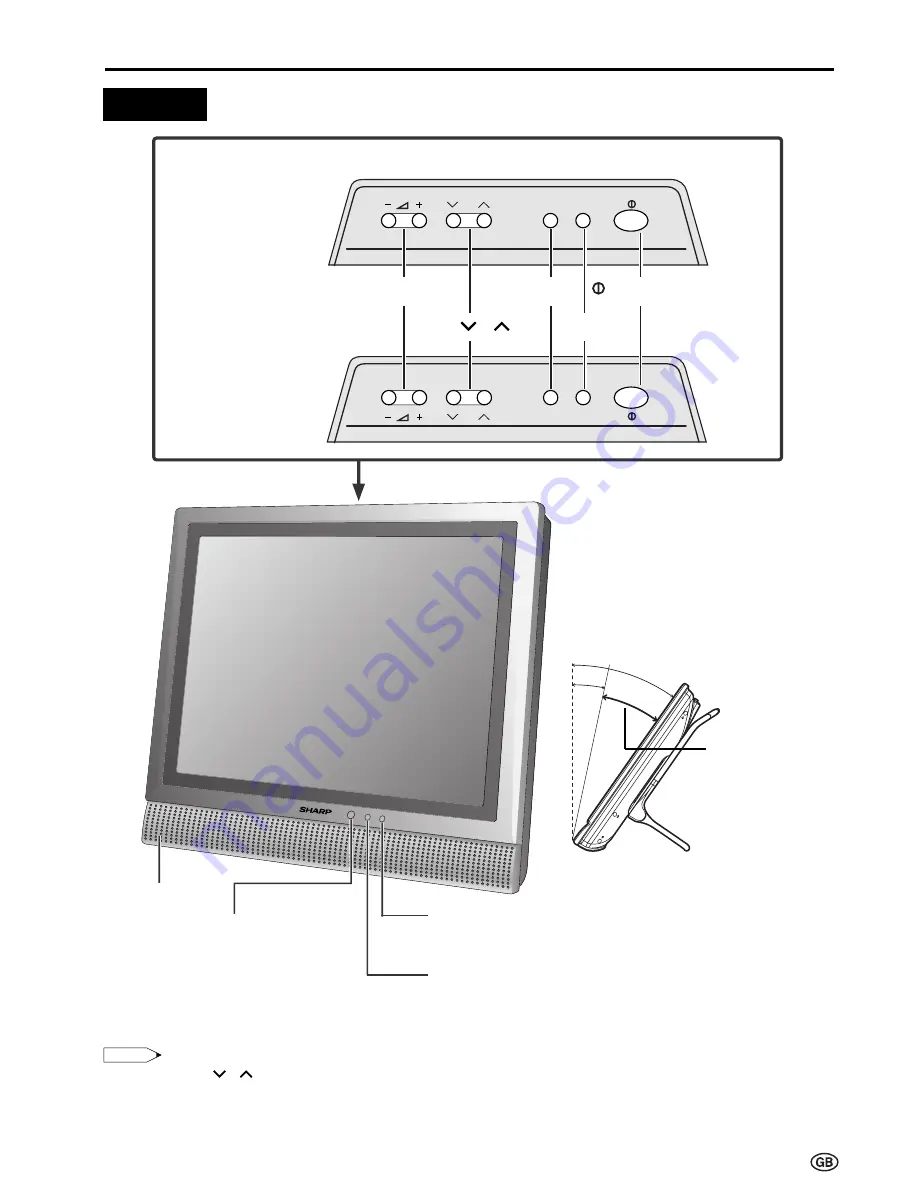
9
CH
MENU TV/VIDEO
CH
MENU TV/VIDEO
Part Names of Main Unit
Volume (–)/(+)
POWER/STANDBY indicator
A green indicator lights when the power is on and a red
indicator lights when in the standby mode (the indicator
will not light when the main power is off).
Speaker
Remote sensor window
Remote sensor indicator
A red indicator blinks when the TV set receives the
remote control signal.
Upper control panel
The screen can be adjusted
backwards to an angle between 12
degrees and 35 degrees. The screen
cannot be set up straight. When
changing the angle, make sure to
hold the stand and adjust the screen
to the best viewable angle.
Controls
Note:
Note:
•
TV/VIDEO
,
CH(
)/(
)
,
Volume (–)/(+)
and
MENU
on the main unit have the same functions as the same buttons
on the remote control. Fundamentally, this operation manual provides a description based on operation using the
remote control.
•
The LC-13E1E, LC-15E1E and LC-20E1E have different external dimensions and the positions where the names
of the buttons are displayed also differ but the same operating procedures are followed for all three models.
LC-20E1E
LC-13E1E
LC-15E1E
CH (
)/(
)
MENU
TV/VIDEO
(MAIN POWER)
35°
12°
Adjustable range
Summary of Contents for Aquos LC-13E1E
Page 56: ...54 ...












































