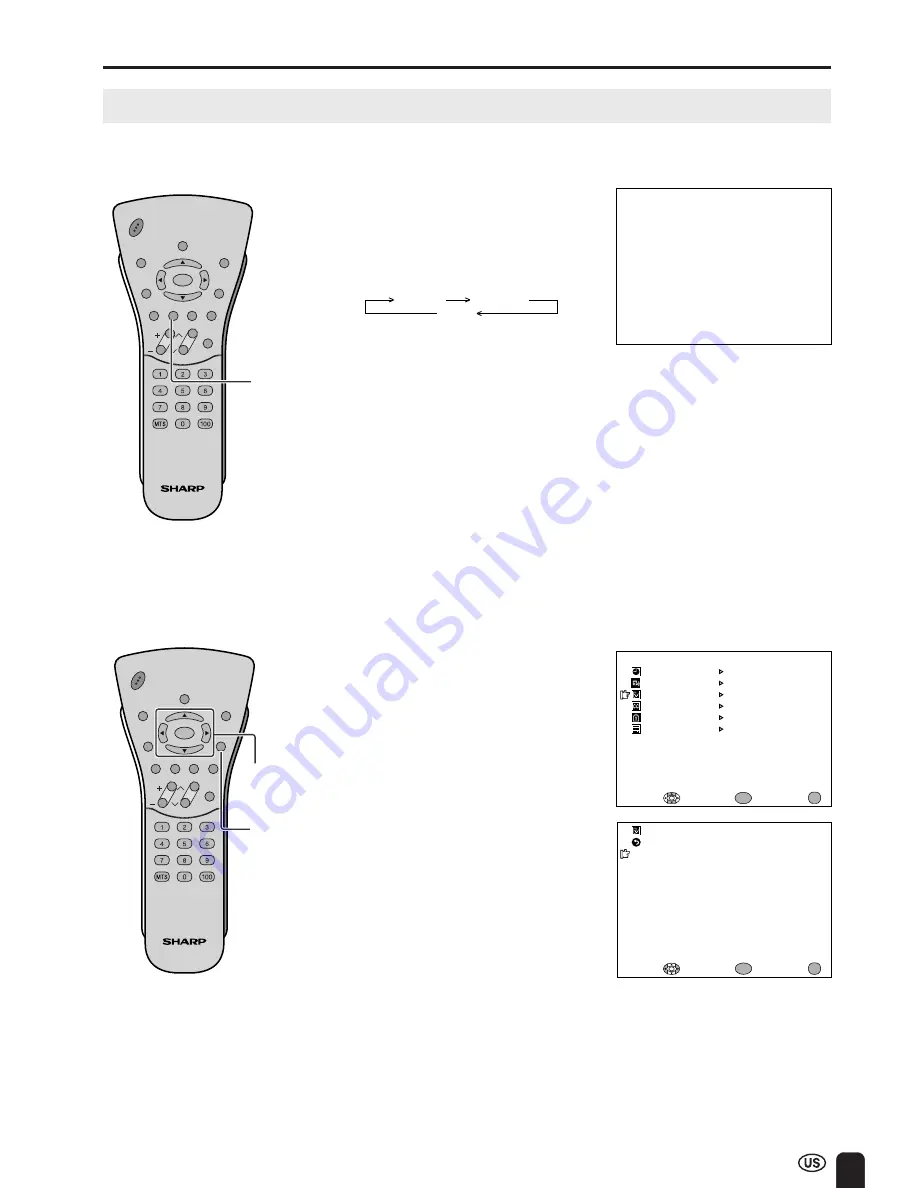
23
ADJUSTMENTS (Continued)
Adjusting BRIGHTNESS Settings
You can adjust the brightness of the screen.
Directly setting the BRIGHTNESS
1
Press
BRIGHT
to display the
BRIGHTNESS screen.
2
Press
BRIGHT
to change the
setting.
CH
VOL
POWER
ENTER
SUB
MUTE
DISPLAY
MENU
SLEEP
PIC. FLIP
BRIGHT
CC
TV/VIDEO
RETURN
ENTER/
a
/
b
/
c
/
d
CH
VOL
POWER
ENTER
SUB
MUTE
DISPLAY
MENU
SLEEP
PIC. FLIP
BRIGHT
CC
TV/VIDEO
RETURN
BRIGHT
BR I GHTNESS [ BR I GHT ]
MENU
SLEEP T IMER
PRESET
CLOSED CAPT I ON
V–CH I P BLOCK
SE T UP
SELECT :
EX I T :
AV ADJUST
ENTER :
ENTER
MENU
BR I GHTNESS
[ BR I GHT ]
AUTO POWER OF F
P I CTURE F L I P
AV2 I N / OUT
EX I T :
RE TURN
[ OFF ]
[ NORMAL ]
[ I N ]
PRESET
ENTER :
ENTER
ADJUST :
MENU
Setting the BRIGHTNESS on the
MENU screen
1
Press
MENU
to display the MENU
screen.
2
Press
a
/
b
to move the cursor to
PRESET, and press
ENTER
.
3
Press
a
/
b
to move the cursor to
BRIGHTNESS, and press
ENTER
.
4
Press
c
/
d
to change setting, and
press
ENTER
.
5
Press
MENU
to return to the main
screen.
BRIGHT
DARK
NORMAL
A
• The BRIGHTNESS screen automatically
disappears in 3 seconds.
• [BRIGHT]: maximum brightness
[NORMAL]: 60% brightness (Suitable for
viewing in a well-lit area.
Saves energy.)
[DARK]:
10% brightness (Sufficiently
bright when viewing in dim
areas.)
MENU
Summary of Contents for Aquos LC-13C3U
Page 55: ......
















































