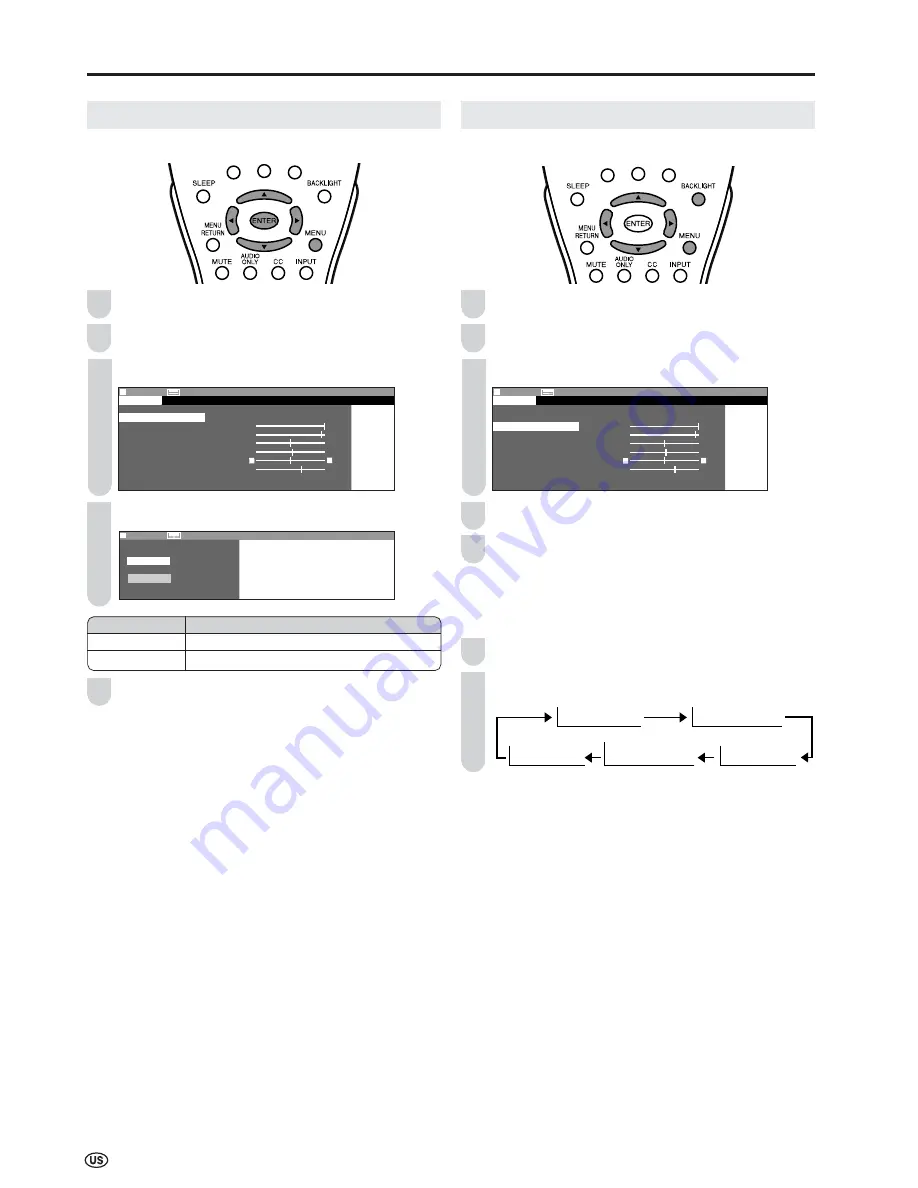
22
Basic Adjustment Settings (Continued)
OPC
Automatically adjusts the brightness of the screen.
Press
MENU
to display the Menu Screen.
Press
\
/
|
to select “PICTURE”.
Press
'
/
"
to select “OPC”, and press
ENTER
.
M E N U [
M E N U [ PICTURE… O P C ]
PICTURE
S AUDIO SETUP OPTION
A V M O D E [ D Y N A M I C ]
O P C
[ O F F ]
B A C K L I G H T [ BRIGHT ]
C O N T R A S T [ 5 6 ]
B R I G H T N E S S [ ] – +
C O L O R [ + 2 ] – +
T I N T [
T I N T [ ]
S H A R P N E S S [ + 4 ] – +
A D V A N C E D
R E S E T
0
0
Press
'
/
"
to select “ON” or “OFF”, and press
ENTER
.
M E N U [
M E N U [ PICTURE… O P C ]
S E L E C T O P T I O N
O N
O F F
Press
MENU
to exit.
A
• When setting to “ON”, the OPC indicator lights up green, senses
the surrounding light and automatically adjusts the backlight
brightness. Make sure no object obstructs the OPC sensor, which
could affect its ability to sense surrounding light.
BACKLIGHT
You can adjust the brightness of the picture.
Press
MENU
to display the Menu Screen.
Press
\
/
|
to select “PICTURE”.
Press
'
/
"
to select “BACKLIGHT”.
M E N U [
M E N U [ PICTURE… B A C K L I G H T ]
PICTURE
S AUDIO SETUP OPTION
A V M O D E [ D Y N A M I C ]
A V M O D E [ D Y N A M I C ]
O P C [ O F F ]
B A C K L I G H T
[ BRIGHT ]
C O N T R A S T [ 5 6 ]
C O N T R A S T [ 5 6 ]
B R I G H T N E S S [ ] – +
C O L O R [ + 2 ] – +
T I N T [
T I N T [ ]
]
S H A R P N E S S [ + 4 ] – +
+
A D V A N C E D
R E S E T
0
0
Press
\
/
|
to adjust the item to your desired position.
Press
MENU
to exit.
A
• “BACKLIGHT” cannot be adjusted while “OPC” is set to “ON”.
Directly setting the BACKLIGHT
Press
BACKLIGHT
to display the BACKLIGHT screen.
Press
BACKLIGHT
to change the setting.
OPC OFF
BACKLIGHT [VARIABLE]
OPC OFF
BACKLIGHT [BRIGHT]
OPC OFF
BACKLIGHT [NORMAL]
OPC OFF
BACKLIGHT [DARK]
OPC ON
BACKLIGHT [AUTO]
A
• The BACKLIGHT screen automatically disappears in 3 seconds.
• [BRIGHT]:
maximum brightness
[NORMAL]: 60% brightness (Suitable for viewing in a well-lit
area. Saves energy.)
[DARK]:
10% brightness (Sufficiently bright when viewing in
dim areas.)
[VARIABLE]: The brightness can be adjusted to suit your prefer-
ence using
\
/
|
.
[AUTO]:
Screen brightness adjusts according to the ambient
light of the room to conserve power consumption.
The OPC indicator lights up green.
• When set to “AUTO”, make sure no object obstructs the OPC
sensor, which could affect its ability to sense surrounding light.
1
2
3
4
5
1
2
3
4
5
1
Selected item
Description
ON
Automatically adjusts
OFF
No adjustment
2






























