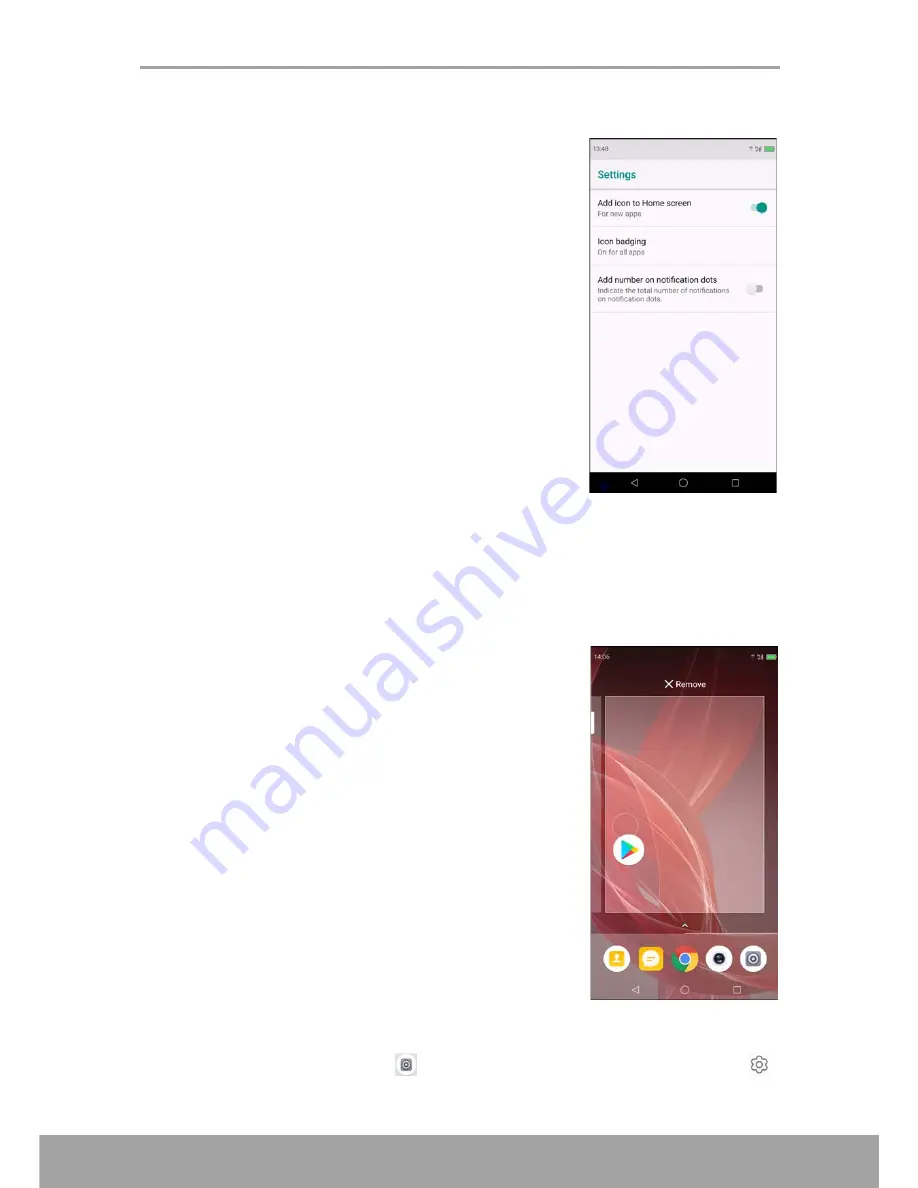
Chapter 2: The Basics
15
Configuring Appearance Settings
In the Appearance Settings menu, you can configure
the appearance and layout of the Home screens icons.
1. Tap and hold on an empty space on the Home
screen to view the Control Panel, then tap
Settings
.
2. Enable and configure the settings, as needed.
Managing Home Screen Panels
By default your phone has one main Home Screen. A new Home Screen is added
automatically in special occasions, for example after you download an app from
Play
Store
.
To add an additional Home screen, simply drag the application icon to the right.
To remove a Home screen, remove all the items on that
Home screen and the Home screen will be deleted
automatically.
Changing Phone Settings
In Settings menu you can configure the network
connections, device, personal settings, accounts, and
more.
To access the Settings menu, tap
or slide the status bar downwards, then tap
.
For more information on
Settings
menu, please refer to “Device Settings” on page 59.






























