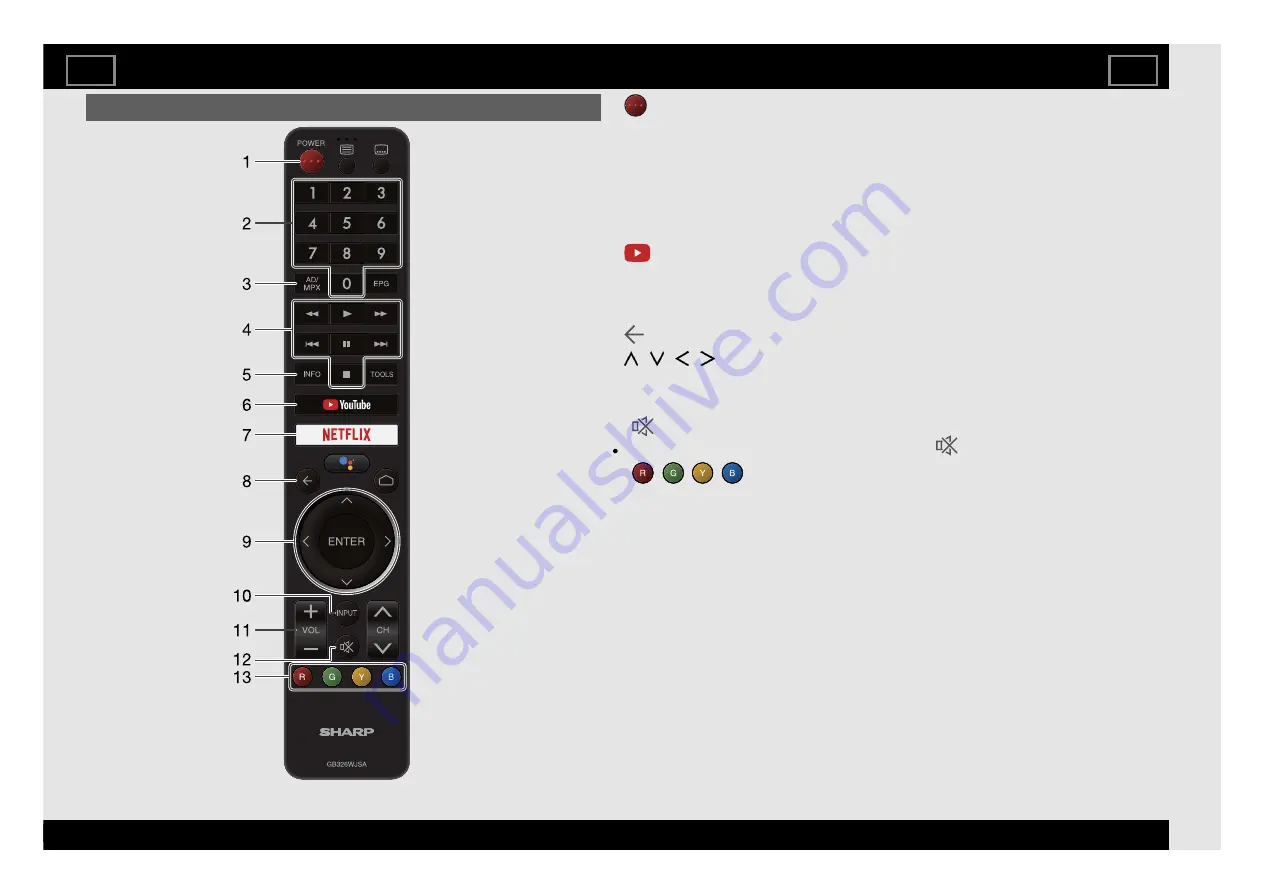
Remote Control Unit
1
(POWER):
Switch the TV power on or enter standby.
2
0-9:
Set the channel.
3
AD/MPX:
Select the sound multiplex mode and audio description.
4
External equipment operational buttons:
Operate the external
equipment.
5
INFO
DTV: Display the programme information.
6
YouTube:
Display the YouTube™ screen.
7
NETFLIX:
Display the NETFLIX screen.
If you press the NETFLIX button when the TV is turned off, the TV turns on
and the NETFLIX screen is displayed.
8
(Back):
Return to the previous screen.
9
/ / / , ENTER:
Select a desired item on the screen.
10
INPUT:
Select an input source.
11
VOL+/-:
Set the volume.
12
(Mute):
Mute the sound.
Mute can be cancelled by pressing
VOL +/-
or
.
13
,
,
,
:
The coloured buttons are correspondingly used to
select the coloured items on the screen.
Introduction
EN 1-1
ENGLISH |
) |
) |
| FRANÇAIS | PORTUGUÊS | INDONESIA |
| TIẾNG VIỆT | ﻲﺑرﻋ | РУССКИЙ | АҒЫЛШЫН | O'ZBEK TILIDA




































