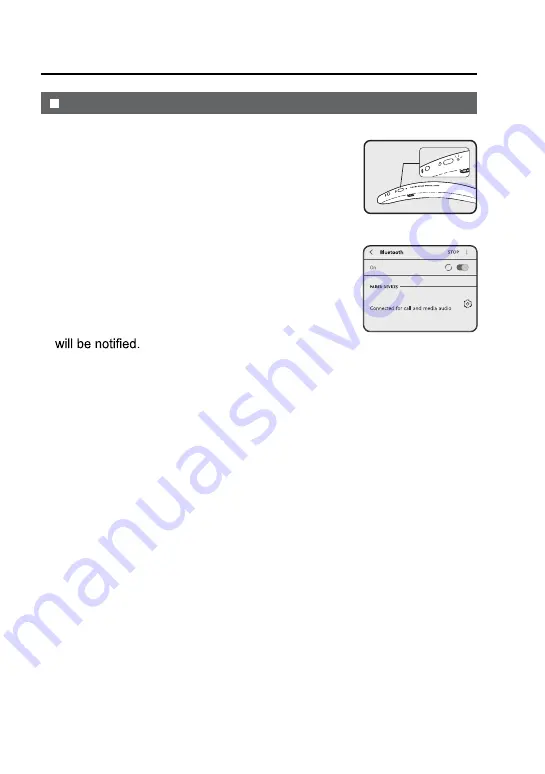
1.
Press the POWER button to turn on the sound
partner.
2.
Press and hold the
Bluetooth
button for about
2 seconds.
The power indicator is turned on
and blinks in blue.
3.
Perform pairing procedure on the source device
to detect this sound partner. “AN-SS2 SHARP”
will appear in the detected devices list (if
available)
in the source device. (Refer the
source device
operating manual for details).
4.
When pairing is completed the voice prompts
Notes:
z
To pair with other device, repeat steps 1-4 for each device.
During pairing mode the power indicator turns purple.
z
Due to the security feature of the
Bluetooth
device, some devices may not
be able to be paired.
z
Make the
Bluetooth
connection again if the source device is not turned on,
or its
Bluetooth
functionality is off or is in sleep mode.
z
Once a device is ousted or deleted from the pairing list, the pairing
information for the device is also deleted. To listen to the sound from the
device again, it needs to be re-paired. Perform steps 1-4 to pair the device
again.
z
This sound partner can be paired to a maximum of 8 devices. If subsequent
device is paired, the oldest device paired, will be deleted and replaced with
the new one.
Listening to
Bluetooth
enabled devices (continued)
Pairing
Bluetooth
devices
AN-SS2 SHARP





















