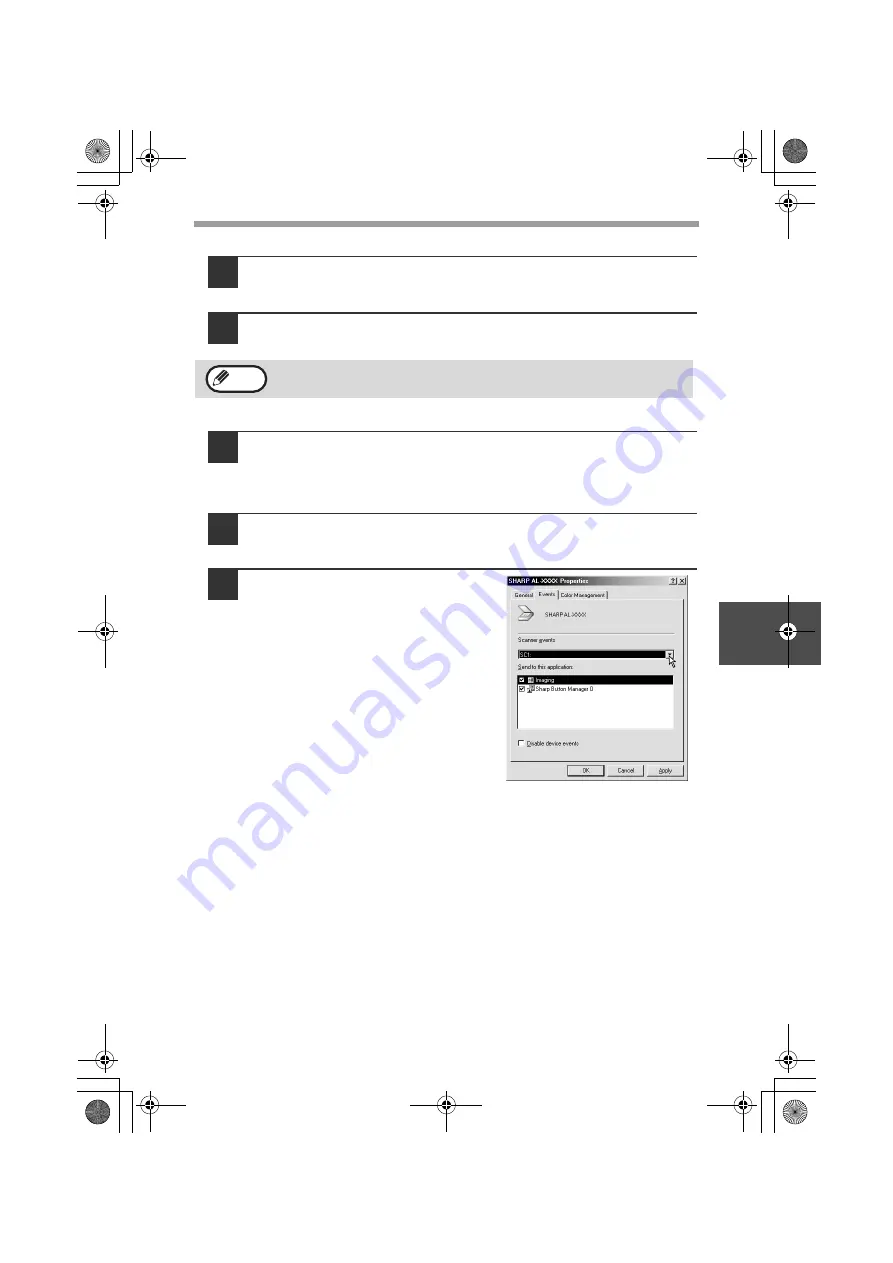
INSTALLING THE SOFTWARE
55
5
Windows 98/Me/2000
1
Click the "Start" button, select "Settings", and then click
"Control Panel".
2
Double-click the "Scanners and Cameras" icon.
3
Select "SHARP AL-XXXX" and click the "Properties" button.
In Windows Me, right click "SHARP AL-XXXX" and click "Properties" in the
pop-up menu.
4
In the "Properties" screen, click the "Events" tab.
5
Select "SC1:" from the "Scanner
events" pull-down menu.
If the "Scanners and Cameras" icon does not appear in Windows Me,
click "view all Control Panel options".
Note
!AL-2050CS.book 55 ページ 2008年1月7日 月曜日 午後8時10分






























