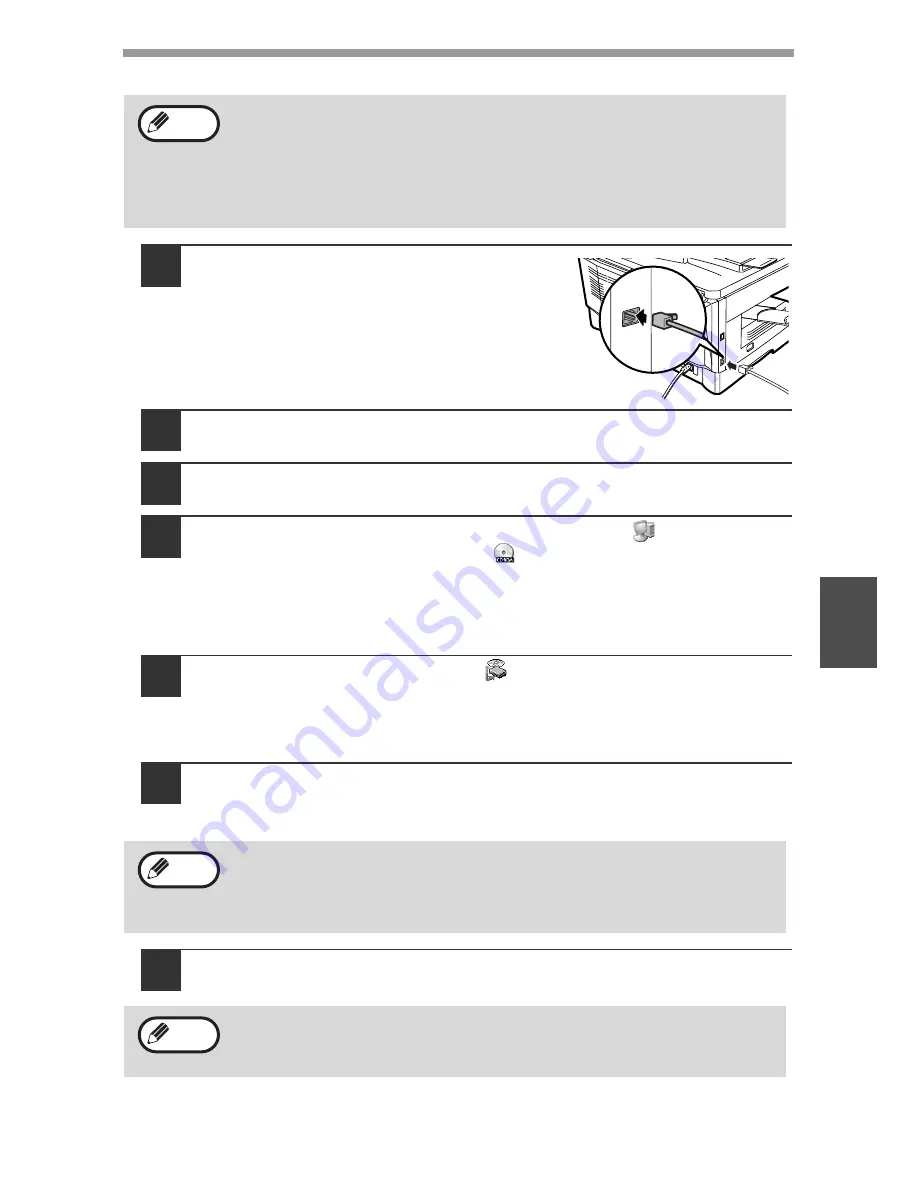
INSTALLING THE SOFTWARE
47
5
Using the machine as a network printer
1
Insert the LAN cable into the LAN
connector on the machine.
Use a network cable that is shielded.
2
Turn on the machine.
3
Insert the CD-ROM into your computer's CD-ROM drive.
4
Click the "start" button, click "My Computer" (
), and then
double-click the CD-ROM icon (
).
• On Windows Vista, click the "Start" button, click "Computer", and then
double-click the CD-ROM icon.
• On Windows 98/Me/2000, double-click "My Computer", and then
double-click the CD-ROM icon.
5
Double-click the "setup" icon (
).
On Windows Vista, if a message screen appears asking you for
confirmation, click "Allow".
6
The "SOFTWARE LICENSE" window will appear. Make sure
that you understand the contents of the software license, and
then click the "Yes" button.
7
Read the "Readme First" in the "Welcome" window and then
click the "Next" button.
• Interface cables for connecting the machine to your computer are not
included with the machine. Please purchase the appropriate cable for
your computer.
• If you intend to use the machine as a scanner, it must be connected
to your computer with a USB interface cable. The scanner function
cannot be used if the machine is connected with a LAN cable.
You can show the "SOFTWARE LICENSE" in a different language by
selecting the desired language from the language menu. To install the
software in the selected language, continue the installation with that
language selected.
To set the IP address of the machine, follow the steps below. If the
machine is already connected to the network and its IP address has
been set, go to "LPR (TCP/IP) direct printing" (p.49).
Note
Note
Note






























