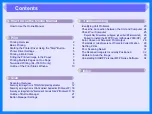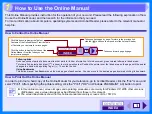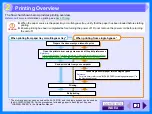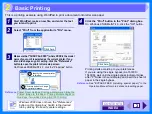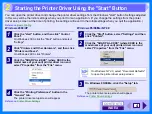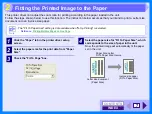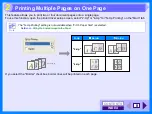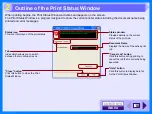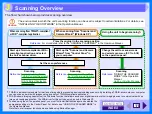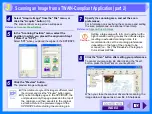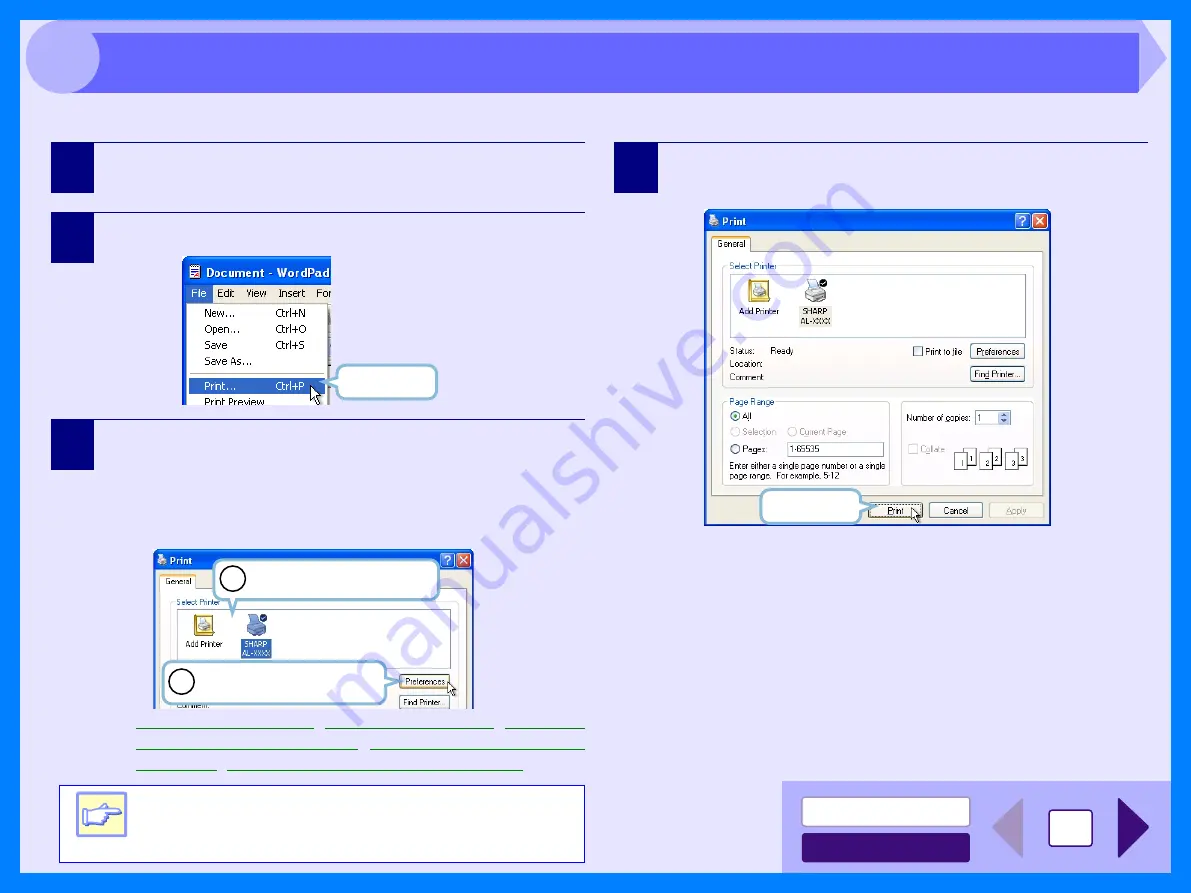
3
2
This is a printing example using WordPad to print a document onto letter size paper.
1
Start WordPad, make a new file, and enter the text
you intend to print.
2
Select "Print" from the application's "File" menu.
3
Make sure that "SHARP AL-XXXX" (where XXXX is the model
name of your unit) is selected as the current printer. If you
intend to change any print setting, click the "Preferences"
button to open the printer driver setup screen.
On Windows 95/98/Me/NT 4.0, click the "Properties" button.
Reference:
Two-sided Printing (AL-1551CS only)
4
Click the "Print" button in the "Print" dialog box.
On Windows 95/98/Me/NT 4.0, click the "OK" button.
Printing starts according to your preferences.
If you are using the single bypass (AL-1530CS/
1540CS), wait until the single bypass indicator blinks
after "P" blinks in the unit display, and insert the sheet of
paper in the single bypass.
Reference:
See "BYPASS FEED (including special paper)" in the
Operation Manual for more details on inserting paper.
Note
Windows 2000 does not have the "Preferences"
button on this dialog box. Switch to the desired
tab by clicking it to specify printer settings.
Click here.
Identify the current printer
in this box.
1
2
Click this button to change
any print preference.
Click here.
Basic Printing
Summary of Contents for AL 1540CS - B/W Laser - All-in-One
Page 1: ......