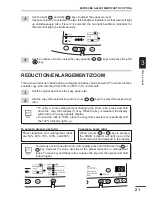10
2
Installation
CHECKING PACKED COMPONENTS AND
ACCESSORIES
Open the carton and check if the following components and accessories are included.
Copier
Power cord
TD cartridge
Drum cartridge
(installed in copier)
Operation manual
(Printer driver (CD-ROM)
AL-1250 only)
Interface cable
(IBM PC/AT or compatible computer)
(AL-1250 only)
●
If anything is not included or is damaged, contact our Technical Assistance
Department at 1-(630)378-3590.
●
Save the carton and packing materials. These can be re-used for transporting
the machine, should it be necessary.
UNPACKING
Be sure to hold the handles on both sides of the copier to unpack the copier and carry it to the
installation location.