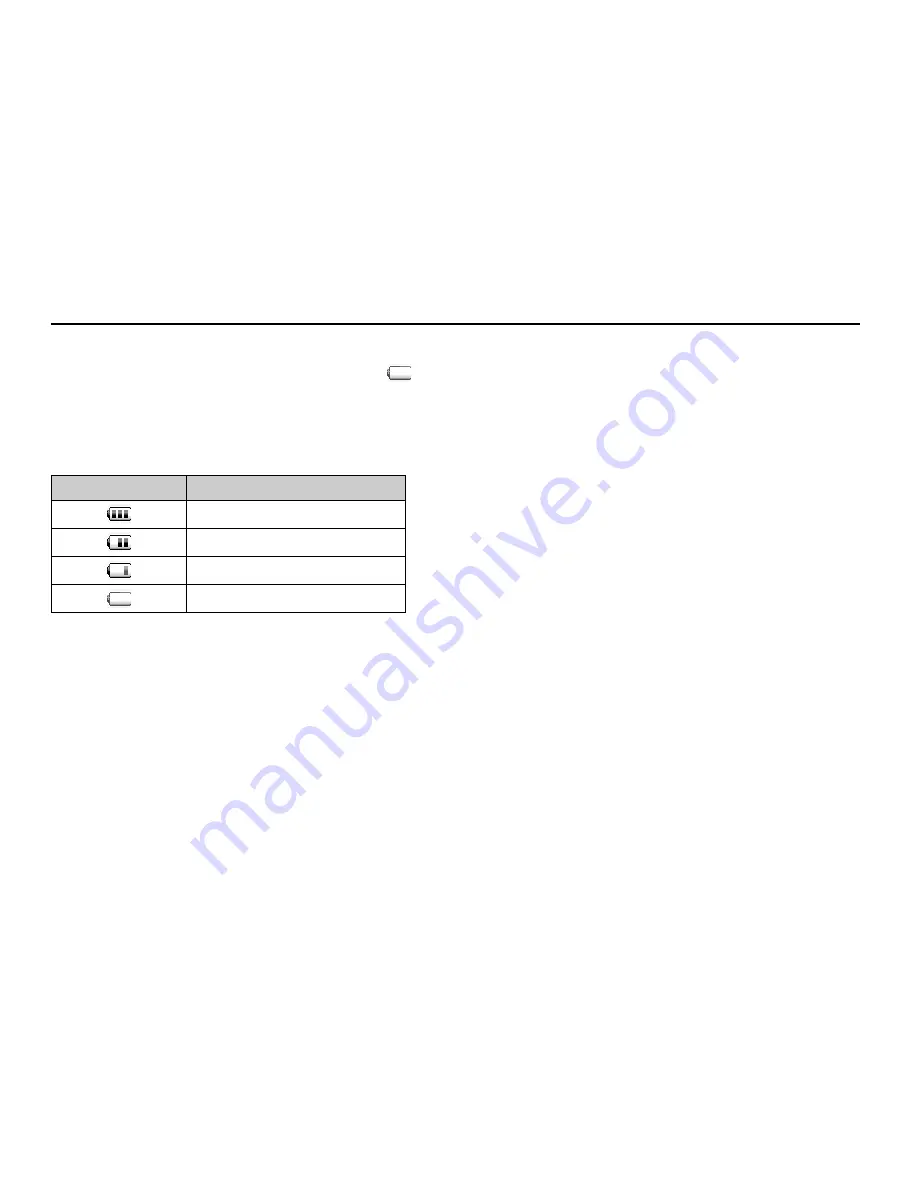
24
Getting Started
Low Battery during Use
When the battery is running low, an alarm will sound and “
” is displayed on the main
and external displays.
If you are using your phone and you hear the low battery alarm, attach your charger as soon
as possible. The phone may not be able to continue normal operation if you continue to use
it.
Battery Indicators
Charge Level
Sufficiently charged
Charging recommended
Charging required
Empty
Summary of Contents for 902SH
Page 9: ...8 Introduction CP8 PATENT ...
















































