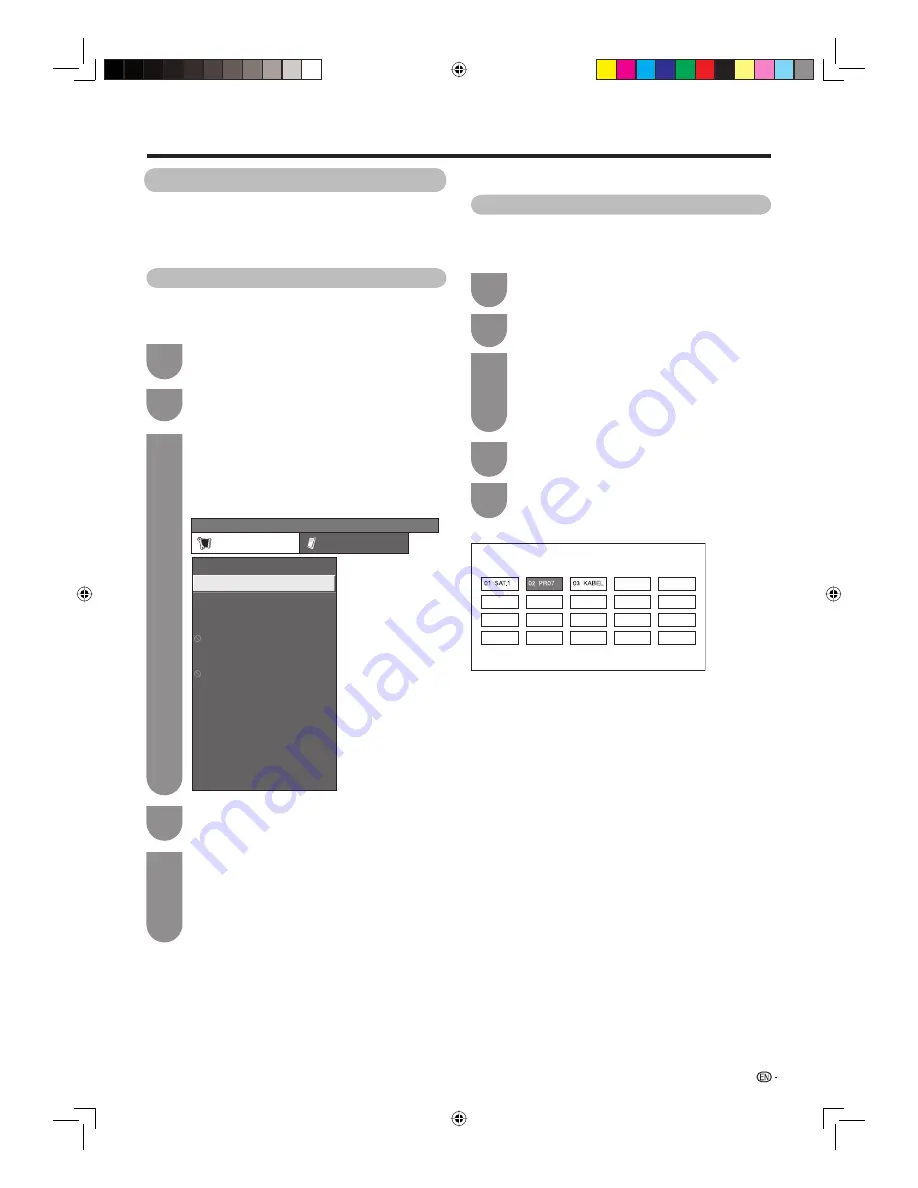
19
Watching TV
You can select one of the following settings.
1
Search
(See page 20.)
2
Fine
(See page 20.)
3
Colour System
(See page 20.)
4
Sound System
(See page 20.)
5
Label
(See page 21.)
6
Skip
(See page 21.)
7
Lock
(See page 21.)
Manual setting for each channel
You can set some channel items manually. They are
Search, Fine (TV frequency), Colour System, Sound
System, Label, Skip and Lock.
Press
MENU
and the MENU screen displays.
Press
c
/
d
to select “Setup”.
Press
a
/
b
to select “Programme Setup”, and
then press
ENTER
.
If you have already set the password, enter it
here.
• See page 25 for setting a password.
Press
c
/
d
to select “Yes”, and then press
ENTER
.
Press
a
/
b
to select “Manual Adjust”, and
then press
ENTER
.
Select the channel to be edited
1
2
3
4
5
Setting channels to your preference
You can run the auto search procedure again at any
time by accessing the “Setup” menu and “Programme
Setup”. Channels can be tuned automatically or
manually.
Auto search
You can also automatically search by performing
the procedure below. This is the same function as
programme auto search in auto installation.
Press
MENU
and the MENU screen displays.
Press
c
/
d
to select “Setup”.
Press
a
/
b
to select “Programme Setup”, and
then press
ENTER
.
If you have already set the password, enter it
here.
• See page 25 for setting a password.
MENU
[Setup ... Programme Setup]
Setup
Option
Child Lock
Input Skip
Input Label
Auto Installation
Programme Setup
Position
HDMI Auto View
Language
Standby Mode
Identification
Reset
4:3 Mode
WSS
[English]
[Mode2]
[Panorama]
[On]
Press
c
/
d
to select “Yes”, and then press
ENTER
.
Press
a
/
b
to select the desired sound
system, and then press
ENTER
.
“Search is completed.” is displayed. Press
MENU
to exit.
Press
a
/
b
to select “Auto Search”, and then
press
ENTER
.
1
2
3
4
5
40G100H_en.indd 19
40G100H_en.indd 19
2009-12-17 14:15:49
2009-12-17 14:15:49




















