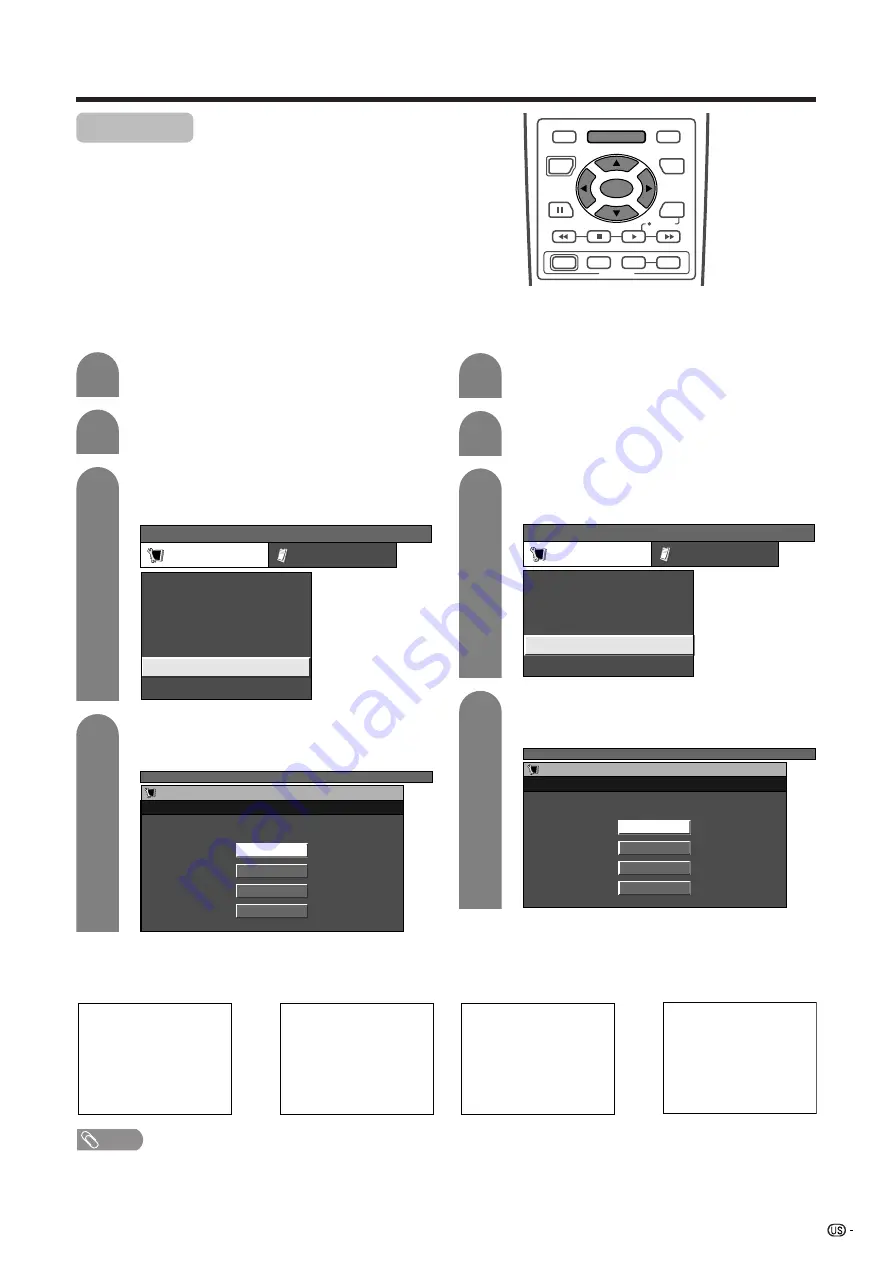
51
Useful adjustment settings
Picture flip
You can set the orientation of the picture.
Press
MENU
and the TV MENU screen
displays.
1
2
4
Press
c
/
d
to select “Setup”.
Press
a
/
b
to select the desired mode, and
then press
SET/ENTER
.
Press
a
/
b
to select “Picture Flip”, and then
press
SET/ENTER
.
TV MENU
Setup
Option
Parental CTRL
EZ Setup
CH Setup
Position
[Standard]
[English]
Picture Flip
Language
3
TV MENU
Picture Flip
Standard
Mirror
Upside Down
Rotate
Setup
AV input mode
PC MENU
Setup
Option
Fine Sync.
Input Signal
Auto Sync.
[English]
[Standard]
Language
Picture Flip
Press
MENU
and the PC MENU screen
displays.
1
2
Press
c
/
d
to select “Setup”.
Press
a
/
b
to select “Picture Flip”, and then
press
SET/ENTER
.
3
PC input mode
4
Press
a
/
b
to select the desired mode, and
then press
SET/ENTER
.
NOTE
• If you choose “Mirror” or “Rotate”, the sound orientation also changes.
[Standard]: normal image.
[Mirror]: mirror image.
[Upside Down]: upside
down image.
[Rotate]: rotated image.
ABC
ABC
ABC
ABC
PC MENU
Picture Flip
Standard
Mirror
Upside Down
Rotate
Setup
RECEIVER
POWER
TV/SAT/DVD
RETURN
MENU
SET/
ENTER
MENU
FAVORITE CH
DTV/DVD TOP
SOURCE
DTV/SAT
DTV/SAT
VCR REC
A
B
C
D
POWER
MENU
GUIDE
INPUT
VOL
ⴑ
VOL
ⴐ
INFO
















































