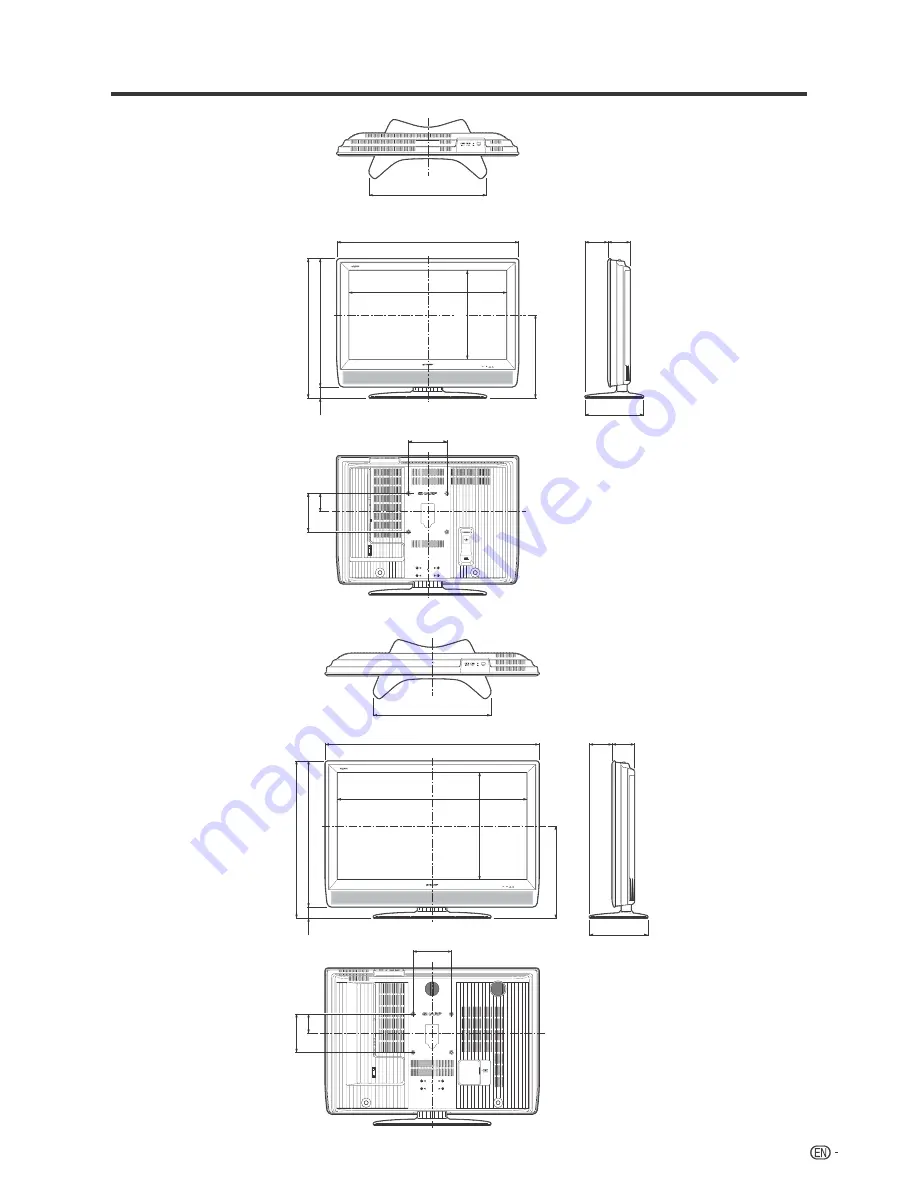
51
24
3
/
32
(612)
43
53
/
64
(1113)
4
31
/
32
(126)
38
61
/
64
(989.1)
31
63
/
64
(812)
29
57
/
64
(759)
2
3
/
32
(53)
18
43
/
64
(474)
21
59
/
64
(556.7)
12
1
/
64
(305)
4
3
/
32
(104)
7
7
/
8
(200)
3
61
/
64
(100)
7
7
/
8
(200)
24
3
/
32
(612)
12
1
/
64
(305)
4
45
/
64
(119)
37
1
/
4
(946)
32
25
/
64
(822.6)
28
35
/
64
(725)
26
15
/
64
(666)
17
3
/
32
(434)
2
21
/
64
(59)
4
5
/
8
(117)
7
7
/
8
(200)
3
25
/
32
(96)
7
7
/
8
(200)
18
17
/
64
(463.8)
Dimensional drawings
Unit: inch/(mm)
LC-40C37U
LC-40C45U
Summary of Contents for 37D40U - LC - 37" LCD TV
Page 55: ...54 NOTE ...





































