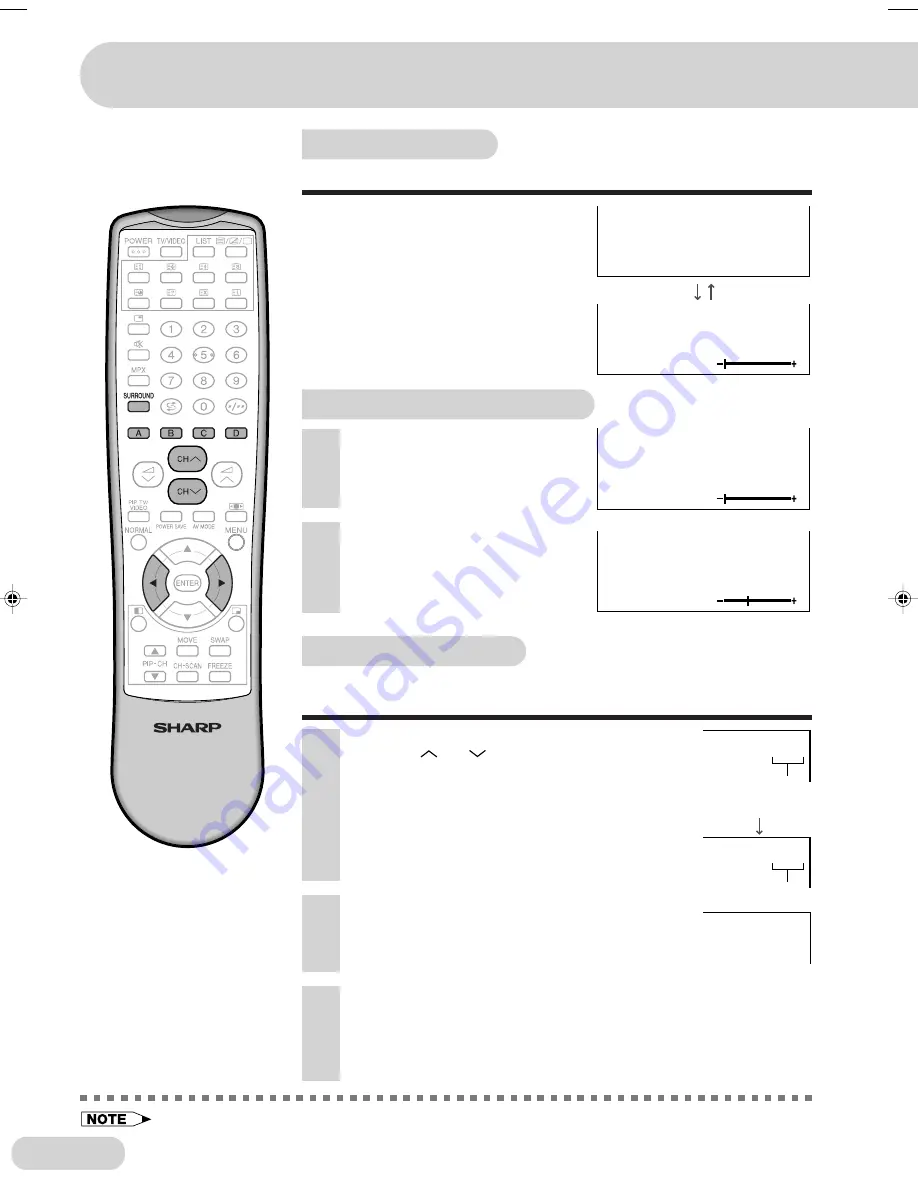
E 28
SURROUND
OFF
20
SURROUND
ON
0
Each time you press
SURROUND
, the
mode toggles between ON and OFF.
OFF
: Produces normal sound.
ON
: Produces surround sound.
• Surround Sound only works when a stereo signal is being received.
2
Press
\
/
|
to adjust the
surround effect level.
1
Press
SURROUND
until the
SURROUND ON mode screen is
displayed.
Surround effect level adjustment
SURROUND
ON
0
SURROUND
ON
20
Surround sound
Produces a virtual surround sound from the TV’s speakers.
Favourite channels
The colour buttons (A, B, C and D) can be used to select up to
four user-registered channels.
1
Press
CH
/CH
to select your favourite
channel. (E.g. Channel 12)
2
Press
A
, for example, until channel number
display turns white.
• The display will disappear after three seconds,
and the selected channel is then preset.
3
To watch favourite channel, press
A
.
• The preset favourite channel will be displayed.
(E.g. Channel 12)
4
To preset another favourite channel, repeat steps
1
and
2
above.
• To change a preset favourite channel, repeat steps 1 and 2 above.
2
1
2
1
Displayed in
green or yellow
Turns white
2
1
Settings and adjustments
34H-F200F(20-29)EN
8/9/04, 7:56 AM
28
















































