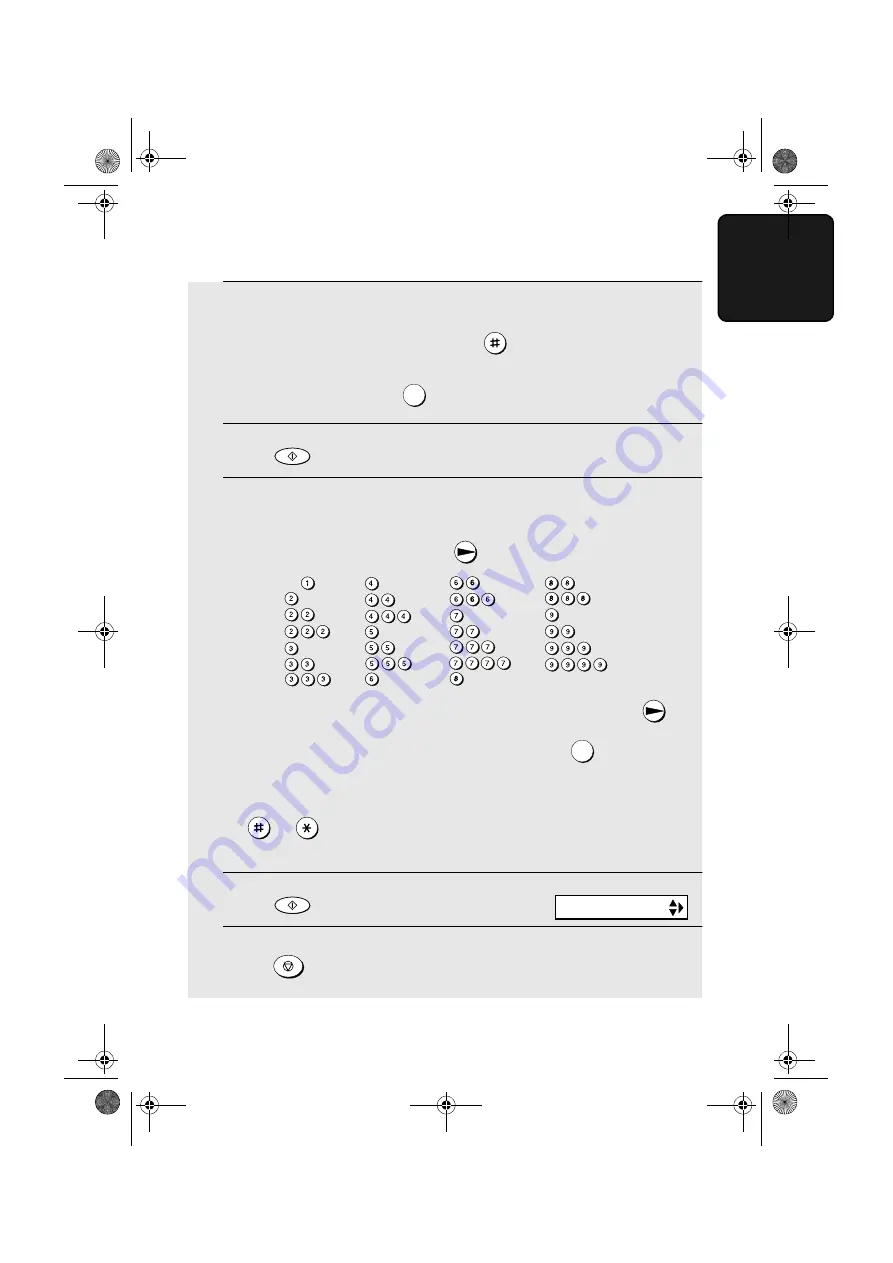
Entering Your Name and Fax Number
23
1. Ins
tal
lati
on
4
Enter your fax number by pressing the number keys (max. 20 digits).
•
To insert a space between digits, press
.
•
To clear a mistake, press
.
5
Press
.
6
Enter your name by pressing number keys for each letter as shown in
the chart below. Up to 24 characters can be entered.
Example: SHARP = 7777 44 2 777
7
♦
To enter two letters in succession that require the same key, press
after entering the first letter. To clear a mistake, press
.
♦
To enter a lower case letter, continue pressing the key for the letter until the
lower case letter appears. To enter one of the following symbols, press
or
repeatedly: . / ! " # $ % & ’ ( )
+
+ , - : ; < = > ? @ [ ¥ ] ^ _ ' { |
}
) (
7
Press .
8
Press
to return to the date and time display.
SPEAKER
START
SPEAKER
START
STOP
Display:
SECURITY
A =
B =
C =
D =
E =
F =
G =
H =
I =
J =
K =
L =
M =
N =
O =
P =
Q =
R =
S =
T =
U =
V =
W =
X =
Y =
Z =
SPACE =
all.book
Page 23
Wednesday, August 27, 2003
2:51 PM






























