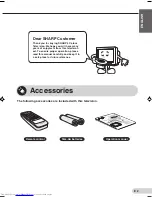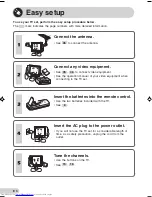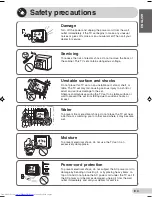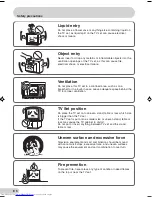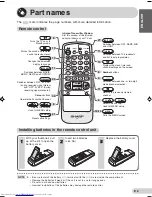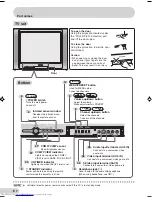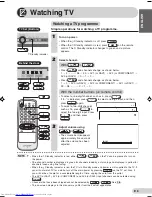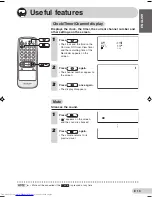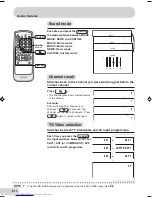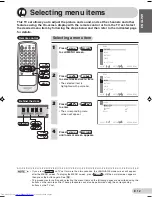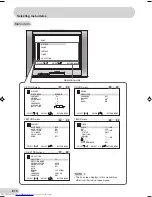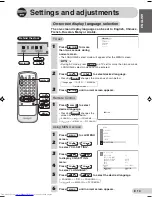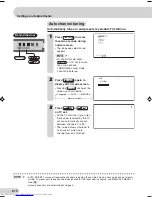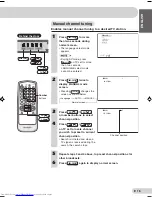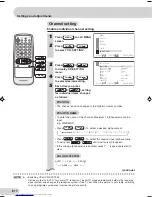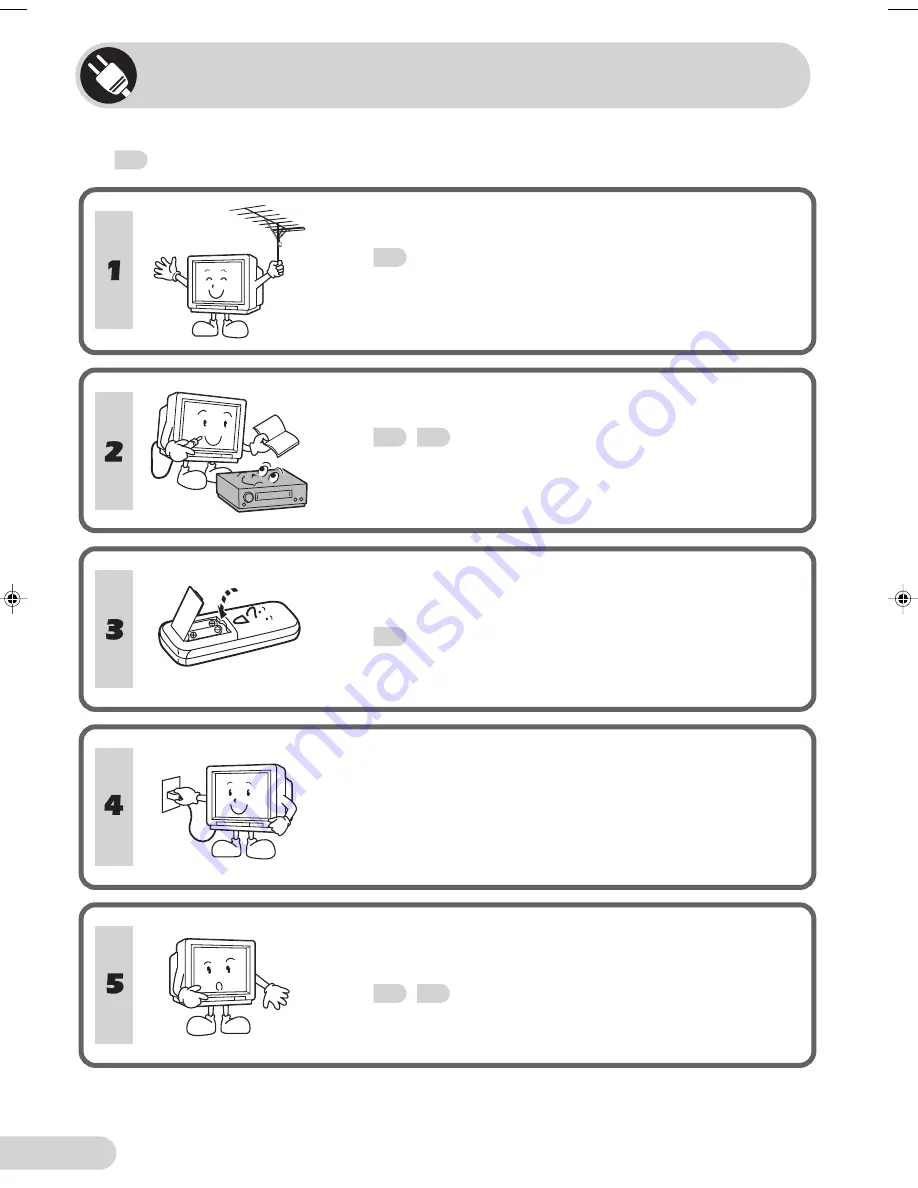
E 3
Easy setup
To use your TV set, perform the easy setup procedure below.
The
mark indicates the page numbers with more detailed information.
Connect the antenna.
• See
45
to connect the antenna.
Connect any video equipment.
• See
45
,
46
to connect video equipment.
• See the operation manual of your video equipment when
connecting to the TV set.
Insert the batteries into the remote control.
• Use the two batteries included with the TV.
• See
6
.
Insert the AC plug to the power outlet.
• If you will not use the TV set for a considerable length of
time, as a safety precaution, unplug the cord from the
outlet.
Tune the channels.
• Use the buttons on the TV.
• See
15
,
16
.
29K-FG1SC/SF(01-09)EN
5/10/05, 4:34 PM
3