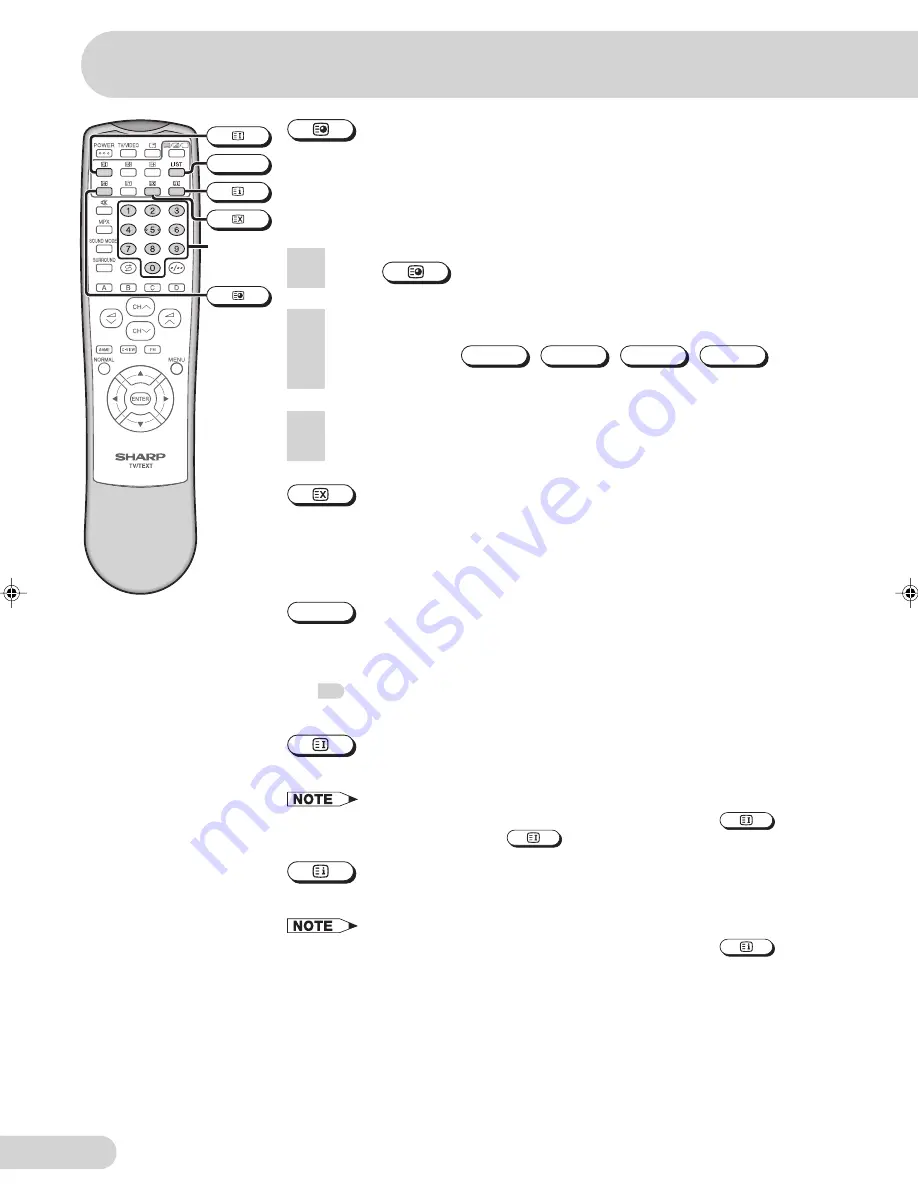
E 55
(Clock)
In TV mode:
When a TV signal with Teletext data is received, press to display
the real time information on the top right area of the screen.
In Teletext mode:
When a selected Teletext page has hidden sub-pages, you
can see them by performing the following procedure:
(Cancel)
Press to cancel the Teletext mode and restore the normal TV screen. Indication
is shown on the screen.
In this position, the TV programme cannot be changed, being in Teletext/
Cancelled mode.
LIST
Press to force the Teletext to LIST mode. It means that row 24 (bottom row of
Teletext) will not have transmitter information, only the pages that you have
previously stored in the memory.
See
56
for more information on Teletext page memory list.
Press again to switch from LIST mode to FLOF system.
(Index)
Press to return to the index page.
• If the Teletext transmission data contains HITLIST signal, press
will
enter to HITLIST screen. Press
again will exit HITLIST screen.
(Reset)
Press to return to the index page and exit Teletext mode.
• If the Teletext transmission data contains HITLIST signal, press
will
exit Teletext mode.
3
Wait until the selected sub-page appears.
1
Press
.
2
Enter a desired sub-page number (4 digits) with Number buttons
(0~9). (Ex. Press
0
,
0
,
2
,
1
to
select sub-page 21.)
LIST
Number
buttons
Broadcast features
29K-FD5SA(51-60)EN
14/10/05, 10:02 AM
55









































