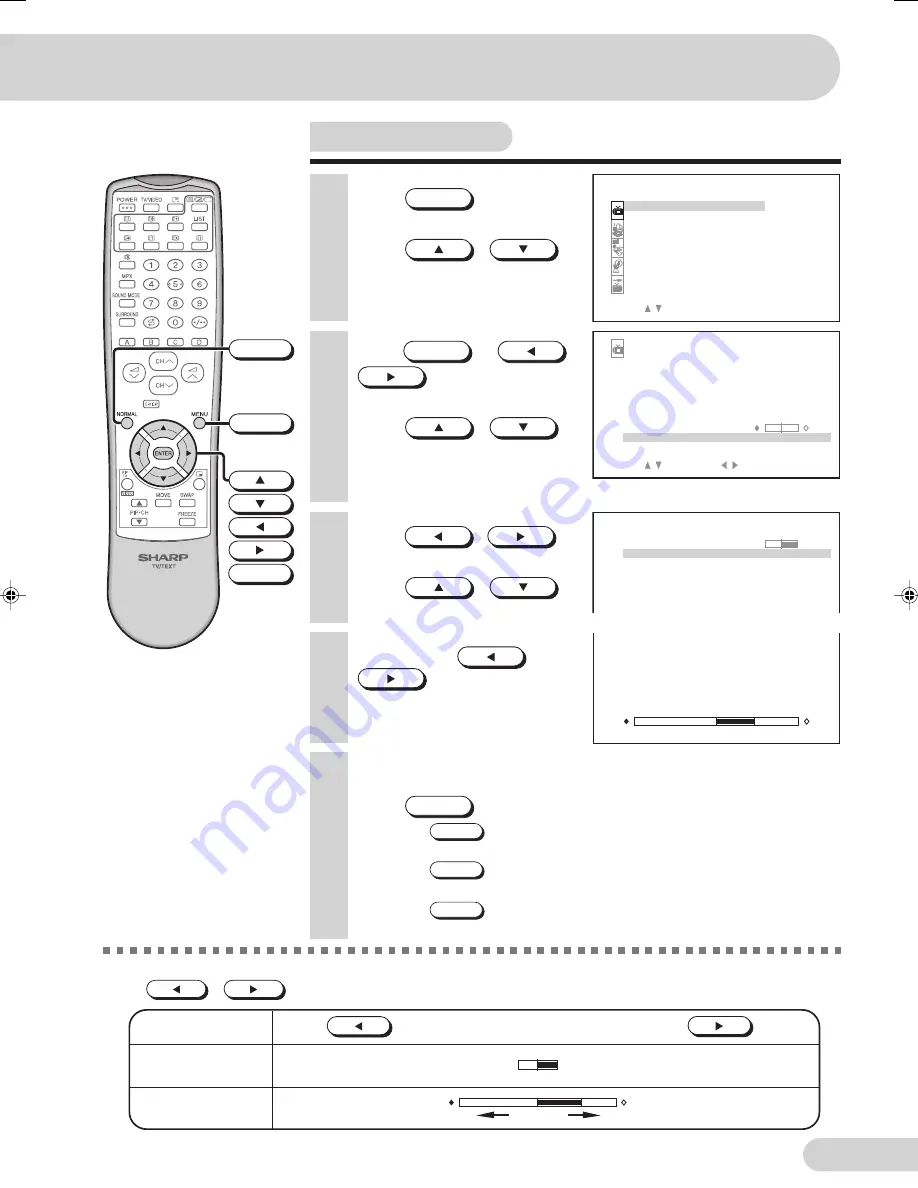
E 26
Inset adjustment
1
Press
MENU
to call MENU
screen.
2
Press
/
to select “PICTURE”.
8
Repeat steps 4 and 5 above to adjust other items.
9
Press
MENU
until normal screen appears.
• Pressing
NORMAL
while a INSET selection is displayed, only the
selected mode is reset to the standard (factory-setting) position.
• Pressing
NORMAL
while a INSET menu screen is displayed will reset all
the items of INSET menu to the standard (factory-setting) position.
• Pressing
NORMAL
will reset all the items of PICTURE menu and
SOUND menu to the standard (factory-setting) position.
3
Press
ENTER
or
/
to display PICTURE
menu.
4
Press
/
to select “INSET”.
• INSET can only be selected
when PIP is ON.
5
Press
/
to display INSET menu.
6
Press
/
to select adjustment item.
ME NU
S OUND
P I C T UR E
F E A T UR E
T I ME R
C H - S E T T I NG
S E L E C T :
F I X : E N T E R
R E T U RN : ME NU
P I C T UR E
6 0
+ 6
D Y N A M I C
0
0
+ 6
O F F
C ON T R A S T
C O L OUR
V I D E O MOD E
B R I GH T N E S S
T I N T
S H A R P N E S S
P I C T UR E NR
WH I T E T EMP
I N S E T
S E L E C T :
F I X :
R E T U RN : ME NU
I N S E T
+ 1 0
–
+
T I N T
B R I GH T N E S S
NORMAL
ENTER
MENU
7
Adjust using
/
• Wait for approximately five
seconds to return to INSET menu.
T I N T
1 0
The following table lists the adjustment items shown in the INSET menu and how they change as you
press
/
.
Selected item
Press
Press
BRIGHTNESS
For less brightness
For more brightness
TINT*
To move tint toward red
To move tint toward green
–
+
*
TINT can only selected and adjusted when receiving NTSC broadcast.
29K-FD5RU(21-30)EN
15/6/05, 8:54 AM
26
Summary of Contents for 29K-FD5RU
Page 62: ...E 61 SHARP CORPORATION ...






























