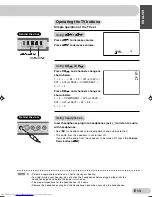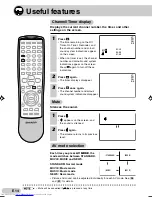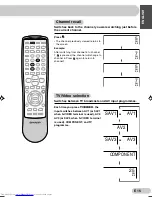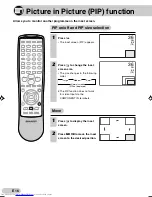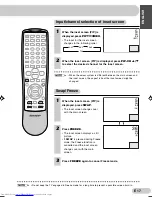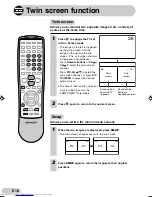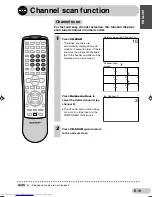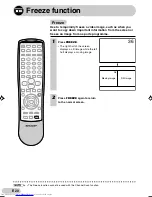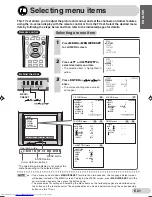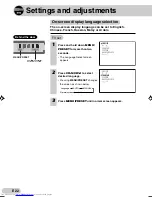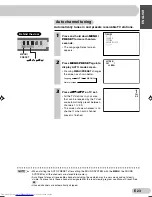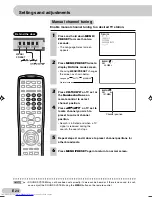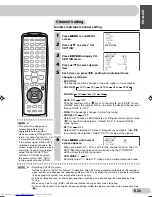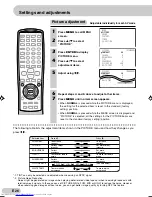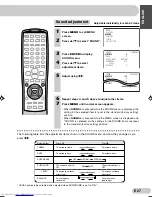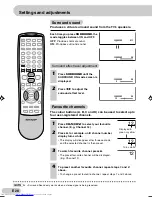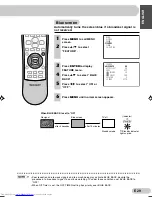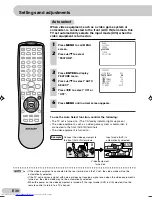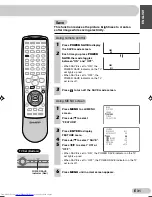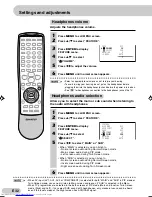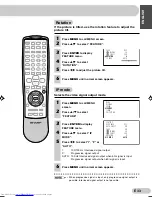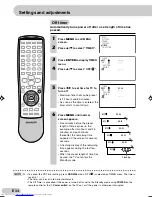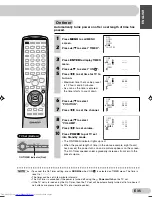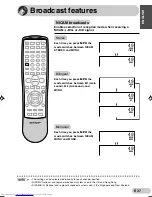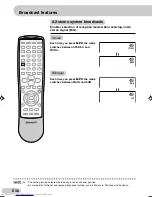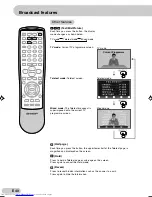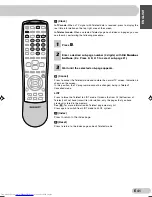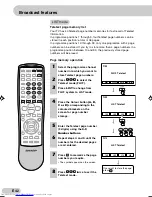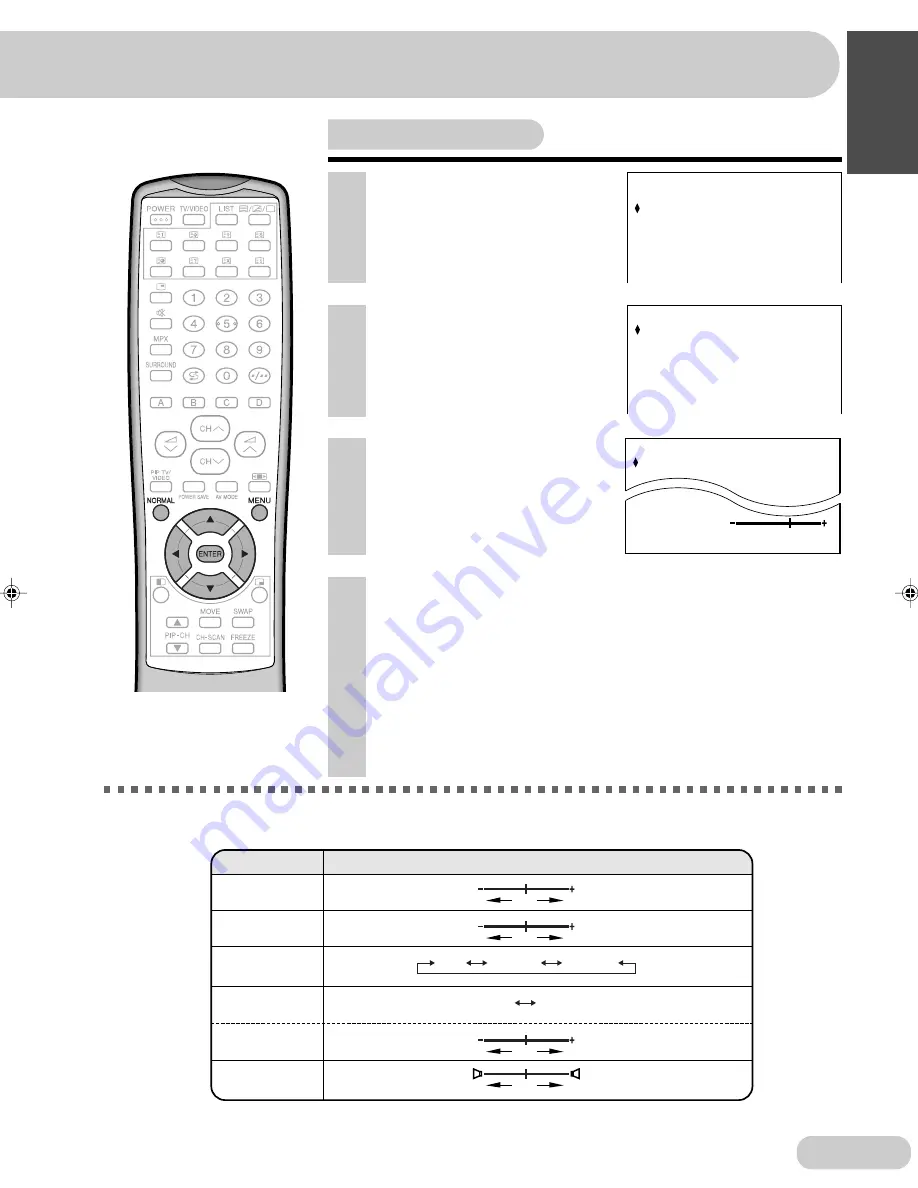
ENGLISH
E 27
1
Press
MENU
to call MENU
screen.
2
Press
'
/
"
to select “SOUND”.
6
Repeat steps
4
and
5
above to adjust other items.
7
Press
MENU
until normal screen appears.
• When
NORMAL
is pressed while the SOUND menu is displayed, the
setting for the selected item is reset to the standard (factory setting)
position.
• When
NORMAL
is pressed while the MENU screen is displayed and
“SOUND” is selected, all the settings for the SOUND items are reset
to the standard (factory setting) position.
3
Press
ENTER
to display
SOUND menu.
4
Press
'
/
"
to select
adjustment items.
The following table lists the adjustment items shown in the SOUND menu and how they change as you
press
\
/
|
.
5
Adjust using
\
/
|
.
* LEVEL can only be selected and adjusted when SURROUND is set to “ON”.
SURROUND
TREBLE
BASS
Selected item
The surround effect is
ON.
To decrease treble
To decrease bass
The surround effect is
OFF.
LEVEL*
To decrease surround
effect level
To increase surround
effect level
To increase treble
To increase bass
SUPER BASS
Press
\
Press
|
ON
OFF
BALANCE
To shift balance
toward left
To shift balance
toward right
OFF
MEDIUM
STRONG
MENU
P I CTURE
SOUND
FEATURE
T I MER
CH–SETT I NG
MED
( STANDARD
TREBLE
SOUND
0
)
BASS
0
SUPER BASS
I UM
SURROUND
OFF
LEVEL
BALANCE
0
( STANDARD
TREBLE
SOUND
0
)
BASS
0
SUP
I UM
BALANCE
CH : SELECT
: ADJUST MENU : RETURN
OFF
+1
MED
Sound adjustment
Adjustable individually for each AV mode
29K-F200F(20-29)EN
3/8/05, 1:34 PM
27