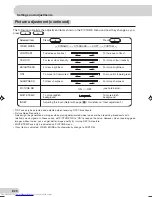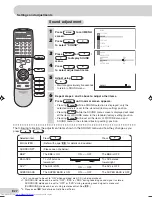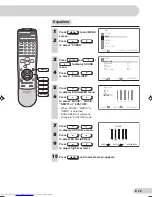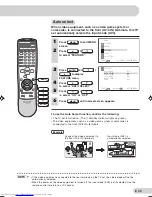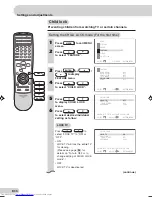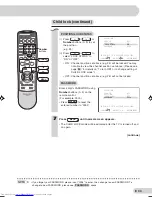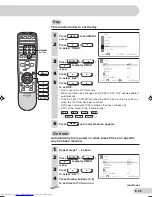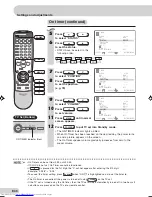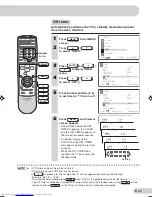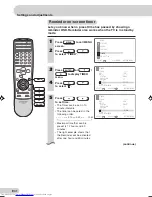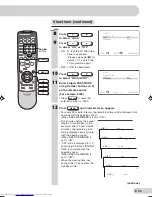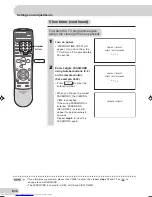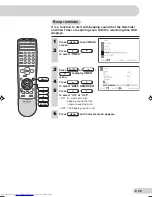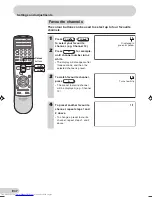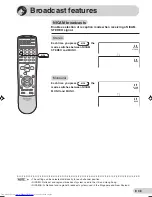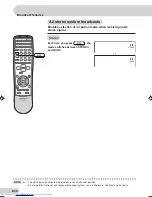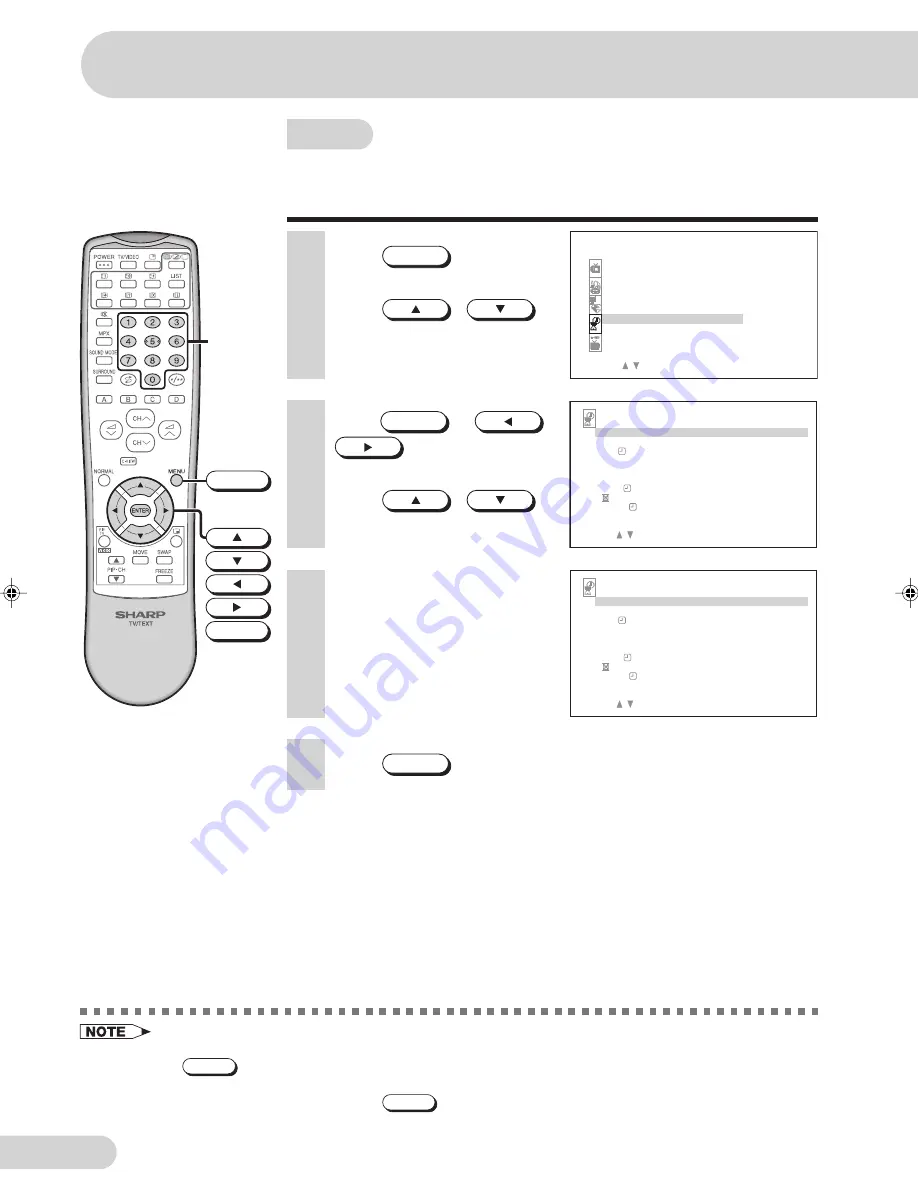
E 37
Clock
This is a real time clock and must be set before On Timer and
Off Timer can be used. If clock is not set, On Timer and Off
Timer cannot be set.
1
Press
MENU
to call MENU
screen.
2
Press
/
to select “TIMER”.
3
Press
ENTER
or
/
to display TIMER
menu.
4
Press
/
to select “CLOCK”.
6
Press
MENU
until normal screen appears.
• CLOCK can be set from 0:00 until 23:59.
• This real time clock is not synchronized with the time from Teletext.
• If
0
is pressed for the 1st digit, the “0” will not appear after entering the 4th digit.
Example: “09:28”
→
“9:28”
• To cancel the clock setting, press
NORMAL
when “CLOCK” is highlighted so as to set the clock to
“– – : – –”.
Number
buttons
ENTER
MENU
ME NU
S OUND
P I C T UR E
F E A T UR E
T I ME R
C H - S E T T I NG
S E L E C T :
F I X : E N T E R
R E T U RN : ME NU
T I ME R
D A Y
S UN
ON
– – : – –
C L O C K
– – : – –
S T A T U S
ON C E
P O S I T I ON
– –
V O L UME
– –
O F F
– – : – –
– – : – –
V I EW
B E E P R E M I ND E R
O F F
S E L E C T :
A D J U S T : 0 – 9
R E T URN : M E NU
5
Press Number buttons (0~9)
to set clock.
• As soon as the clock is
entered, the clock starts
running.
T I ME R
D A Y
S UN
ON
– – : – –
C L O C K
9 : 2 8
S T A T U S
ON C E
P O S I T I ON
– –
V O L UME
– –
O F F
– – : – –
– – : – –
V I EW
B E E P R E M I ND E R
O F F
S E L E C T :
A D J U S T : 0 – 9
R E T URN : M E NU
Settings and adjustments
29H-FD5RU(31-40)EN
21/2/05, 3:42 PM
37
Summary of Contents for 29H-FD5RU
Page 62: ...E 61 SHARP CORPORATION ...