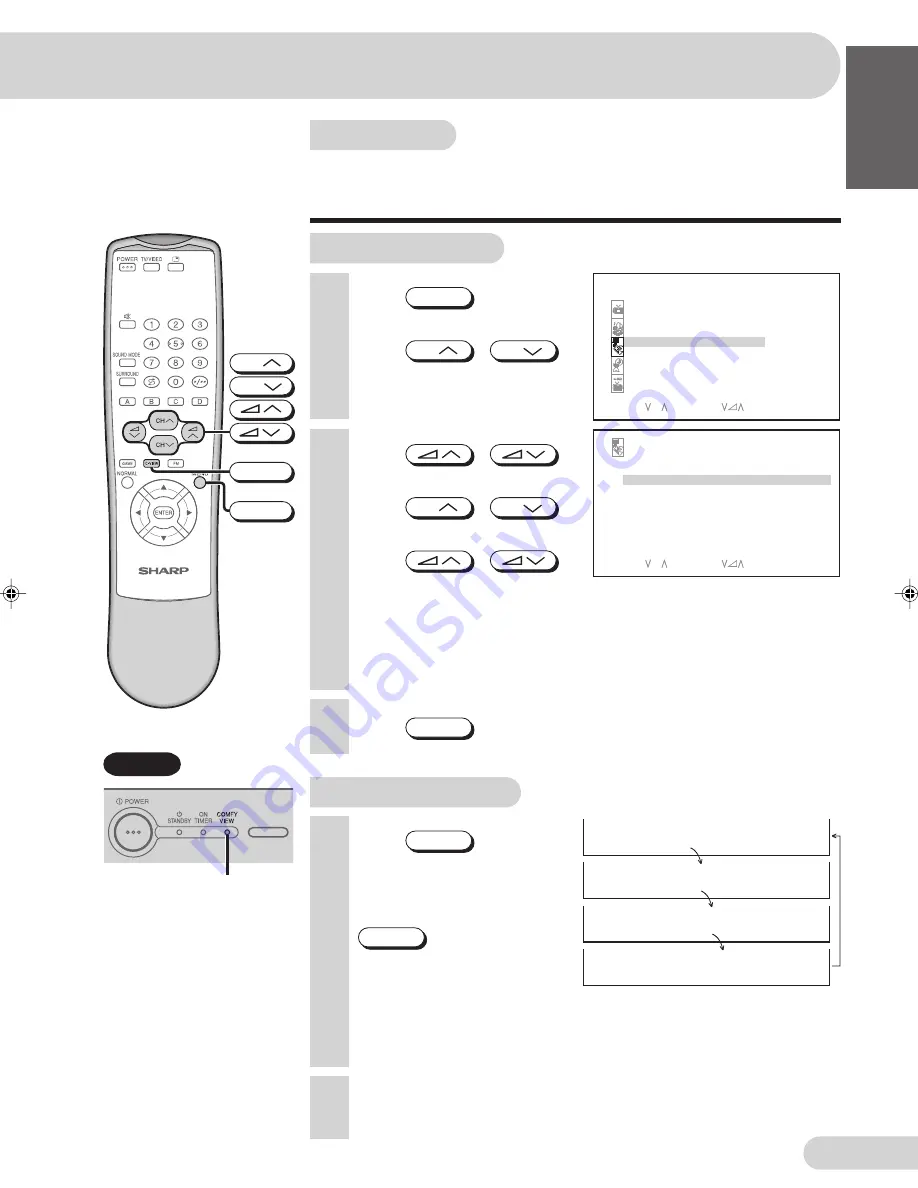
E 28
ENGLISH
FRANÇAIS
Р
УССКИЙ
Comfy view
The TV set will automatically adjust the contrast according to
the environment brightness. User may select own preference by
select COMFY VIEW to “OFF”, “DARK”, “MID” or “LIGHT”.
6
Press
MENU
until normal screen appears.
1
Press
MENU
to call MENU
screen.
2
Press
CH
/
CH
to select “FEATURE”.
Using MENU screen
3
Press
/
to display FEATURE menu.
4
Press
CH
/
CH
to select “COMFY VIEW”.
5
Press
/
to select “OFF”, “DARK”,
“MID” or “LIGHT”.
• When COMFY VIEW is set to “OFF”, the COMFY VIEW indicator on
the TV set is turn off.
• When COMFY VIEW is set to “DARK”, “MID” or “LIGHT”, the COMFY
VIEW indicator on the TV set lights up in red.
Using Remote Control
1
Press
C-VIEW
directly
enter to the COMFY VIEW
mode screen.
2
Each time you press
C-VIEW
, the mode switches
between “OFF”, “DARK”,
“MID” or “LIGHT”.
• When COMFY VIEW is set to “OFF”, the COMFY VIEW indicator on
the TV set is turn off.
• When COMFY VIEW is set to “DARK”, “MID” or “LIGHT”, the COMFY
VIEW indicator on the TV set lights up in red.
TV Set
3
The COMFY VIEW mode screen disappear approximately five
seconds.
COMFY VIEW
indicator (Red)
ME NU
S OUND
P I C T UR E
F E A T UR E
T I ME R
C H - S E T T I NG
S E L E C T : C H
E N T E R :
R E T U RN : ME NU
F E A T UR E
A U T O S E L E C T
O F F
C OM F Y V I E W
L I GH T
B L U E B A C K
O F F
1 6 : 9 MOD E
O F F
C H I L D L O C K
D E MO
O F F
S E L E C T : C H
A D J U S T :
R E T U RN : M E NU
C OMF Y V I EW
O F F
C OMF Y V I EW
D A R K
C OMF Y V I EW
M I D
C OMF Y V I EW
L I GH T
CH
CH
MENU
C-VIEW
29H-FD1A(21-29)EN
4/10/04, 4:48 pm
28
















































