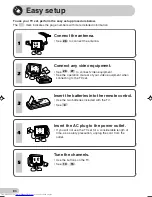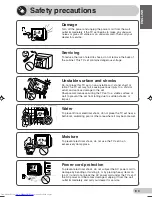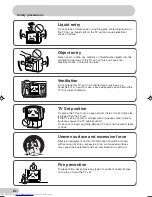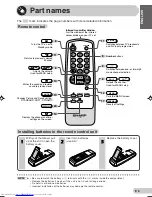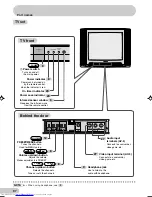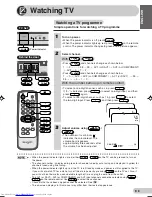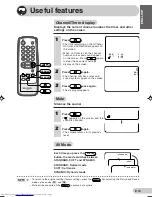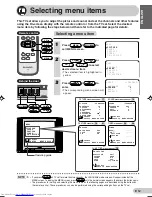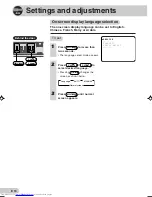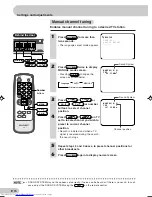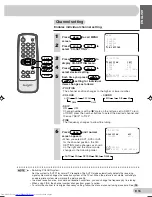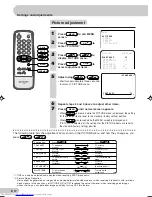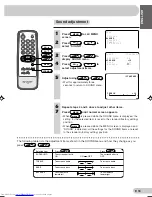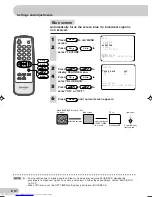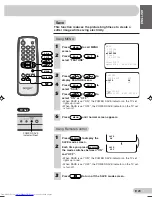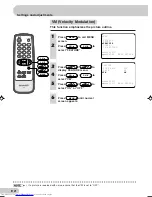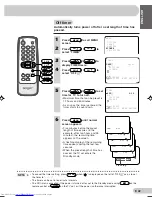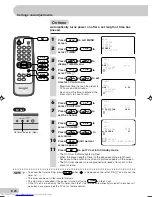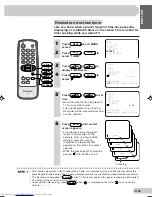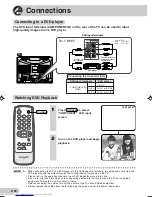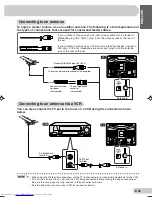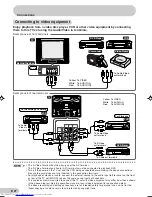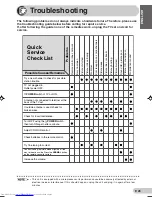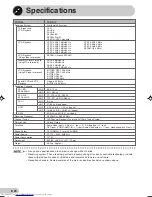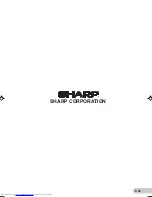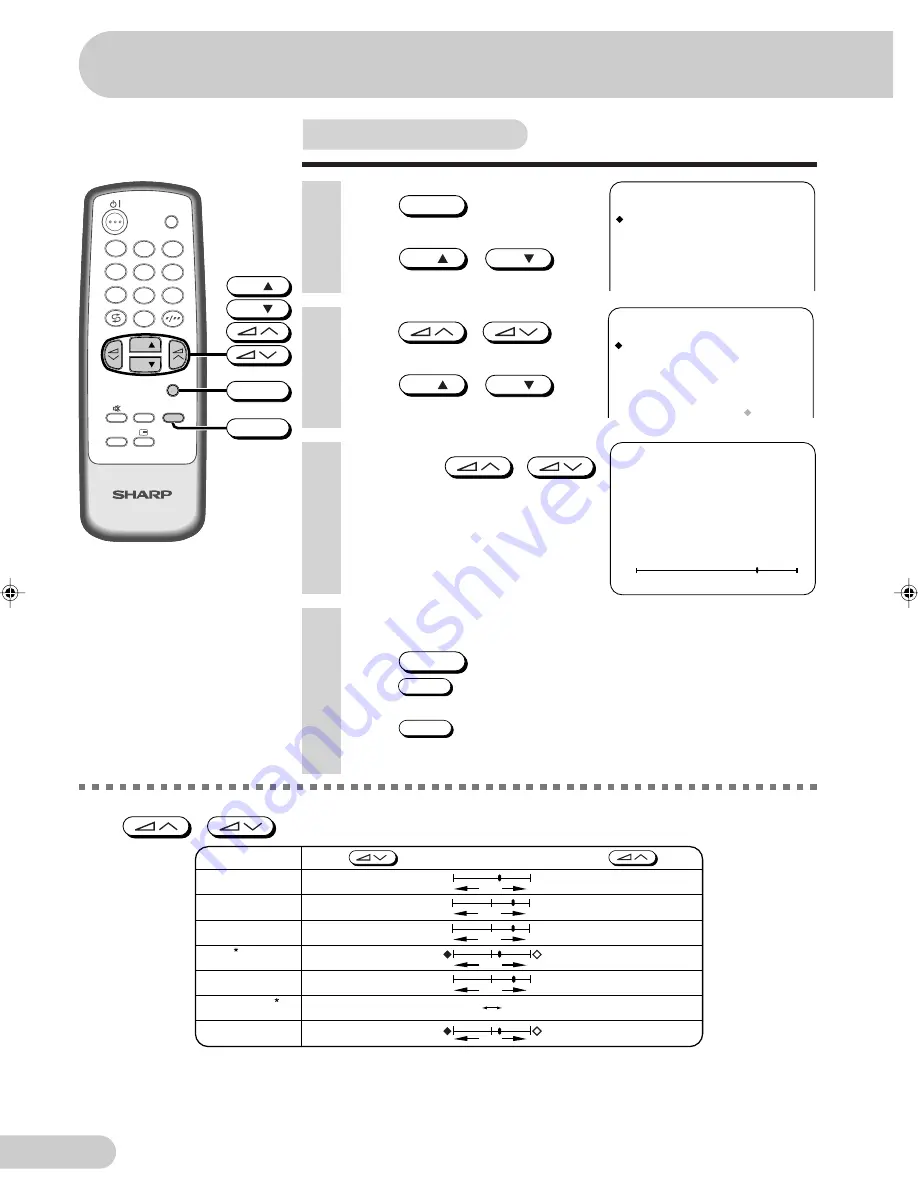
E 17
D i m e n s i o n : 1 7 6 x 2 5 0 m m
P r i n t e l l i g e n c e ( M ) S d n . B h d
TV
TV/VIDEO
POWER
SAVE
AV MODE
MENU
NORMAL
1
2
3
4
5
6
7
8
0
9
CH
CH
MENU
NORMAL
CH
CH
Picture adjustment
M E N U
P I C T U R E
S O U N D
F E A T U R E
T I M E R
C H - S E T T I N G
1
Press
MENU
to call MENU
screen.
2
Press
CH
/
CH
to
select “PICTURE”.
P I C T U R E
( S T A N D A R D )
C O N T R A S T
C O L O U R
B R I G H T N E S S
0
+ 1 0
- 1 0
ON
2 0
5 0
T I N T
S H A R P N E S S
P I C T U R E N R
W H I T E T E M P
6
Repeat steps 4 and 5 above to adjust other items.
7
Press
MENU
until normal screen appears.
• When
NORMAL
is pressed while the PICTURE menu is displayed, the setting
for the selected item is reset to the standard (factory setting) position.
• When
NORMAL
is pressed while the MENU screen is displayed and
“PICTURE” is selected, all the settings for the PICTURE items are reset to
the standard (factory setting) position.
3
Press
/
to
display PICTURE menu.
4
Press
CH
/
CH
to
select adjustment items.
-
+
C O N T R A S T 5 0
( S T A N D A R D )
5
Adjust using
/
.
• Wait for approximately three seconds
to return to PICTURE menu.
CONTRAST
Selected item
Press
Press
COLOUR
BRIGHTNESS
TINT -1
SHARPNESS
PICTURE NR -2
To decrease
contrast
For less colour
intensity
For less
brightness
To move tint toward
purple
For less
sharpness
To increase
contrast
For more colour
intensity
For more
brightness
To move tint toward
green
For more
sharpness
(See note below)
WHITE TEMP
To more reddish
background
To more bluish
background
- +
- +
- +
- +
ON
OFF
The following table lists the adjustment items shown in the PICTURE menu and how they change as you
press
/
.
*-1: TINT can only be selected and adjusted when receiving NTSC broadcasts.
*-2: Picture Noise Reduction
Noise might be generated on images when playing deteriorated video tapes or when receiving broadcasts with relatively
weak signals. In these cases, set PICTURE NR to “ON” to reduce the noise. However, when receiving good images
without noise, you can get better image quality by turning OFF this feature.
Settings and adjustments
29E-S1F(17-23)EN
17/9/03, 7:04 PM
17
Summary of Contents for 29E-S1F
Page 31: ...E 30 SHARP CORPORATION ...