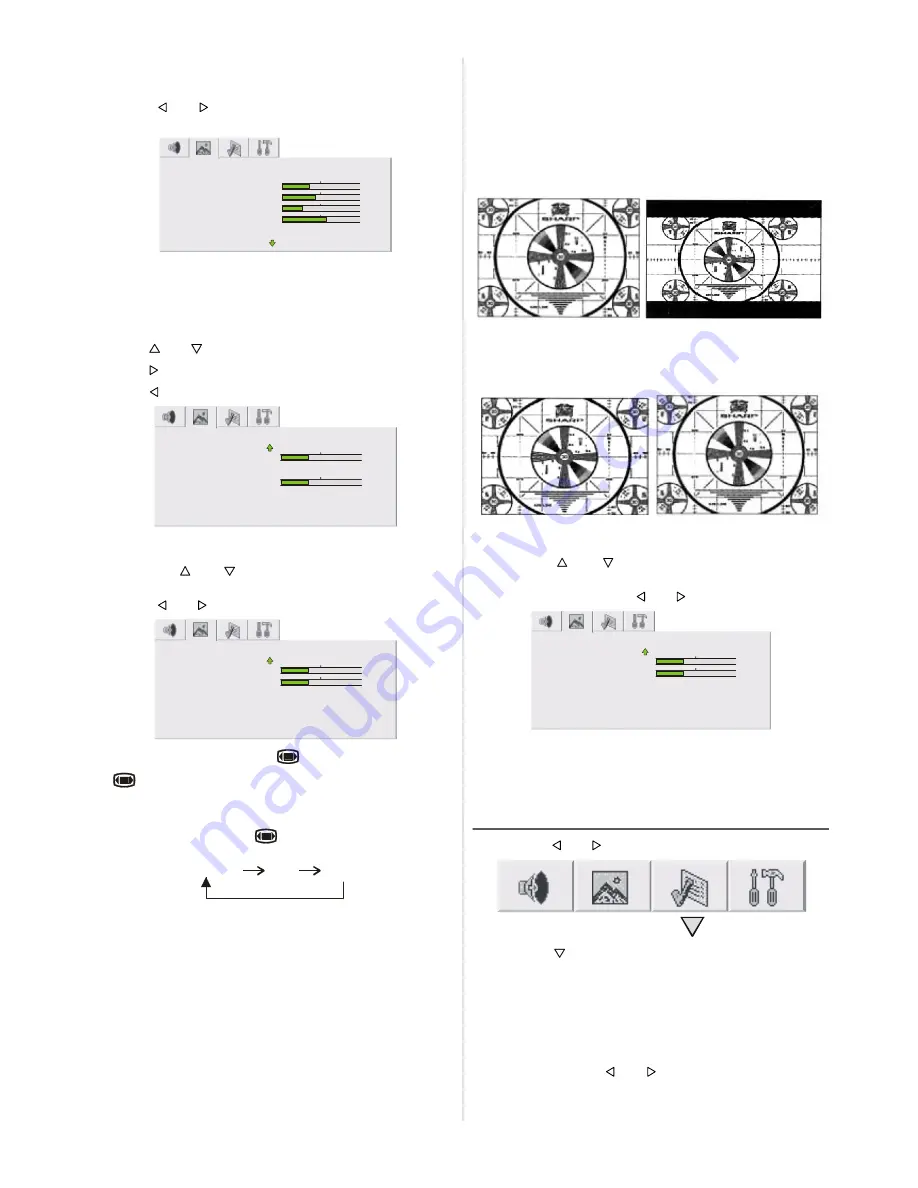
ENGLISH
- 11 -
Setting Tint
This item is used to change the Colour Temperature. By
pressing “
” or “ ” button you may select one of these op-
tions:
COOL
,
WARM
,
NORMAL
.
PICTURE
BRIGHTNESS
CONTRAST
COLOR
SHARPNESS
TINT
NORMAL
Setting Hue (In AV mode only)
(During Playback NTSC system, this will appear in AV mode
only when NTSC video source is applied. Otherwise, HUE
option is invisible in Picture menu.):
• Using “
” or “
” button select Hue.
• Press “ ” button to increase hue level.
• Press “ ” button to decrease hue level.
PICTURE
TINT
SCREEN FORMAT
PICTURE SMART
NORMAL
AUTO
PERSONAL
HUE
SHARPNESS
Screen Format
By pressing “
” or “
” button, select Screen Format. You
ou
can change the screen format to
4:3
,
AUTO
or
16:9
by
pressing “
” or “ ” button.
PICTURE
SHARPNESS
SCREEN FORMAT
PICTURE SMART
NORMAL
AUTO
PERSONAL
TINT
COLOR
Screen Format can be set by “
” button also.
If “
” button is pressed once, Screen Format indicator ap-
pears on the screen. If it is pressed one more time, the
Screen Format will be changed.
Each time you press the “
” button, the width of the pic-
ture changes as indicated:
AUTO* 4:3 16:9
*
Auto mode (VPS code)
: The VPS signal is sent by some
broadcasting stations with information of the original size.
When the TV is in
AUTO
mode and receives the VPS sig-
nal, it changes the size automatically as indicated below:
When the TV is receiving
VPS code 16:9
the TV selects
16:9
automatically.
When the TV is receiving
VPS code 4:3
the TV selects
4:3
automatically.
External source:
W hen you are watching the TV set
through the Euro-SCART EXT.1 terminal and it receives in-
formation of
16:9 format
(through the audio-video control
pin) the TV selects
16:9
automatically.
Wide Mode (Special detail information)
Special detail information about 16:9 and 4:3.
16:9
With 16:9 Mode you adapt the picture 16:9 format while also
stretching the centre of view. This is an advantage, for ex-
ample, when watching sports games where there is no real
fixed centre of the picture.
4:3
You can watch 4:3 programs in 4:3 format by switching to
NORMAL Mode function.
Picture Smart
By pressing “
” or “
” button, select Picture Smart. You
ou
can change the picture smart to
PERSONAL
,
RICH
,
NATU-
RAL
or
SOFT
by pressing “ ” or “ ” button.
PICTURE
SHARPNESS
SCREEN FORMAT
PICTURE SMART
NORMAL
AUTO
PERSONAL
TINT
COLOR
To Store the Settings
• Press “
OK
” button to store Picture menu settings.
• “
STORED
” will be displayed at the bottom of the menu.
Feature menu
By pressing “ ” or “ ” button select the third icon.
By pressing “
” or “
OK
” button, Feature menu appears on
the screen.
You can enter Feature menu directly by pressing
YELLOW
button.
Sleep Timer
As you enter the Feature menu,
Sleep Timer
will be the first
selected option. Use “
” or “ ” button to change the Sleep
Timer values between
OFF, 15 MIN, 30 MIN, 45 MIN, 60
MIN, 90 MIN, 120 MIN, 150 MIN
and
180 MIN
.



























