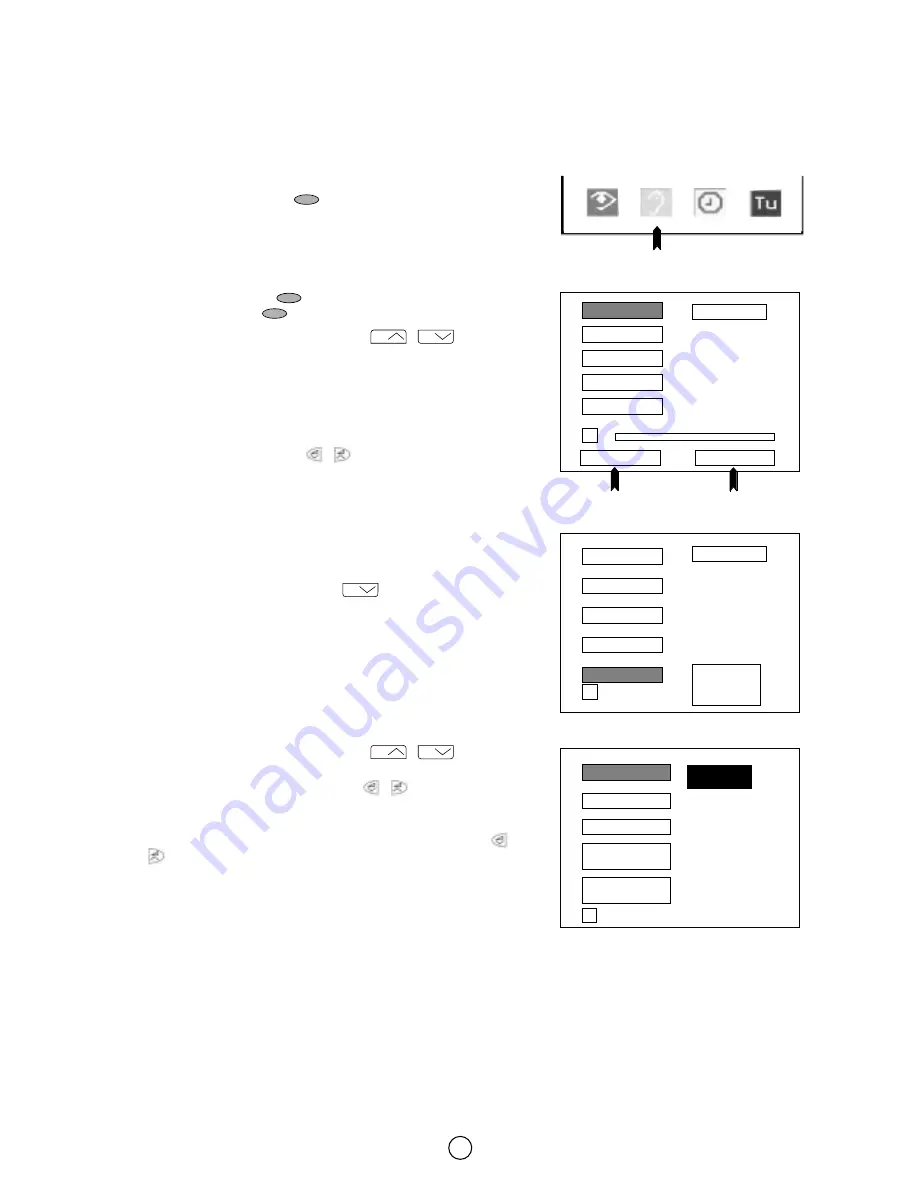
21
Sound quality (VOLUME, BASS, TREBLE, BALANCE, NORMALISE, SOUND MODE and SPATIAL EXPANDER) are
adjustable in this menu.
1.
Press the MENU button
to see the MAIN menu.
2.
Press the GREEN button
to see the SOUND menu.
3.
Press the RED button
to select LOUDSPEAKERS or press
the GREEN button
to select HEADPHONES.
4.
Press the Channel UP/DOWN buttons
/
to select
an option from the list: VOLUME, BASS, TREBLE, BALANCE or
NORMALISE.
The selected option will appear in white letters on a blue background.
5.
Adjust the sound quality according to your preferences with the
Volume DOWN/UP buttons
/
.
Select NORMALISE and press the MENU button
to normalise
audio levels to default factory settings.
6.
Press the Channel DOWN button
to see more options:
SPEAKERS (Mode), HEADPHONES (Mode), EFFECTS, SOUND
IDENT., and DYNAMIC BASS.
7.
Press the Channel UP/DOWN buttons
/
to select:
LOUDSPEAKERS or HEADPHONES.
Press the Volume DOWN/UP buttons
/
to change the
sound mode, as indicated on page 20, in the section Sound
mode button.
8.
Select EFFECTS* and press the Volume DOWN/UP buttons
/
to activate or deactivate the SPATIAL EXPANDER
effect.
9.
Select SOUND IDENT.** to activate (ON) or deactivate (OFF) the
automatic identification of audio system of the current program.
10.
Select DYNAMIC BASS.*** and select the desired mode from
OFF, MEDIUM, and STRONG.
11.
Press the MENU button
to close the menu.
CH
CH
CH
CH
CH
■
Sound Setting Mode
NORMALISE
BALANCE
TREBLE
BASS
VOLUME
➜
NORMALISE
BALANCE
TREBLE
BASS
VOLUME
➜
Press the
MENU button
to normalise...
LOUDSPEAKERS
LOUDSPEAKERS
SOUND menu
LOUDSPEAKERS
HEADPHONES
RED
GREEN
MAIN menu
GREEN
DYNAMIC
BASS.
SOUND
IDENT.
EFFECTS
HEADPHONES
STEREO
LOUDSPEAKERS
➜
SOUND mode
NORMALISE






























